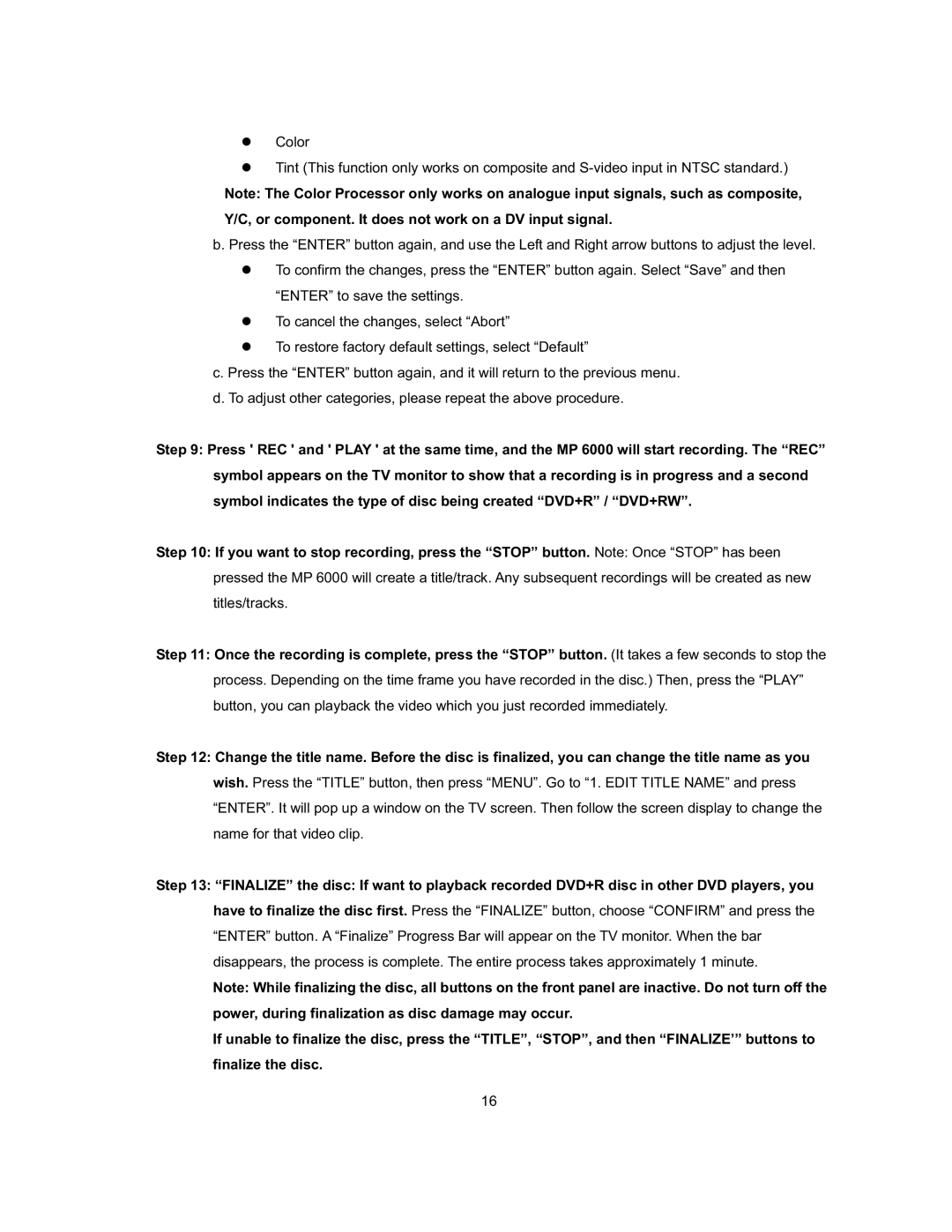zColor
zTint (This function only works on composite and
Note: The Color Processor only works on analogue input signals, such as composite,
Y/C, or component. It does not work on a DV input signal.
b. Press the “ENTER” button again, and use the Left and Right arrow buttons to adjust the level.
zTo confirm the changes, press the “ENTER” button again. Select “Save” and then “ENTER” to save the settings.
zTo cancel the changes, select “Abort”
zTo restore factory default settings, select “Default”
c.Press the “ENTER” button again, and it will return to the previous menu.
d.To adjust other categories, please repeat the above procedure.
Step 9: Press ' REC ' and ' PLAY ' at the same time, and the MP 6000 will start recording. The “REC” symbol appears on the TV monitor to show that a recording is in progress and a second symbol indicates the type of disc being created “DVD+R” / “DVD+RW”.
Step 10: If you want to stop recording, press the “STOP” button. Note: Once “STOP” has been pressed the MP 6000 will create a title/track. Any subsequent recordings will be created as new titles/tracks.
Step 11: Once the recording is complete, press the “STOP” button. (It takes a few seconds to stop the process. Depending on the time frame you have recorded in the disc.) Then, press the “PLAY” button, you can playback the video which you just recorded immediately.
Step 12: Change the title name. Before the disc is finalized, you can change the title name as you wish. Press the “TITLE” button, then press “MENU”. Go to “1. EDIT TITLE NAME” and press “ENTER”. It will pop up a window on the TV screen. Then follow the screen display to change the name for that video clip.
Step 13: “FINALIZE” the disc: If want to playback recorded DVD+R disc in other DVD players, you have to finalize the disc first. Press the “FINALIZE” button, choose “CONFIRM” and press the “ENTER” button. A “Finalize” Progress Bar will appear on the TV monitor. When the bar disappears, the process is complete. The entire process takes approximately 1 minute.
Note: While finalizing the disc, all buttons on the front panel are inactive. Do not turn off the power, during finalization as disc damage may occur.
If unable to finalize the disc, press the “TITLE”, “STOP”, and then “FINALIZE’” buttons to finalize the disc.
16