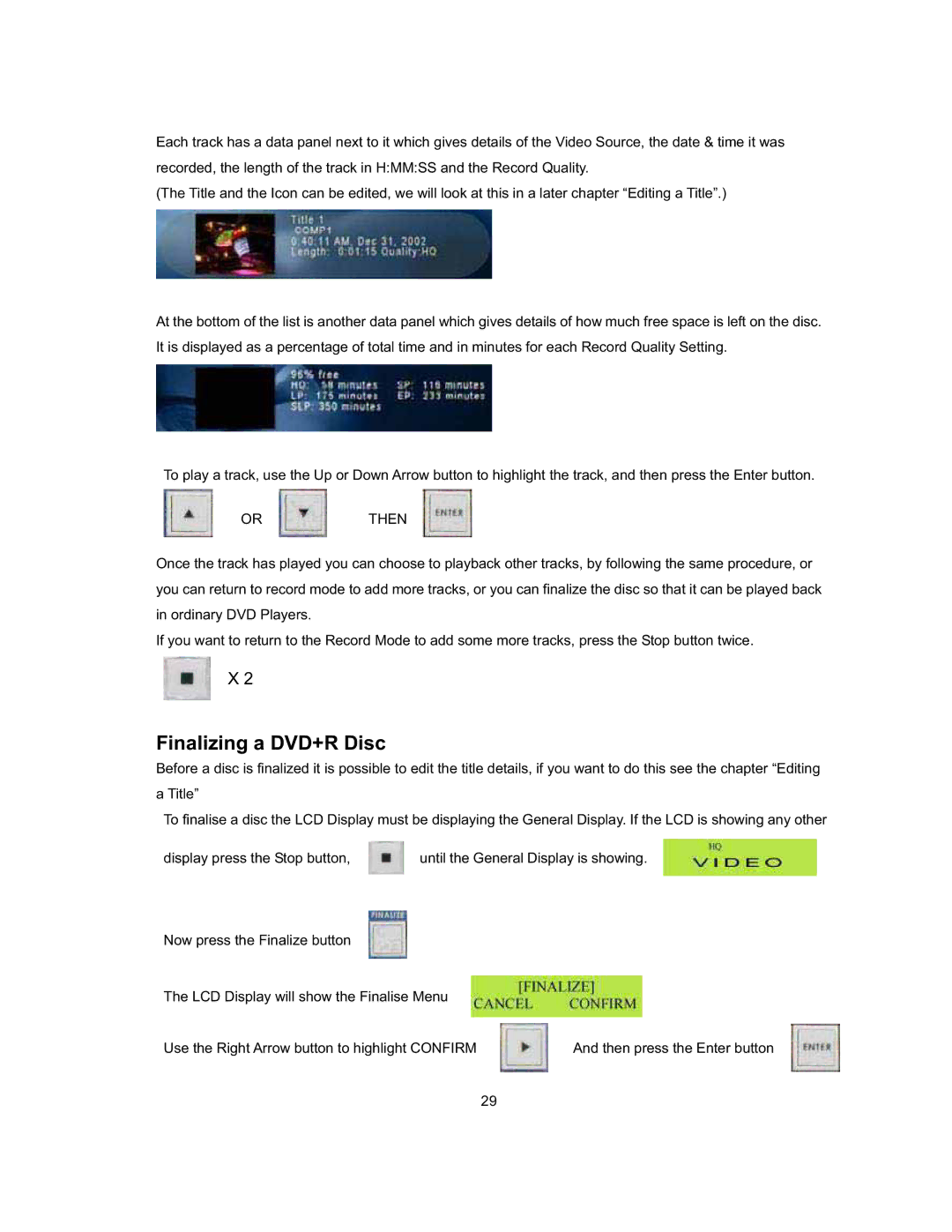Each track has a data panel next to it which gives details of the Video Source, the date & time it was recorded, the length of the track in H:MM:SS and the Record Quality.
(The Title and the Icon can be edited, we will look at this in a later chapter “Editing a Title”.)
At the bottom of the list is another data panel which gives details of how much free space is left on the disc. It is displayed as a percentage of total time and in minutes for each Record Quality Setting.
To play a track, use the Up or Down Arrow button to highlight the track, and then press the Enter button.
ORTHEN
Once the track has played you can choose to playback other tracks, by following the same procedure, or you can return to record mode to add more tracks, or you can finalize the disc so that it can be played back in ordinary DVD Players.
If you want to return to the Record Mode to add some more tracks, press the Stop button twice.
X 2
Finalizing a DVD+R Disc
Before a disc is finalized it is possible to edit the title details, if you want to do this see the chapter “Editing a Title”
To finalise a disc the LCD Display must be displaying the General Display. If the LCD is showing any other
display press the Stop button, | until the General Display is showing. |
Now press the Finalize button
The LCD Display will show the Finalise Menu
Use the Right Arrow button to highlight CONFIRM | And then press the Enter button |
29