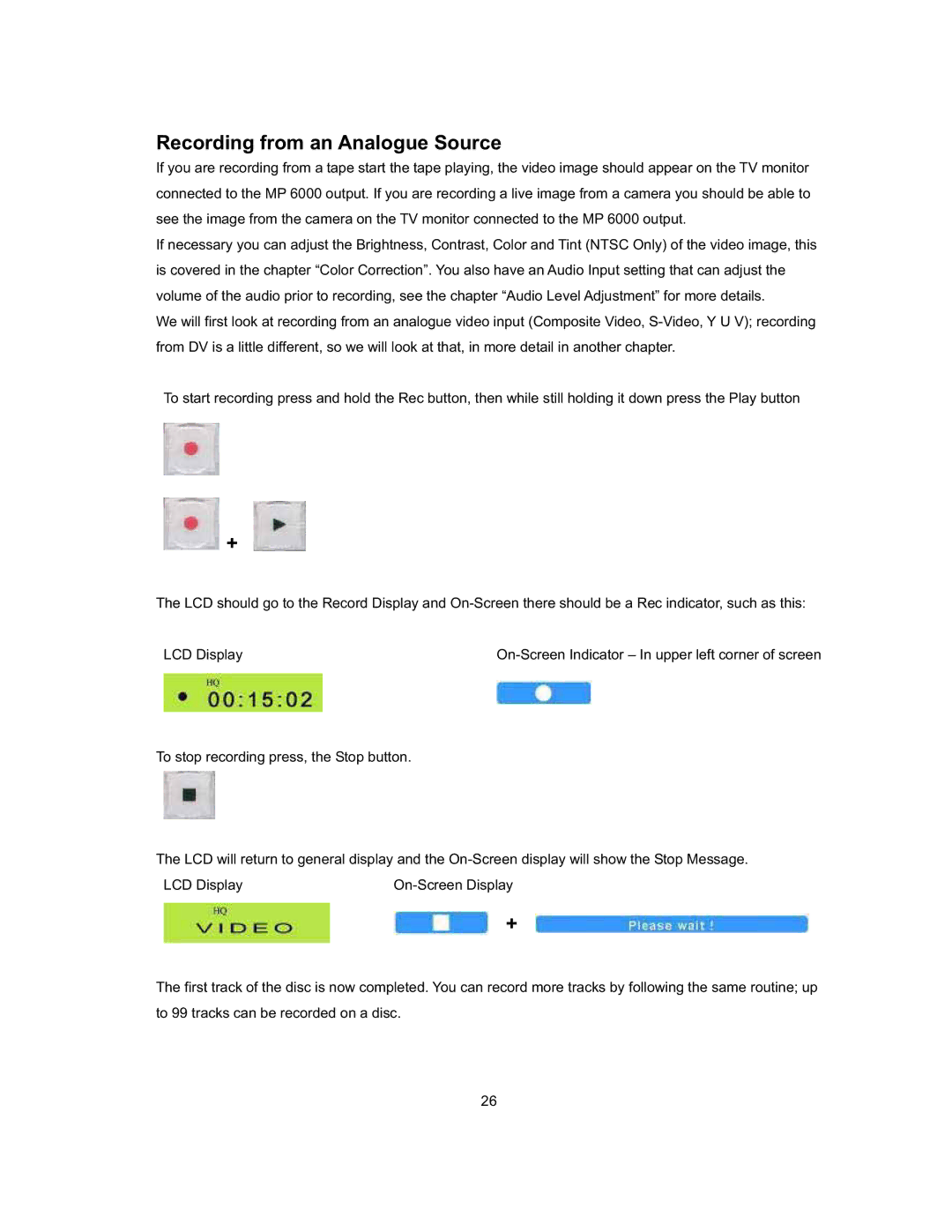Recording from an Analogue Source
If you are recording from a tape start the tape playing, the video image should appear on the TV monitor connected to the MP 6000 output. If you are recording a live image from a camera you should be able to see the image from the camera on the TV monitor connected to the MP 6000 output.
If necessary you can adjust the Brightness, Contrast, Color and Tint (NTSC Only) of the video image, this is covered in the chapter “Color Correction”. You also have an Audio Input setting that can adjust the volume of the audio prior to recording, see the chapter “Audio Level Adjustment” for more details.
We will first look at recording from an analogue video input (Composite Video,
To start recording press and hold the Rec button, then while still holding it down press the Play button
![]() +
+
The LCD should go to the Record Display and
LCD Display |
To stop recording press, the Stop button.
The LCD will return to general display and the
LCD Display |
+
The first track of the disc is now completed. You can record more tracks by following the same routine; up to 99 tracks can be recorded on a disc.
26