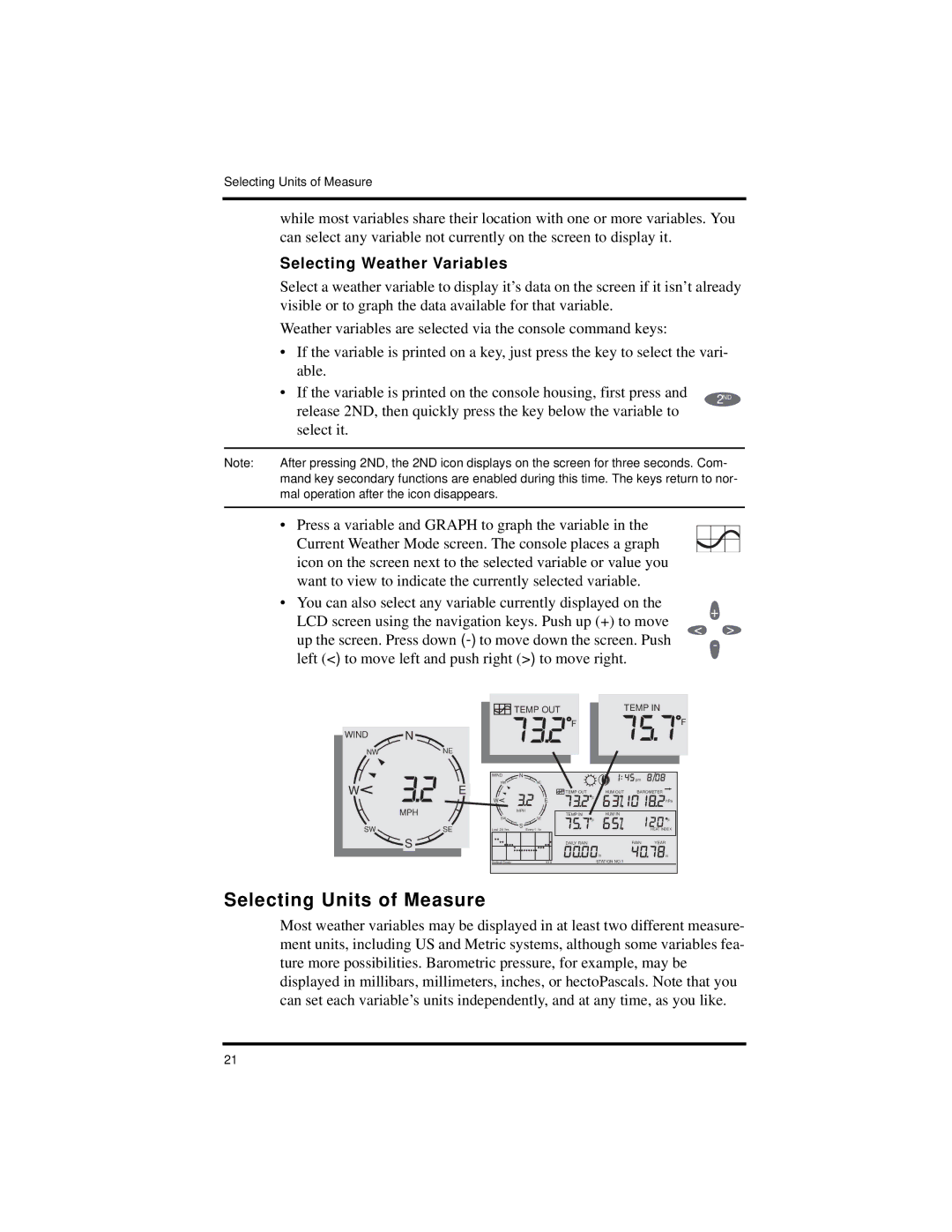Selecting Units of Measure
while most variables share their location with one or more variables. You can select any variable not currently on the screen to display it.
| Selecting Weather Variables |
|
| Select a weather variable to display it’s data on the screen if it isn’t already | |
| visible or to graph the data available for that variable. |
|
| Weather variables are selected via the console command keys: |
|
| • If the variable is printed on a key, just press the key to select the vari- | |
| able. |
|
| • If the variable is printed on the console housing, first press and | 2ND |
| release 2ND, then quickly press the key below the variable to |
|
| select it. |
|
|
| |
Note: | After pressing 2ND, the 2ND icon displays on the screen for three seconds. Com- | |
| mand key secondary functions are enabled during this time. The keys return to nor- | |
| mal operation after the icon disappears. |
|
|
|
|
•Press a variable and GRAPH to graph the variable in the Current Weather Mode screen. The console places a graph icon on the screen next to the selected variable or value you want to view to indicate the currently selected variable.
•You can also select any variable currently displayed on the LCD screen using the navigation keys. Push up (+) to move up the screen. Press down
+
<>
-
|
|
|
| TEMP OUT |
|
| TEMP IN | ||
| N |
|
|
|
| F |
|
| F |
WIND |
|
|
|
|
|
|
|
| |
NW | NE |
|
|
|
|
|
|
|
|
|
| WIND | N |
|
|
| pm |
| |
|
|
| NW |
| NE |
|
|
| |
W |
| E |
|
|
|
|
| ||
|
|
|
| TEMP OUT | HUM OUT | BAROMETER | |||
|
|
|
| F |
|
|
| ||
|
| W |
|
| E |
|
| hPa | |
|
|
|
|
|
|
| |||
| MPH |
|
| MPH |
| TEMP IN | HUM IN |
|
|
|
| SW |
| SE |
|
| |||
|
|
|
| F |
|
| F | ||
|
|
|
| S |
|
|
| ||
SW | SE |
|
| hr |
|
|
| HEAT INDEX | |
Last | 24 hrs | Every 1 |
|
|
| ||||
| S |
|
|
|
| DAILY RAIN |
| RAIN | YEAR |
|
|
|
|
|
|
|
|
| |
|
|
|
|
|
|
| in |
| in |
|
| Vertical Scale: |
| X10 |
| STATION NO.1 |
|
| |
Selecting Units of Measure
Most weather variables may be displayed in at least two different measure- ment units, including US and Metric systems, although some variables fea- ture more possibilities. Barometric pressure, for example, may be displayed in millibars, millimeters, inches, or hectoPascals. Note that you can set each variable’s units independently, and at any time, as you like.
21