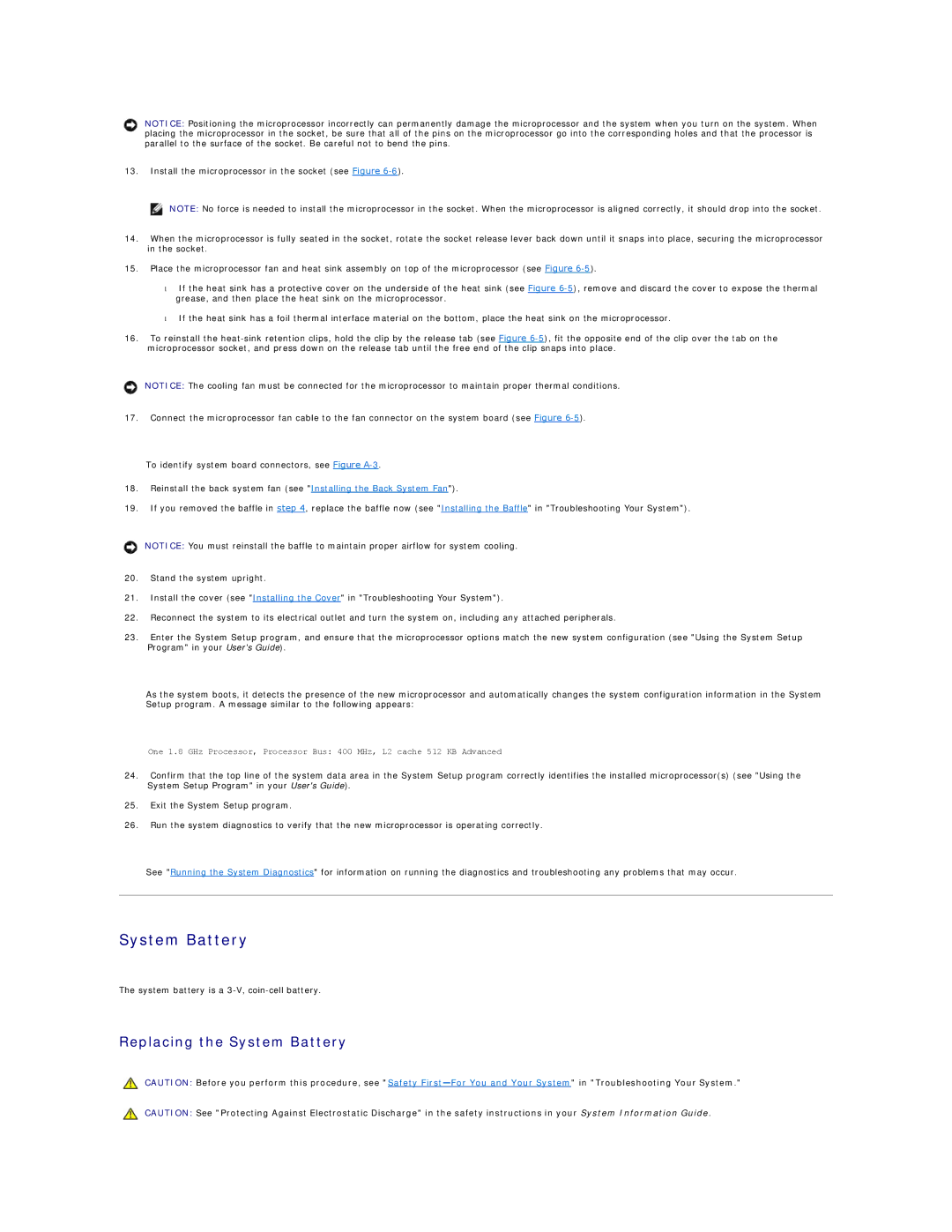NOTICE: Positioning the microprocessor incorrectly can permanently damage the microprocessor and the system when you turn on the system. When placing the microprocessor in the socket, be sure that all of the pins on the microprocessor go into the corresponding holes and that the processor is parallel to the surface of the socket. Be careful not to bend the pins.
13.Install the microprocessor in the socket (see Figure
![]() NOTE: No force is needed to install the microprocessor in the socket. When the microprocessor is aligned correctly, it should drop into the socket.
NOTE: No force is needed to install the microprocessor in the socket. When the microprocessor is aligned correctly, it should drop into the socket.
14.When the microprocessor is fully seated in the socket, rotate the socket release lever back down until it snaps into place, securing the microprocessor in the socket.
15.Place the microprocessor fan and heat sink assembly on top of the microprocessor (see Figure
•If the heat sink has a protective cover on the underside of the heat sink (see Figure
•If the heat sink has a foil thermal interface material on the bottom, place the heat sink on the microprocessor.
16.To reinstall the
NOTICE: The cooling fan must be connected for the microprocessor to maintain proper thermal conditions.
17.Connect the microprocessor fan cable to the fan connector on the system board (see Figure
To identify system board connectors, see Figure
18.Reinstall the back system fan (see "Installing the Back System Fan").
19.If you removed the baffle in step 4, replace the baffle now (see "Installing the Baffle" in "Troubleshooting Your System").
NOTICE: You must reinstall the baffle to maintain proper airflow for system cooling.
20.Stand the system upright.
21.Install the cover (see "Installing the Cover" in "Troubleshooting Your System").
22.Reconnect the system to its electrical outlet and turn the system on, including any attached peripherals.
23.Enter the System Setup program, and ensure that the microprocessor options match the new system configuration (see "Using the System Setup Program" in your User's Guide).
As the system boots, it detects the presence of the new microprocessor and automatically changes the system configuration information in the System Setup program. A message similar to the following appears:
One 1.8 GHz Processor, Processor Bus: 400 MHz, L2 cache 512 KB Advanced
24.Confirm that the top line of the system data area in the System Setup program correctly identifies the installed microprocessor(s) (see "Using the System Setup Program" in your User's Guide).
25.Exit the System Setup program.
26.Run the system diagnostics to verify that the new microprocessor is operating correctly.
See "Running the System Diagnostics" for information on running the diagnostics and troubleshooting any problems that may occur.
System Battery
The system battery is a
Replacing the System Battery
CAUTION: Before you perform this procedure, see "Safety
CAUTION: See "Protecting Against Electrostatic Discharge" in the safety instructions in your System Information Guide.