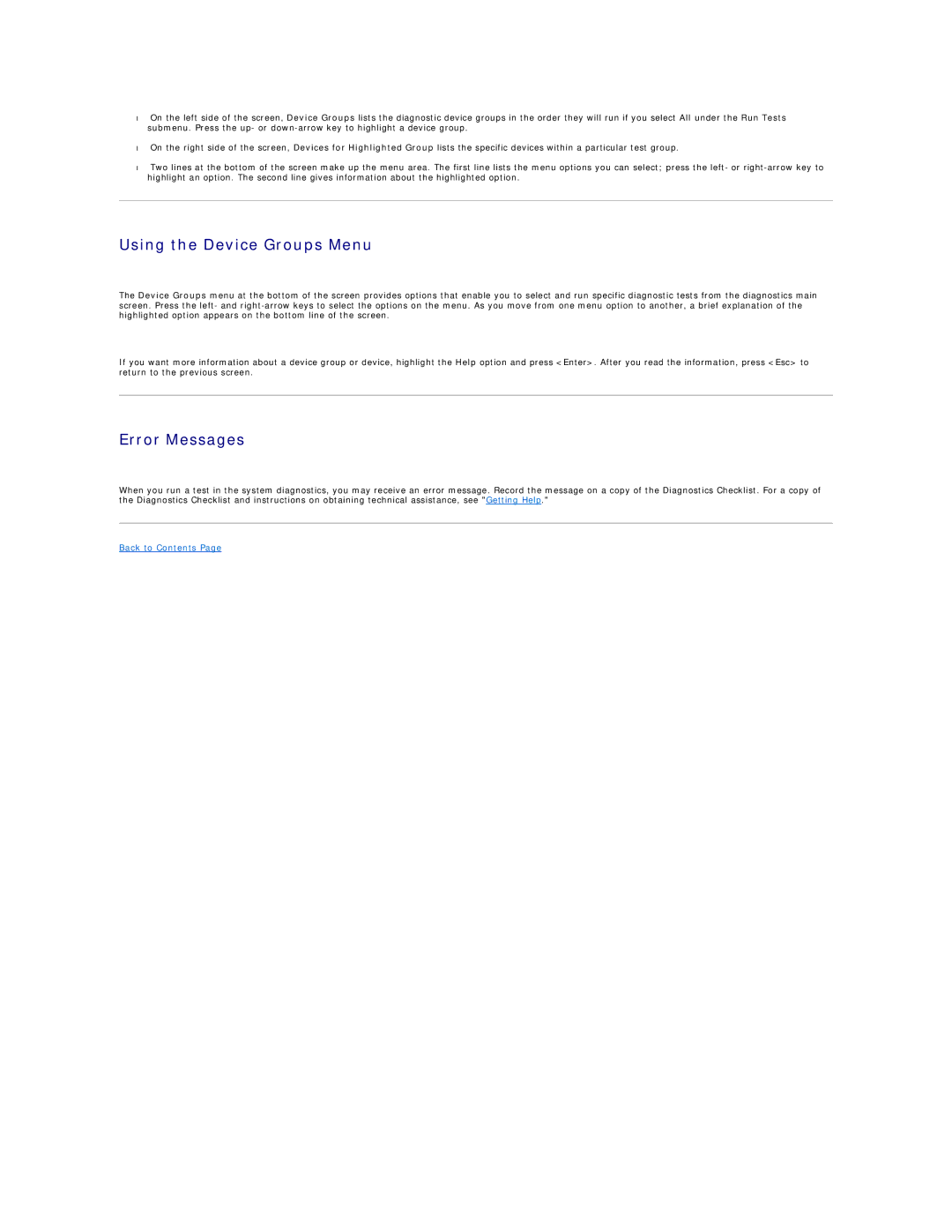•On the left side of the screen, Device Groups lists the diagnostic device groups in the order they will run if you select All under the Run Tests submenu. Press the up- or
•On the right side of the screen, Devices for Highlighted Group lists the specific devices within a particular test group.
•Two lines at the bottom of the screen make up the menu area. The first line lists the menu options you can select; press the left- or
Using the Device Groups Menu
The Device Groups menu at the bottom of the screen provides options that enable you to select and run specific diagnostic tests from the diagnostics main screen. Press the left- and
If you want more information about a device group or device, highlight the Help option and press <Enter>. After you read the information, press <Esc> to return to the previous screen.
Error Messages
When you run a test in the system diagnostics, you may receive an error message. Record the message on a copy of the Diagnostics Checklist. For a copy of the Diagnostics Checklist and instructions on obtaining technical assistance, see "Getting Help."