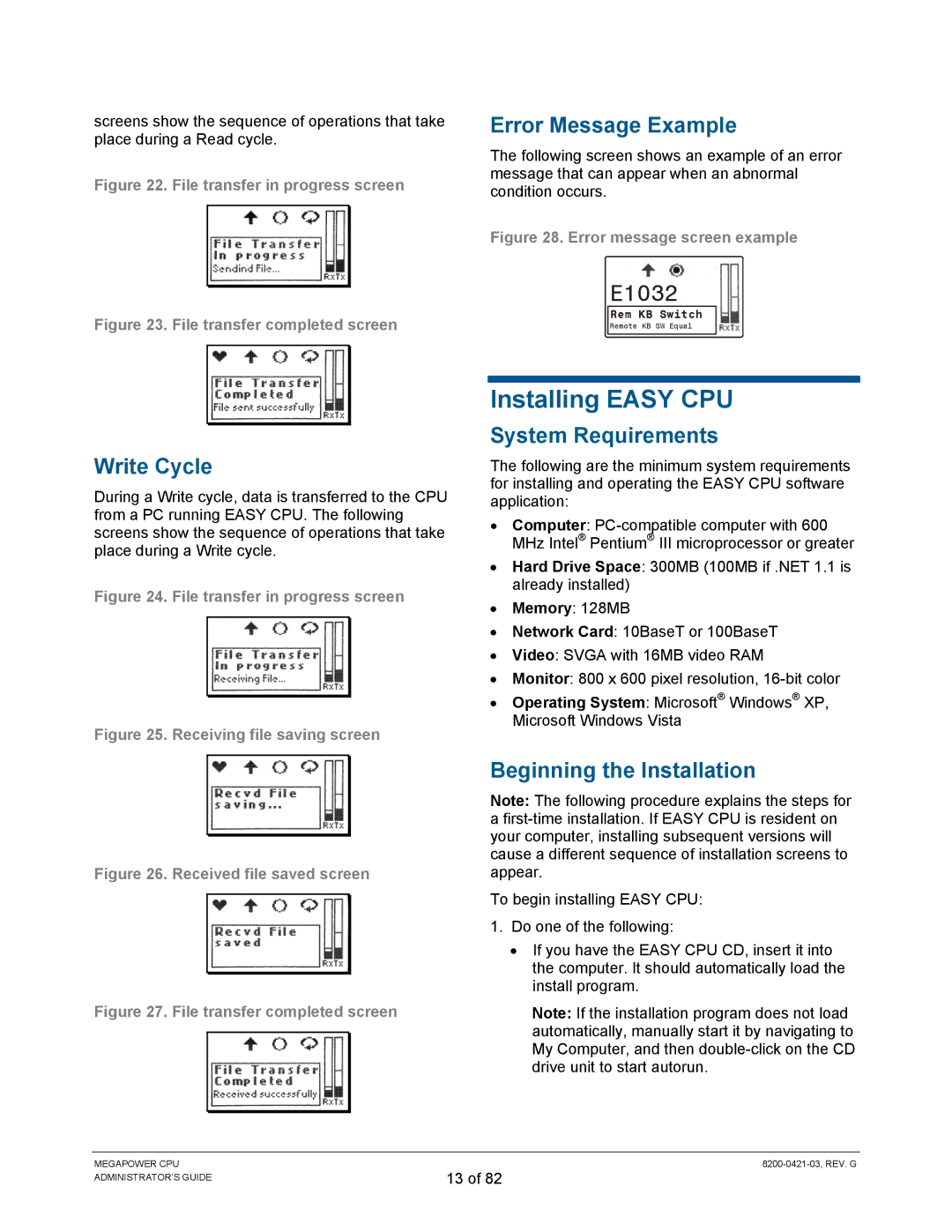screens show the sequence of operations that take place during a Read cycle.
Figure 22. File transfer in progress screen
Figure 23. File transfer completed screen
Write Cycle
During a Write cycle, data is transferred to the CPU from a PC running EASY CPU. The following screens show the sequence of operations that take place during a Write cycle.
Figure 24. File transfer in progress screen
Figure 25. Receiving file saving screen
Figure 26. Received file saved screen
Figure 27. File transfer completed screen
Error Message Example
The following screen shows an example of an error message that can appear when an abnormal condition occurs.
Figure 28. Error message screen example
E1032
Rem KB Switch
Remote KB SW Equal
Installing EASY CPU
System Requirements
The following are the minimum system requirements for installing and operating the EASY CPU software application:
•Computer:
•Hard Drive Space: 300MB (100MB if .NET 1.1 is already installed)
•Memory: 128MB
•Network Card: 10BaseT or 100BaseT
•Video: SVGA with 16MB video RAM
•Monitor: 800 x 600 pixel resolution,
•Operating System: Microsoft® Windows® XP, Microsoft Windows Vista
Beginning the Installation
Note: The following procedure explains the steps for a
To begin installing EASY CPU:
1.Do one of the following:
•If you have the EASY CPU CD, insert it into the computer. It should automatically load the install program.
Note: If the installation program does not load automatically, manually start it by navigating to My Computer, and then
MEGAPOWER CPU ADMINISTRATOR’S GUIDE
13 of 82