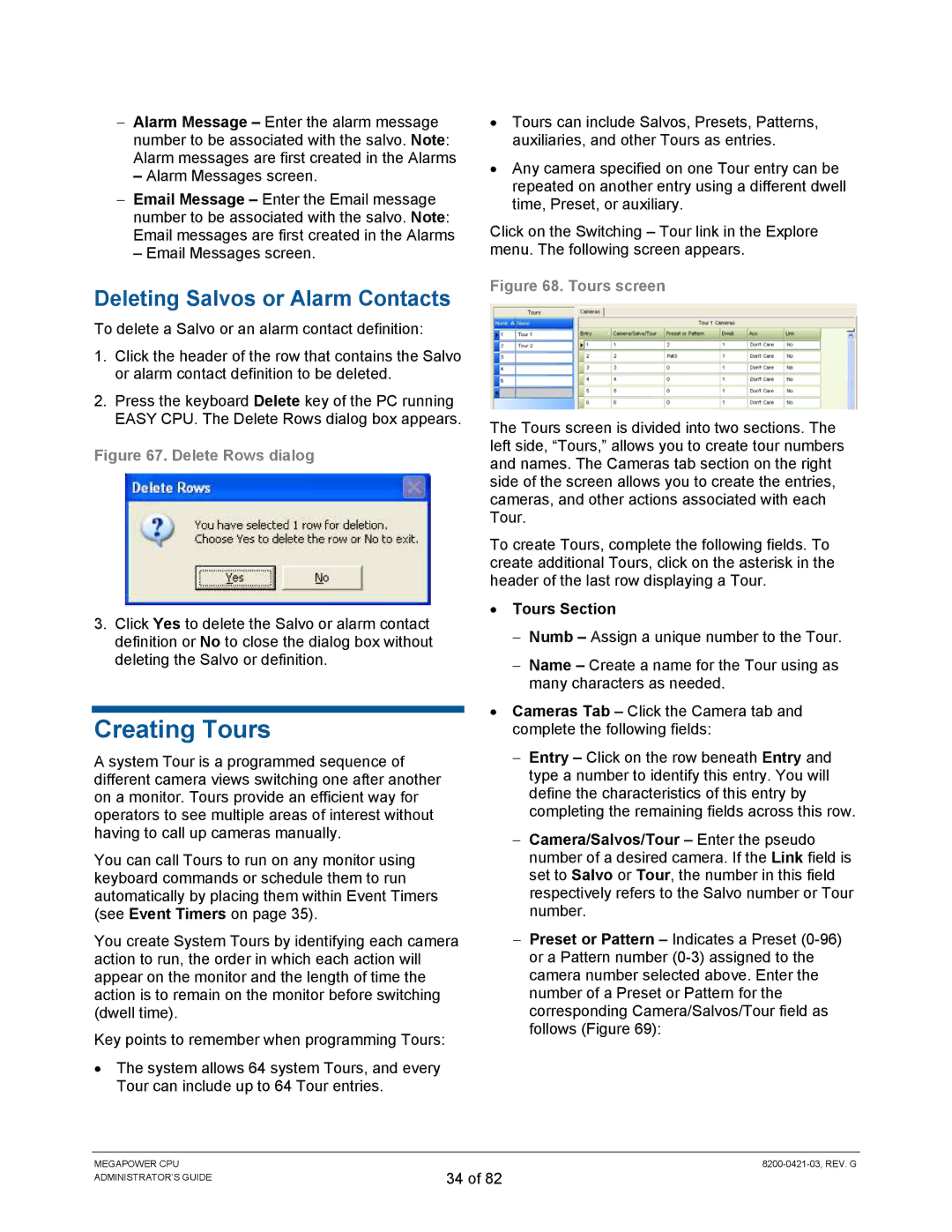−Alarm Message – Enter the alarm message number to be associated with the salvo. Note: Alarm messages are first created in the Alarms
–Alarm Messages screen.
−Email Message – Enter the Email message number to be associated with the salvo. Note: Email messages are first created in the Alarms
–Email Messages screen.
Deleting Salvos or Alarm Contacts
To delete a Salvo or an alarm contact definition:
1.Click the header of the row that contains the Salvo or alarm contact definition to be deleted.
2.Press the keyboard Delete key of the PC running EASY CPU. The Delete Rows dialog box appears.
Figure 67. Delete Rows dialog
3.Click Yes to delete the Salvo or alarm contact definition or No to close the dialog box without deleting the Salvo or definition.
Creating Tours
A system Tour is a programmed sequence of different camera views switching one after another on a monitor. Tours provide an efficient way for operators to see multiple areas of interest without having to call up cameras manually.
You can call Tours to run on any monitor using keyboard commands or schedule them to run automatically by placing them within Event Timers (see Event Timers on page 35).
You create System Tours by identifying each camera action to run, the order in which each action will appear on the monitor and the length of time the action is to remain on the monitor before switching (dwell time).
Key points to remember when programming Tours:
•The system allows 64 system Tours, and every Tour can include up to 64 Tour entries.
•Tours can include Salvos, Presets, Patterns, auxiliaries, and other Tours as entries.
•Any camera specified on one Tour entry can be repeated on another entry using a different dwell time, Preset, or auxiliary.
Click on the Switching – Tour link in the Explore menu. The following screen appears.
Figure 68. Tours screen
The Tours screen is divided into two sections. The left side, “Tours,” allows you to create tour numbers and names. The Cameras tab section on the right side of the screen allows you to create the entries, cameras, and other actions associated with each Tour.
To create Tours, complete the following fields. To create additional Tours, click on the asterisk in the header of the last row displaying a Tour.
•Tours Section
−Numb – Assign a unique number to the Tour.
−Name – Create a name for the Tour using as many characters as needed.
•Cameras Tab – Click the Camera tab and complete the following fields:
−Entry – Click on the row beneath Entry and type a number to identify this entry. You will define the characteristics of this entry by completing the remaining fields across this row.
−Camera/Salvos/Tour – Enter the pseudo number of a desired camera. If the Link field is set to Salvo or Tour, the number in this field respectively refers to the Salvo number or Tour number.
−Preset or Pattern – Indicates a Preset
MEGAPOWER CPU ADMINISTRATOR’S GUIDE
34 of 82