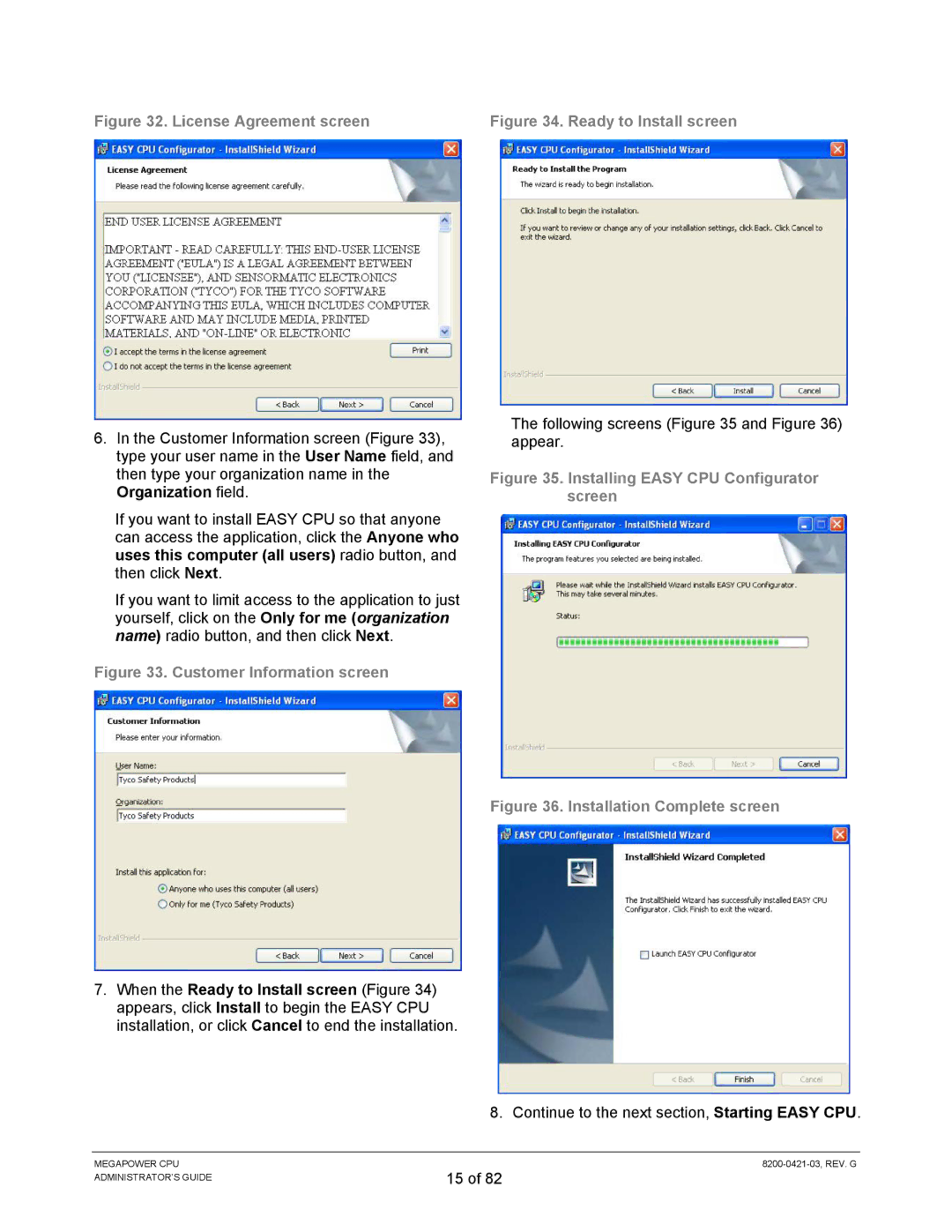Figure 32. License Agreement screen
6.In the Customer Information screen (Figure 33), type your user name in the User Name field, and then type your organization name in the Organization field.
If you want to install EASY CPU so that anyone can access the application, click the Anyone who uses this computer (all users) radio button, and then click Next.
If you want to limit access to the application to just yourself, click on the Only for me (organization name) radio button, and then click Next.
Figure 33. Customer Information screen
Figure 34. Ready to Install screen
The following screens (Figure 35 and Figure 36) appear.
Figure 35. Installing EASY CPU Configurator screen
Figure 36. Installation Complete screen
7.When the Ready to Install screen (Figure 34) appears, click Install to begin the EASY CPU installation, or click Cancel to end the installation.
8. Continue to the next section, Starting EASY CPU.
MEGAPOWER CPU ADMINISTRATOR’S GUIDE
15 of 82