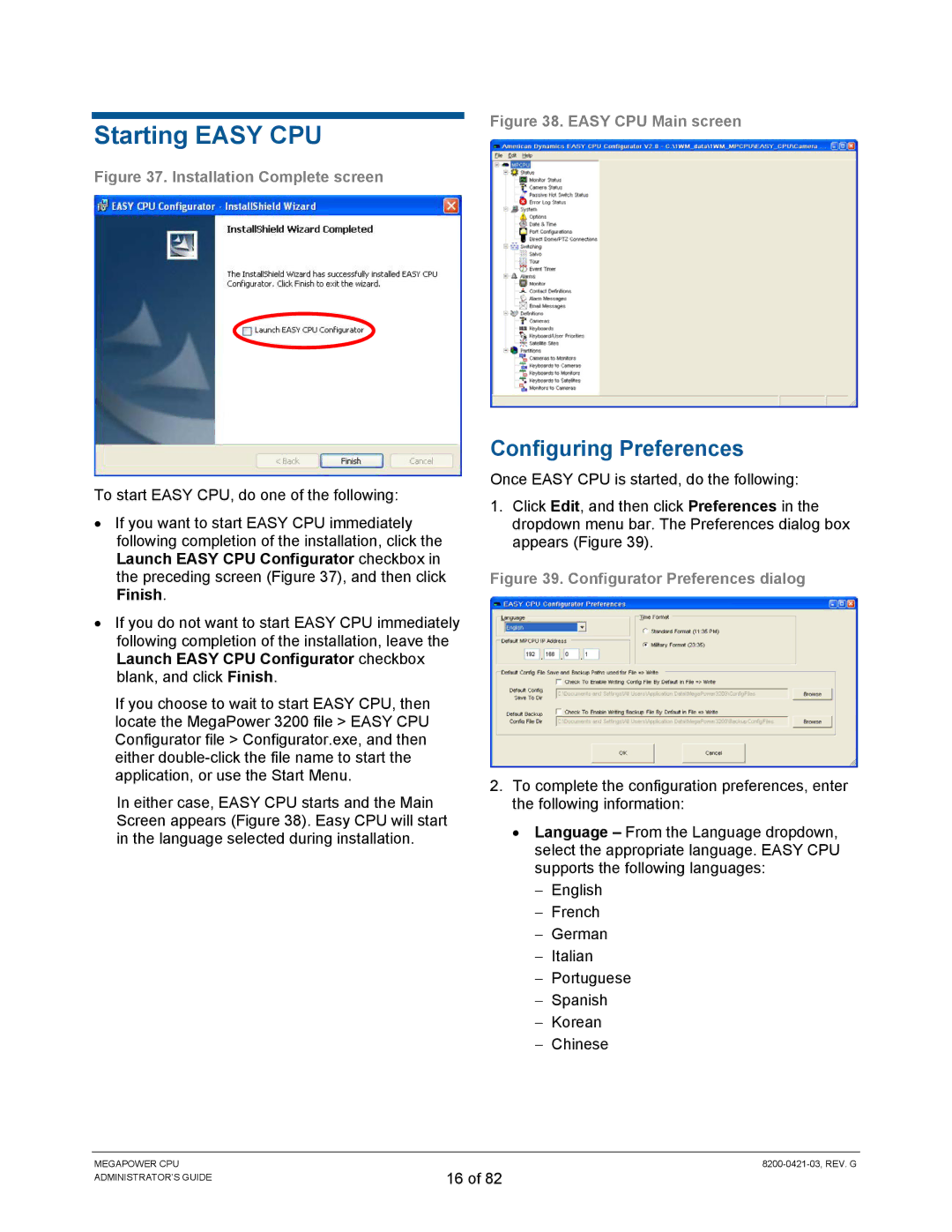Starting EASY CPU
Figure 37. Installation Complete screen
To start EASY CPU, do one of the following:
•If you want to start EASY CPU immediately following completion of the installation, click the Launch EASY CPU Configurator checkbox in the preceding screen (Figure 37), and then click Finish.
•If you do not want to start EASY CPU immediately following completion of the installation, leave the Launch EASY CPU Configurator checkbox blank, and click Finish.
If you choose to wait to start EASY CPU, then locate the MegaPower 3200 file > EASY CPU Configurator file > Configurator.exe, and then either
In either case, EASY CPU starts and the Main Screen appears (Figure 38). Easy CPU will start in the language selected during installation.
Figure 38. EASY CPU Main screen
Configuring Preferences
Once EASY CPU is started, do the following:
1.Click Edit, and then click Preferences in the dropdown menu bar. The Preferences dialog box appears (Figure 39).
Figure 39. Configurator Preferences dialog
2.To complete the configuration preferences, enter the following information:
•Language – From the Language dropdown, select the appropriate language. EASY CPU supports the following languages:
−English
−French
−German
−Italian
−Portuguese
−Spanish
−Korean
−Chinese
MEGAPOWER CPU ADMINISTRATOR’S GUIDE
16 of 82