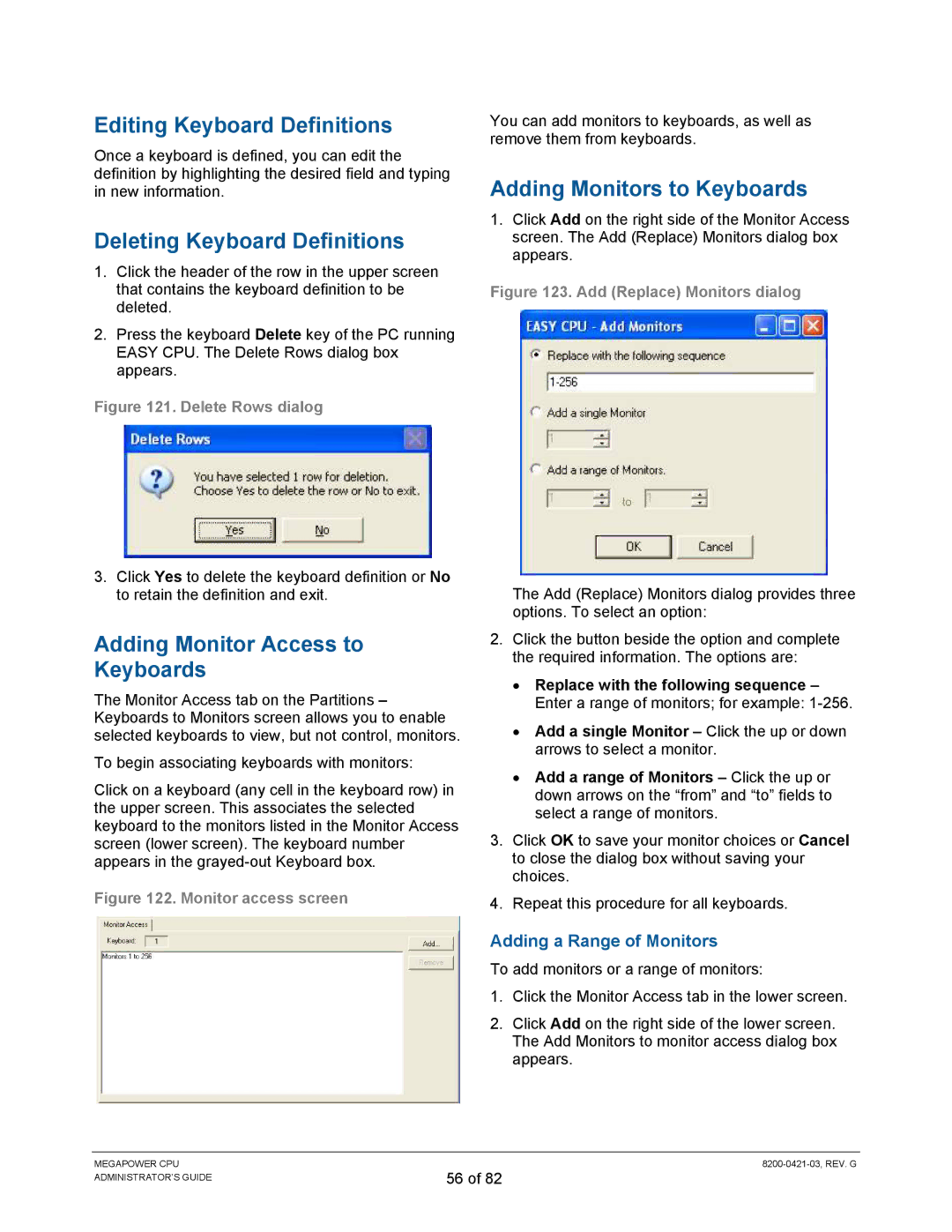Editing Keyboard Definitions
Once a keyboard is defined, you can edit the definition by highlighting the desired field and typing in new information.
Deleting Keyboard Definitions
1.Click the header of the row in the upper screen that contains the keyboard definition to be deleted.
2.Press the keyboard Delete key of the PC running EASY CPU. The Delete Rows dialog box appears.
Figure 121. Delete Rows dialog
3.Click Yes to delete the keyboard definition or No to retain the definition and exit.
Adding Monitor Access to
Keyboards
The Monitor Access tab on the Partitions – Keyboards to Monitors screen allows you to enable selected keyboards to view, but not control, monitors.
To begin associating keyboards with monitors:
Click on a keyboard (any cell in the keyboard row) in the upper screen. This associates the selected keyboard to the monitors listed in the Monitor Access screen (lower screen). The keyboard number appears in the
Figure 122. Monitor access screen
You can add monitors to keyboards, as well as remove them from keyboards.
Adding Monitors to Keyboards
1.Click Add on the right side of the Monitor Access screen. The Add (Replace) Monitors dialog box appears.
Figure 123. Add (Replace) Monitors dialog
The Add (Replace) Monitors dialog provides three options. To select an option:
2.Click the button beside the option and complete the required information. The options are:
•Replace with the following sequence – Enter a range of monitors; for example:
•Add a single Monitor – Click the up or down arrows to select a monitor.
•Add a range of Monitors – Click the up or down arrows on the “from” and “to” fields to select a range of monitors.
3.Click OK to save your monitor choices or Cancel to close the dialog box without saving your choices.
4.Repeat this procedure for all keyboards.
Adding a Range of Monitors
To add monitors or a range of monitors:
1.Click the Monitor Access tab in the lower screen.
2.Click Add on the right side of the lower screen. The Add Monitors to monitor access dialog box appears.
MEGAPOWER CPU ADMINISTRATOR’S GUIDE
56 of 82