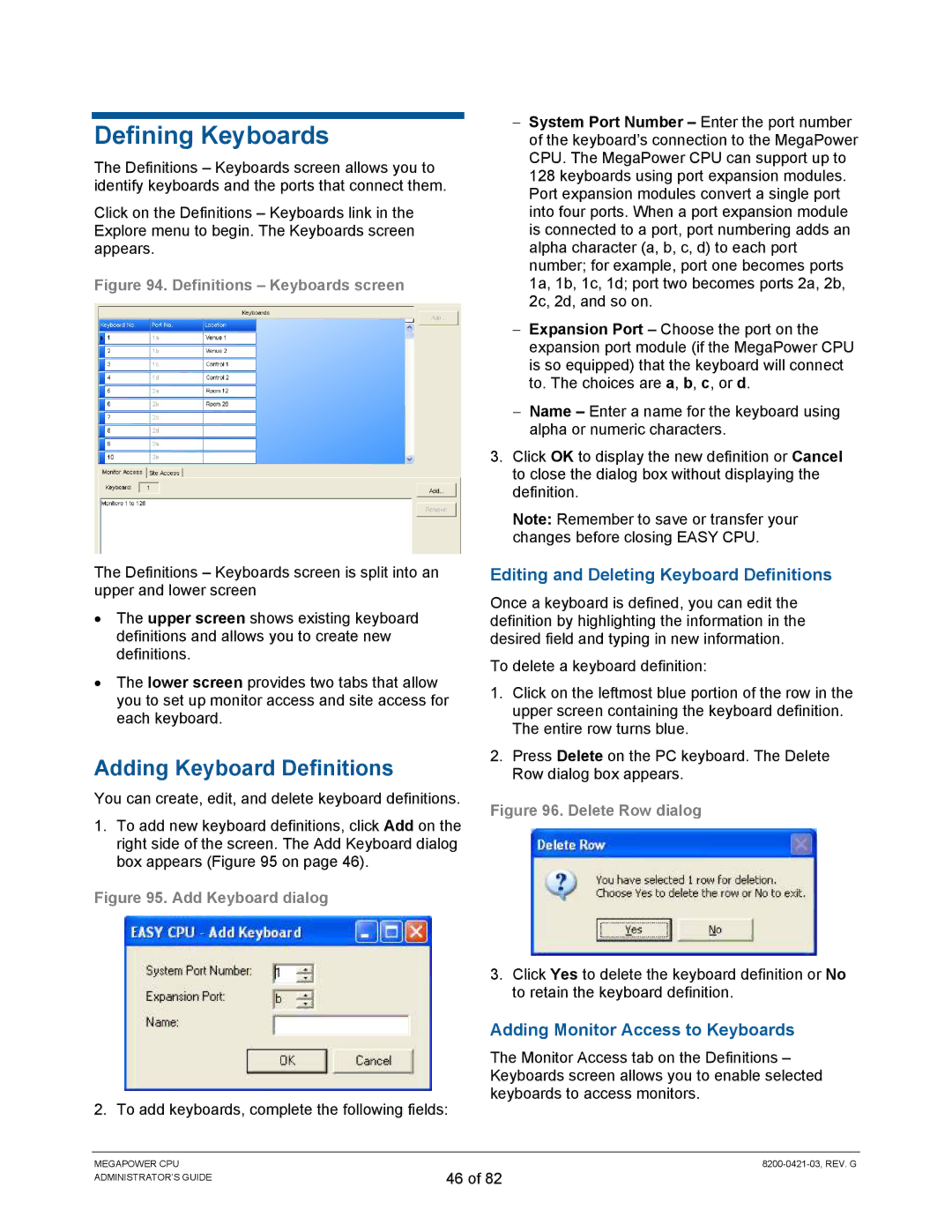Defining Keyboards
The Definitions – Keyboards screen allows you to identify keyboards and the ports that connect them.
Click on the Definitions – Keyboards link in the Explore menu to begin. The Keyboards screen appears.
Figure 94. Definitions – Keyboards screen
The Definitions – Keyboards screen is split into an upper and lower screen
•The upper screen shows existing keyboard definitions and allows you to create new definitions.
•The lower screen provides two tabs that allow you to set up monitor access and site access for each keyboard.
Adding Keyboard Definitions
You can create, edit, and delete keyboard definitions.
1.To add new keyboard definitions, click Add on the right side of the screen. The Add Keyboard dialog box appears (Figure 95 on page 46).
Figure 95. Add Keyboard dialog
2. To add keyboards, complete the following fields:
−System Port Number – Enter the port number of the keyboard’s connection to the MegaPower CPU. The MegaPower CPU can support up to 128 keyboards using port expansion modules. Port expansion modules convert a single port into four ports. When a port expansion module is connected to a port, port numbering adds an alpha character (a, b, c, d) to each port number; for example, port one becomes ports 1a, 1b, 1c, 1d; port two becomes ports 2a, 2b, 2c, 2d, and so on.
−Expansion Port – Choose the port on the expansion port module (if the MegaPower CPU is so equipped) that the keyboard will connect to. The choices are a, b, c, or d.
−Name – Enter a name for the keyboard using alpha or numeric characters.
3.Click OK to display the new definition or Cancel to close the dialog box without displaying the definition.
Note: Remember to save or transfer your changes before closing EASY CPU.
Editing and Deleting Keyboard Definitions
Once a keyboard is defined, you can edit the definition by highlighting the information in the desired field and typing in new information.
To delete a keyboard definition:
1.Click on the leftmost blue portion of the row in the upper screen containing the keyboard definition. The entire row turns blue.
2.Press Delete on the PC keyboard. The Delete Row dialog box appears.
Figure 96. Delete Row dialog
3.Click Yes to delete the keyboard definition or No to retain the keyboard definition.
Adding Monitor Access to Keyboards
The Monitor Access tab on the Definitions – Keyboards screen allows you to enable selected keyboards to access monitors.
MEGAPOWER CPU ADMINISTRATOR’S GUIDE
46 of 82