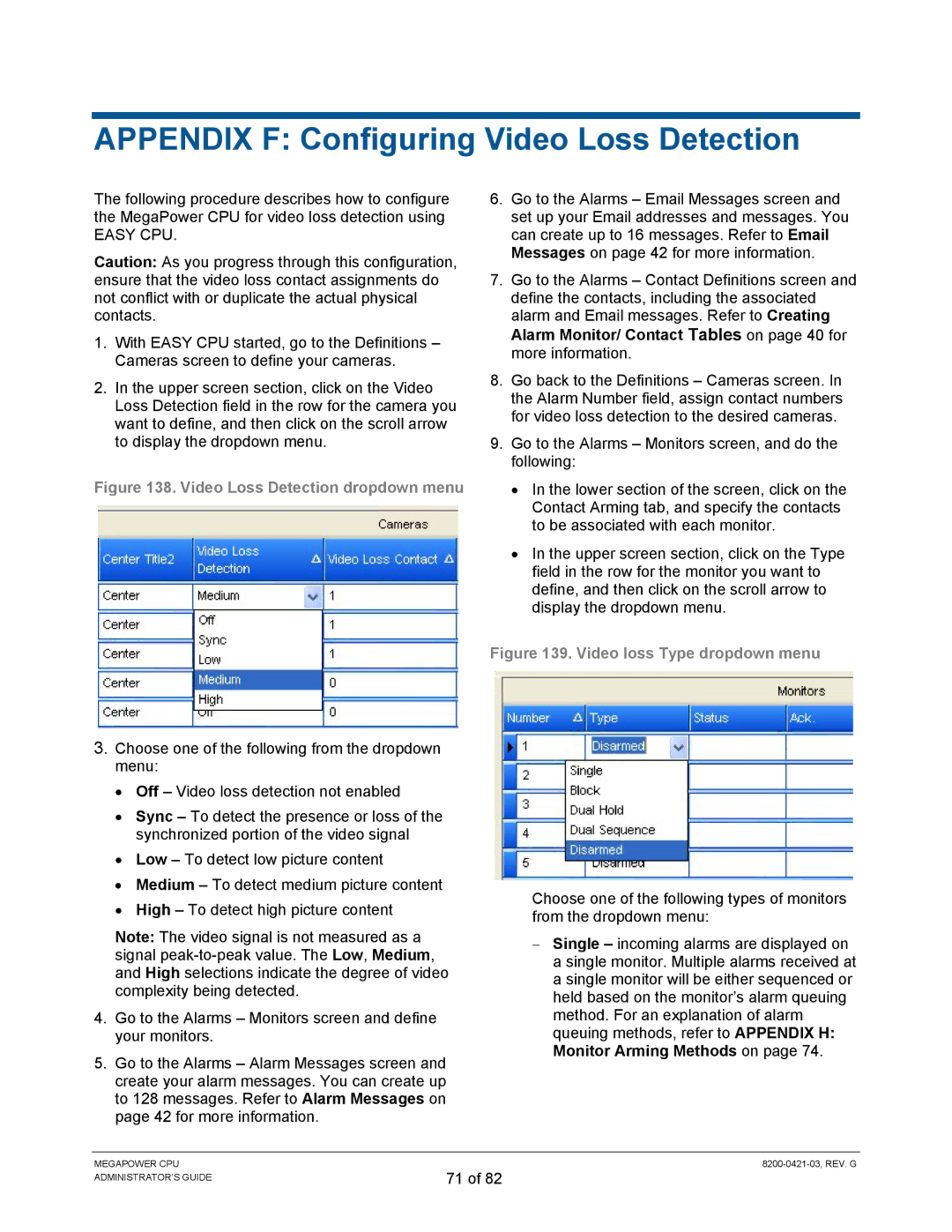APPENDIX F: Configuring Video Loss Detection
The following procedure describes how to configure the MegaPower CPU for video loss detection using
EASY CPU.
Caution: As you progress through this configuration, ensure that the video loss contact assignments do not conflict with or duplicate the actual physical contacts.
1.With EASY CPU started, go to the Definitions – Cameras screen to define your cameras.
2.In the upper screen section, click on the Video Loss Detection field in the row for the camera you want to define, and then click on the scroll arrow to display the dropdown menu.
Figure 138. Video Loss Detection dropdown menu
3.Choose one of the following from the dropdown menu:
•Off – Video loss detection not enabled
•Sync – To detect the presence or loss of the synchronized portion of the video signal
•Low – To detect low picture content
•Medium – To detect medium picture content
•High – To detect high picture content
Note: The video signal is not measured as a signal
4.Go to the Alarms – Monitors screen and define your monitors.
5.Go to the Alarms – Alarm Messages screen and create your alarm messages. You can create up to 128 messages. Refer to Alarm Messages on page 42 for more information.
6.Go to the Alarms – Email Messages screen and set up your Email addresses and messages. You can create up to 16 messages. Refer to Email Messages on page 42 for more information.
7.Go to the Alarms – Contact Definitions screen and define the contacts, including the associated alarm and Email messages. Refer to Creating Alarm Monitor/ Contact Tables on page 40 for more information.
8.Go back to the Definitions – Cameras screen. In the Alarm Number field, assign contact numbers for video loss detection to the desired cameras.
9.Go to the Alarms – Monitors screen, and do the following:
•In the lower section of the screen, click on the Contact Arming tab, and specify the contacts to be associated with each monitor.
•In the upper screen section, click on the Type field in the row for the monitor you want to define, and then click on the scroll arrow to display the dropdown menu.
Figure 139. Video loss Type dropdown menu
Choose one of the following types of monitors from the dropdown menu:
−Single – incoming alarms are displayed on a single monitor. Multiple alarms received at a single monitor will be either sequenced or held based on the monitor’s alarm queuing method. For an explanation of alarm queuing methods, refer to APPENDIX H: Monitor Arming Methods on page 74.
MEGAPOWER CPU ADMINISTRATOR’S GUIDE
71 of 82