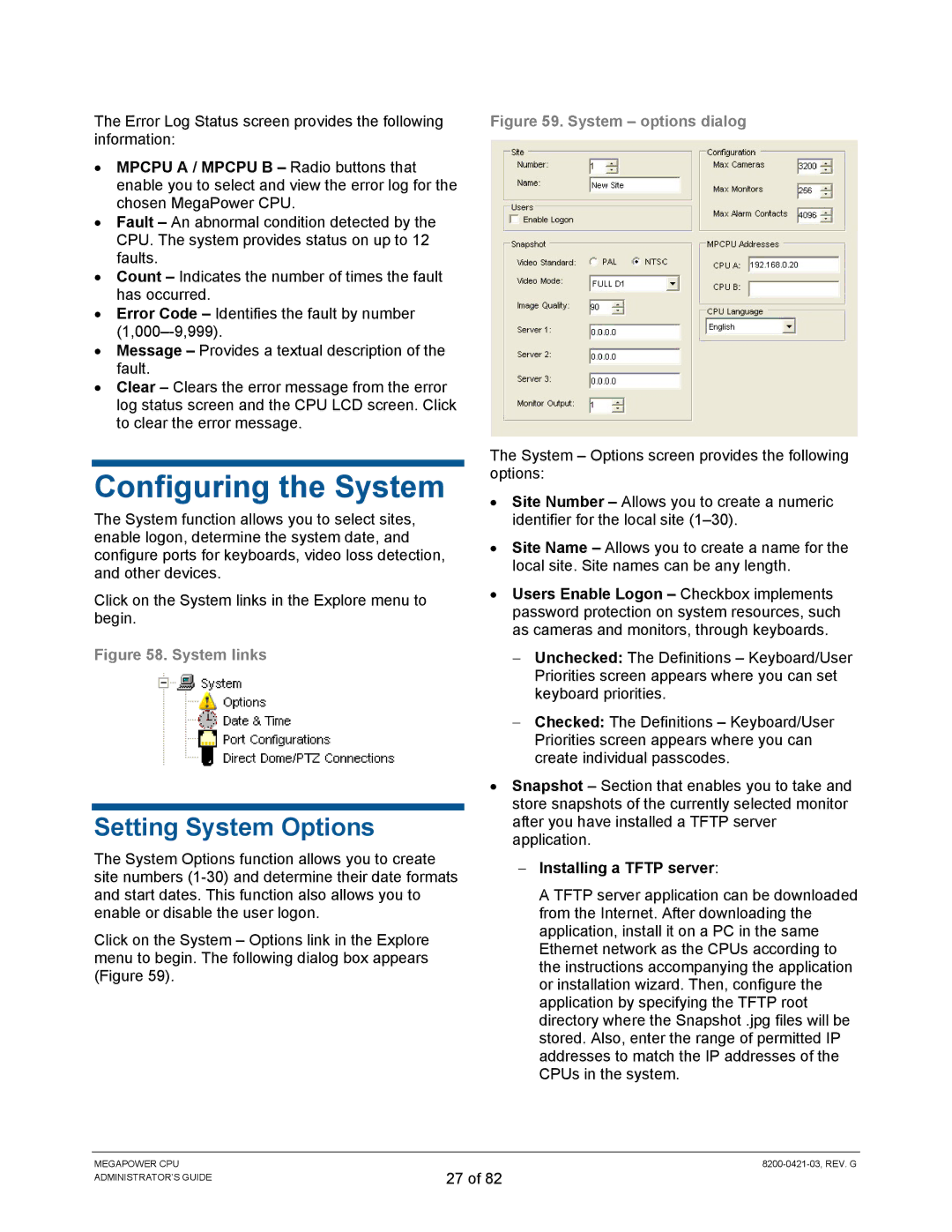The Error Log Status screen provides the following information:
•MPCPU A / MPCPU B – Radio buttons that enable you to select and view the error log for the chosen MegaPower CPU.
•Fault – An abnormal condition detected by the CPU. The system provides status on up to 12 faults.
•Count – Indicates the number of times the fault has occurred.
•Error Code – Identifies the fault by number
•Message – Provides a textual description of the fault.
•Clear – Clears the error message from the error log status screen and the CPU LCD screen. Click to clear the error message.
Configuring the System
The System function allows you to select sites, enable logon, determine the system date, and configure ports for keyboards, video loss detection, and other devices.
Click on the System links in the Explore menu to begin.
Figure 58. System links
Setting System Options
The System Options function allows you to create site numbers
Click on the System – Options link in the Explore menu to begin. The following dialog box appears (Figure 59).
Figure 59. System – options dialog
The System – Options screen provides the following options:
•Site Number – Allows you to create a numeric identifier for the local site
•Site Name – Allows you to create a name for the local site. Site names can be any length.
•Users Enable Logon – Checkbox implements password protection on system resources, such as cameras and monitors, through keyboards.
−Unchecked: The Definitions – Keyboard/User Priorities screen appears where you can set keyboard priorities.
−Checked: The Definitions – Keyboard/User Priorities screen appears where you can create individual passcodes.
•Snapshot – Section that enables you to take and store snapshots of the currently selected monitor after you have installed a TFTP server application.
−Installing a TFTP server:
A TFTP server application can be downloaded from the Internet. After downloading the application, install it on a PC in the same Ethernet network as the CPUs according to the instructions accompanying the application or installation wizard. Then, configure the application by specifying the TFTP root directory where the Snapshot .jpg files will be stored. Also, enter the range of permitted IP addresses to match the IP addresses of the CPUs in the system.
MEGAPOWER CPU ADMINISTRATOR’S GUIDE
27 of 82