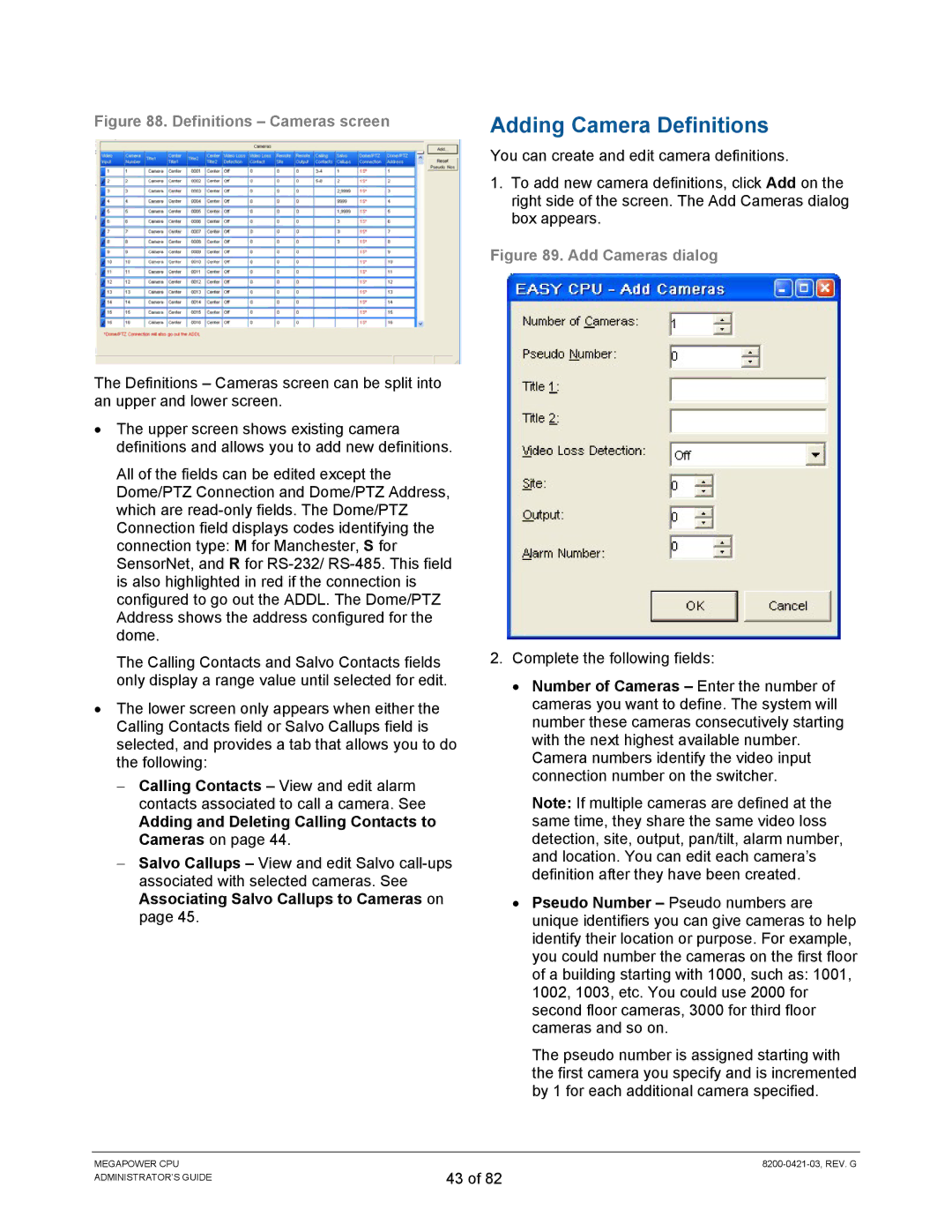Figure 88. Definitions – Cameras screen
The Definitions – Cameras screen can be split into an upper and lower screen.
•The upper screen shows existing camera definitions and allows you to add new definitions.
All of the fields can be edited except the Dome/PTZ Connection and Dome/PTZ Address, which are
The Calling Contacts and Salvo Contacts fields only display a range value until selected for edit.
•The lower screen only appears when either the Calling Contacts field or Salvo Callups field is selected, and provides a tab that allows you to do the following:
−Calling Contacts – View and edit alarm contacts associated to call a camera. See
Adding and Deleting Calling Contacts to Cameras on page 44.
−Salvo Callups – View and edit Salvo
Adding Camera Definitions
You can create and edit camera definitions.
1.To add new camera definitions, click Add on the right side of the screen. The Add Cameras dialog box appears.
Figure 89. Add Cameras dialog
2.Complete the following fields:
•Number of Cameras – Enter the number of cameras you want to define. The system will number these cameras consecutively starting with the next highest available number.
Camera numbers identify the video input connection number on the switcher.
Note: If multiple cameras are defined at the same time, they share the same video loss detection, site, output, pan/tilt, alarm number, and location. You can edit each camera’s definition after they have been created.
•Pseudo Number – Pseudo numbers are unique identifiers you can give cameras to help identify their location or purpose. For example, you could number the cameras on the first floor of a building starting with 1000, such as: 1001, 1002, 1003, etc. You could use 2000 for second floor cameras, 3000 for third floor cameras and so on.
The pseudo number is assigned starting with the first camera you specify and is incremented by 1 for each additional camera specified.
MEGAPOWER CPU ADMINISTRATOR’S GUIDE
43 of 82