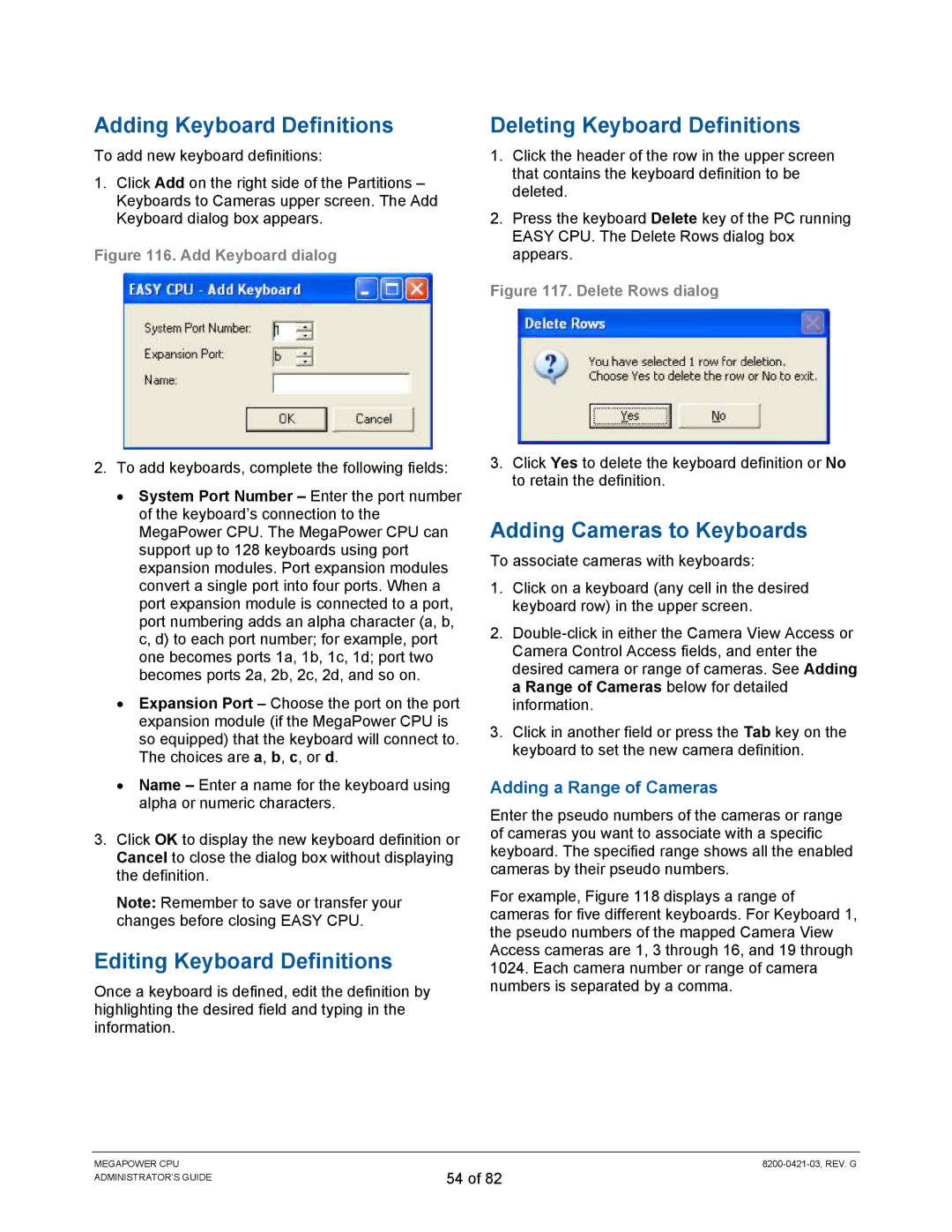Adding Keyboard Definitions
To add new keyboard definitions:
1.Click Add on the right side of the Partitions – Keyboards to Cameras upper screen. The Add Keyboard dialog box appears.
Figure 116. Add Keyboard dialog
2.To add keyboards, complete the following fields:
•System Port Number – Enter the port number of the keyboard’s connection to the MegaPower CPU. The MegaPower CPU can support up to 128 keyboards using port expansion modules. Port expansion modules convert a single port into four ports. When a port expansion module is connected to a port, port numbering adds an alpha character (a, b, c, d) to each port number; for example, port one becomes ports 1a, 1b, 1c, 1d; port two becomes ports 2a, 2b, 2c, 2d, and so on.
•Expansion Port – Choose the port on the port expansion module (if the MegaPower CPU is so equipped) that the keyboard will connect to. The choices are a, b, c, or d.
•Name – Enter a name for the keyboard using alpha or numeric characters.
3.Click OK to display the new keyboard definition or Cancel to close the dialog box without displaying the definition.
Note: Remember to save or transfer your changes before closing EASY CPU.
Editing Keyboard Definitions
Once a keyboard is defined, edit the definition by highlighting the desired field and typing in the information.
Deleting Keyboard Definitions
1.Click the header of the row in the upper screen that contains the keyboard definition to be deleted.
2.Press the keyboard Delete key of the PC running EASY CPU. The Delete Rows dialog box appears.
Figure 117. Delete Rows dialog
3.Click Yes to delete the keyboard definition or No to retain the definition.
Adding Cameras to Keyboards
To associate cameras with keyboards:
1.Click on a keyboard (any cell in the desired keyboard row) in the upper screen.
2.
3.Click in another field or press the Tab key on the keyboard to set the new camera definition.
Adding a Range of Cameras
Enter the pseudo numbers of the cameras or range of cameras you want to associate with a specific keyboard. The specified range shows all the enabled cameras by their pseudo numbers.
For example, Figure 118 displays a range of cameras for five different keyboards. For Keyboard 1, the pseudo numbers of the mapped Camera View Access cameras are 1, 3 through 16, and 19 through 1024. Each camera number or range of camera numbers is separated by a comma.
MEGAPOWER CPU ADMINISTRATOR’S GUIDE
54 of 82