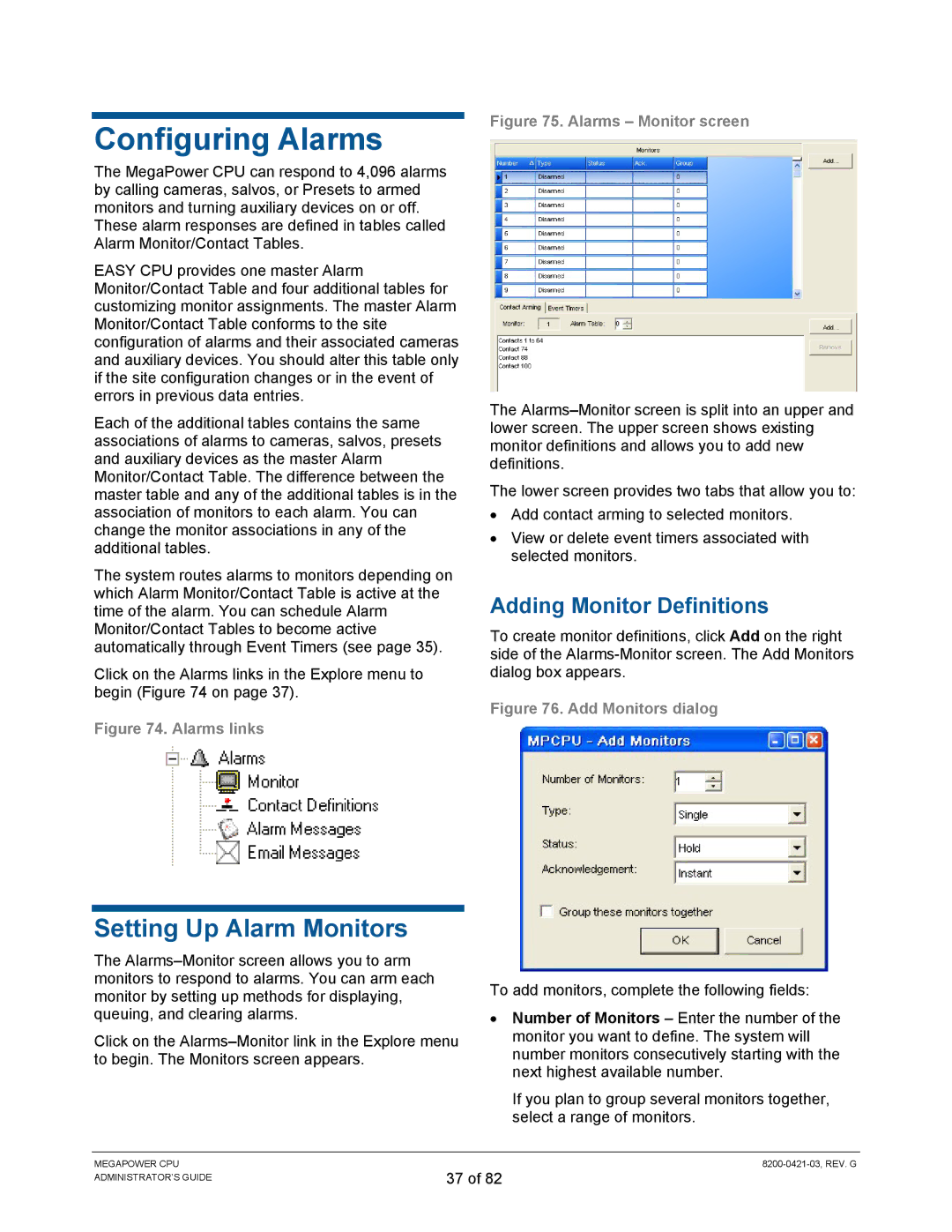Configuring Alarms
The MegaPower CPU can respond to 4,096 alarms by calling cameras, salvos, or Presets to armed monitors and turning auxiliary devices on or off. These alarm responses are defined in tables called Alarm Monitor/Contact Tables.
EASY CPU provides one master Alarm Monitor/Contact Table and four additional tables for customizing monitor assignments. The master Alarm Monitor/Contact Table conforms to the site configuration of alarms and their associated cameras and auxiliary devices. You should alter this table only if the site configuration changes or in the event of errors in previous data entries.
Each of the additional tables contains the same associations of alarms to cameras, salvos, presets and auxiliary devices as the master Alarm Monitor/Contact Table. The difference between the master table and any of the additional tables is in the association of monitors to each alarm. You can change the monitor associations in any of the additional tables.
The system routes alarms to monitors depending on which Alarm Monitor/Contact Table is active at the time of the alarm. You can schedule Alarm Monitor/Contact Tables to become active automatically through Event Timers (see page 35).
Click on the Alarms links in the Explore menu to begin (Figure 74 on page 37).
Figure 74. Alarms links
Setting Up Alarm Monitors
The
Click on the
Figure 75. Alarms – Monitor screen
The
The lower screen provides two tabs that allow you to:
•Add contact arming to selected monitors.
•View or delete event timers associated with selected monitors.
Adding Monitor Definitions
To create monitor definitions, click Add on the right side of the
Figure 76. Add Monitors dialog
To add monitors, complete the following fields:
•Number of Monitors – Enter the number of the monitor you want to define. The system will number monitors consecutively starting with the next highest available number.
If you plan to group several monitors together, select a range of monitors.
MEGAPOWER CPU ADMINISTRATOR’S GUIDE
37 of 82