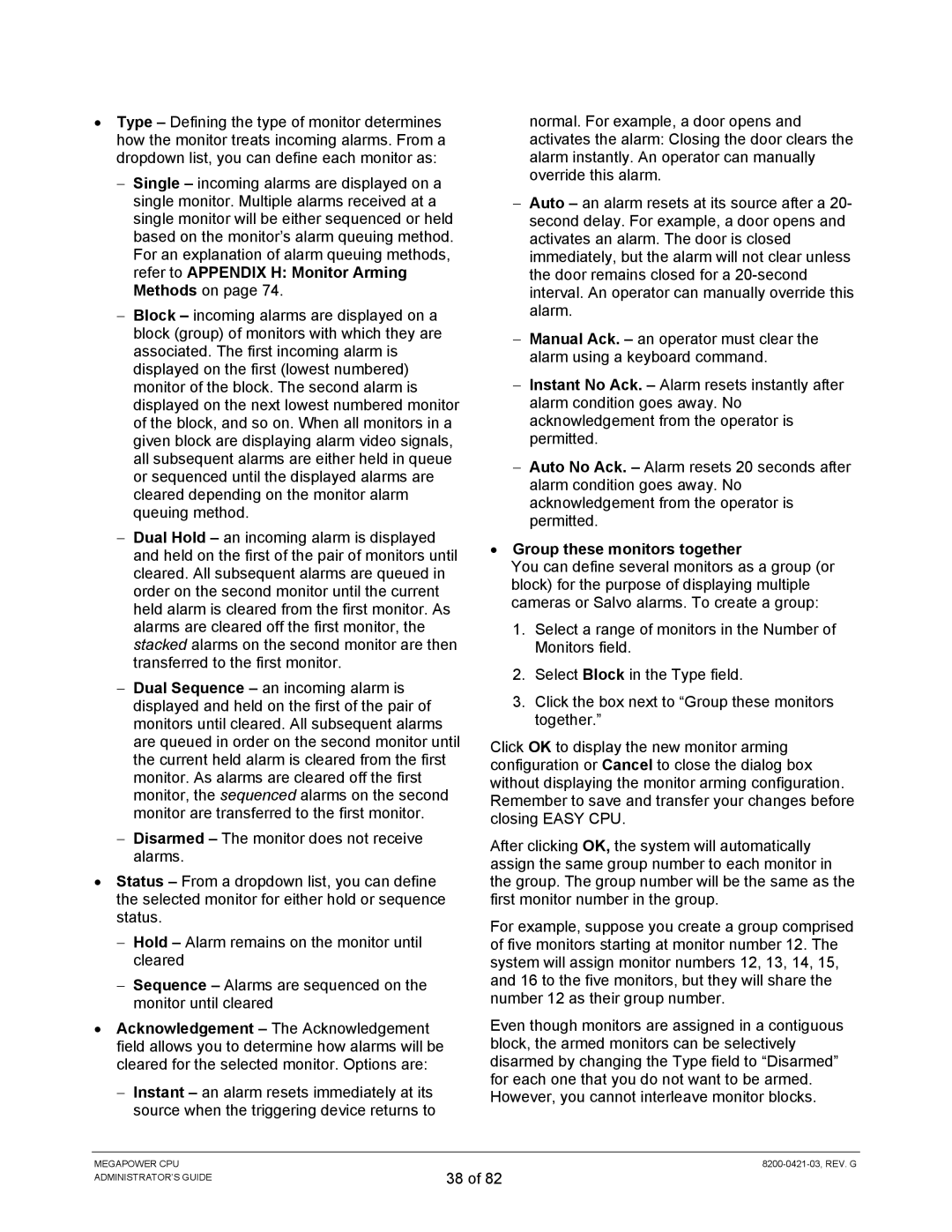•Type – Defining the type of monitor determines how the monitor treats incoming alarms. From a dropdown list, you can define each monitor as:
−Single – incoming alarms are displayed on a single monitor. Multiple alarms received at a single monitor will be either sequenced or held based on the monitor’s alarm queuing method. For an explanation of alarm queuing methods, refer to APPENDIX H: Monitor Arming Methods on page 74.
−Block – incoming alarms are displayed on a block (group) of monitors with which they are associated. The first incoming alarm is displayed on the first (lowest numbered) monitor of the block. The second alarm is displayed on the next lowest numbered monitor of the block, and so on. When all monitors in a given block are displaying alarm video signals, all subsequent alarms are either held in queue or sequenced until the displayed alarms are cleared depending on the monitor alarm queuing method.
−Dual Hold – an incoming alarm is displayed and held on the first of the pair of monitors until cleared. All subsequent alarms are queued in order on the second monitor until the current held alarm is cleared from the first monitor. As alarms are cleared off the first monitor, the stacked alarms on the second monitor are then transferred to the first monitor.
−Dual Sequence – an incoming alarm is displayed and held on the first of the pair of monitors until cleared. All subsequent alarms are queued in order on the second monitor until the current held alarm is cleared from the first monitor. As alarms are cleared off the first monitor, the sequenced alarms on the second monitor are transferred to the first monitor.
−Disarmed – The monitor does not receive alarms.
•Status – From a dropdown list, you can define the selected monitor for either hold or sequence status.
−Hold – Alarm remains on the monitor until cleared
−Sequence – Alarms are sequenced on the monitor until cleared
•Acknowledgement – The Acknowledgement field allows you to determine how alarms will be cleared for the selected monitor. Options are:
−Instant – an alarm resets immediately at its source when the triggering device returns to
normal. For example, a door opens and activates the alarm: Closing the door clears the alarm instantly. An operator can manually override this alarm.
−Auto – an alarm resets at its source after a 20- second delay. For example, a door opens and activates an alarm. The door is closed immediately, but the alarm will not clear unless the door remains closed for a
−Manual Ack. – an operator must clear the alarm using a keyboard command.
−Instant No Ack. – Alarm resets instantly after alarm condition goes away. No acknowledgement from the operator is permitted.
−Auto No Ack. – Alarm resets 20 seconds after alarm condition goes away. No acknowledgement from the operator is permitted.
•Group these monitors together
You can define several monitors as a group (or block) for the purpose of displaying multiple cameras or Salvo alarms. To create a group:
1. Select a range of monitors in the Number of Monitors field.
2. Select Block in the Type field.
3. Click the box next to “Group these monitors together.”
Click OK to display the new monitor arming configuration or Cancel to close the dialog box without displaying the monitor arming configuration. Remember to save and transfer your changes before closing EASY CPU.
After clicking OK, the system will automatically assign the same group number to each monitor in the group. The group number will be the same as the first monitor number in the group.
For example, suppose you create a group comprised of five monitors starting at monitor number 12. The system will assign monitor numbers 12, 13, 14, 15, and 16 to the five monitors, but they will share the number 12 as their group number.
Even though monitors are assigned in a contiguous block, the armed monitors can be selectively disarmed by changing the Type field to “Disarmed” for each one that you do not want to be armed. However, you cannot interleave monitor blocks.
MEGAPOWER CPU ADMINISTRATOR’S GUIDE
38 of 82