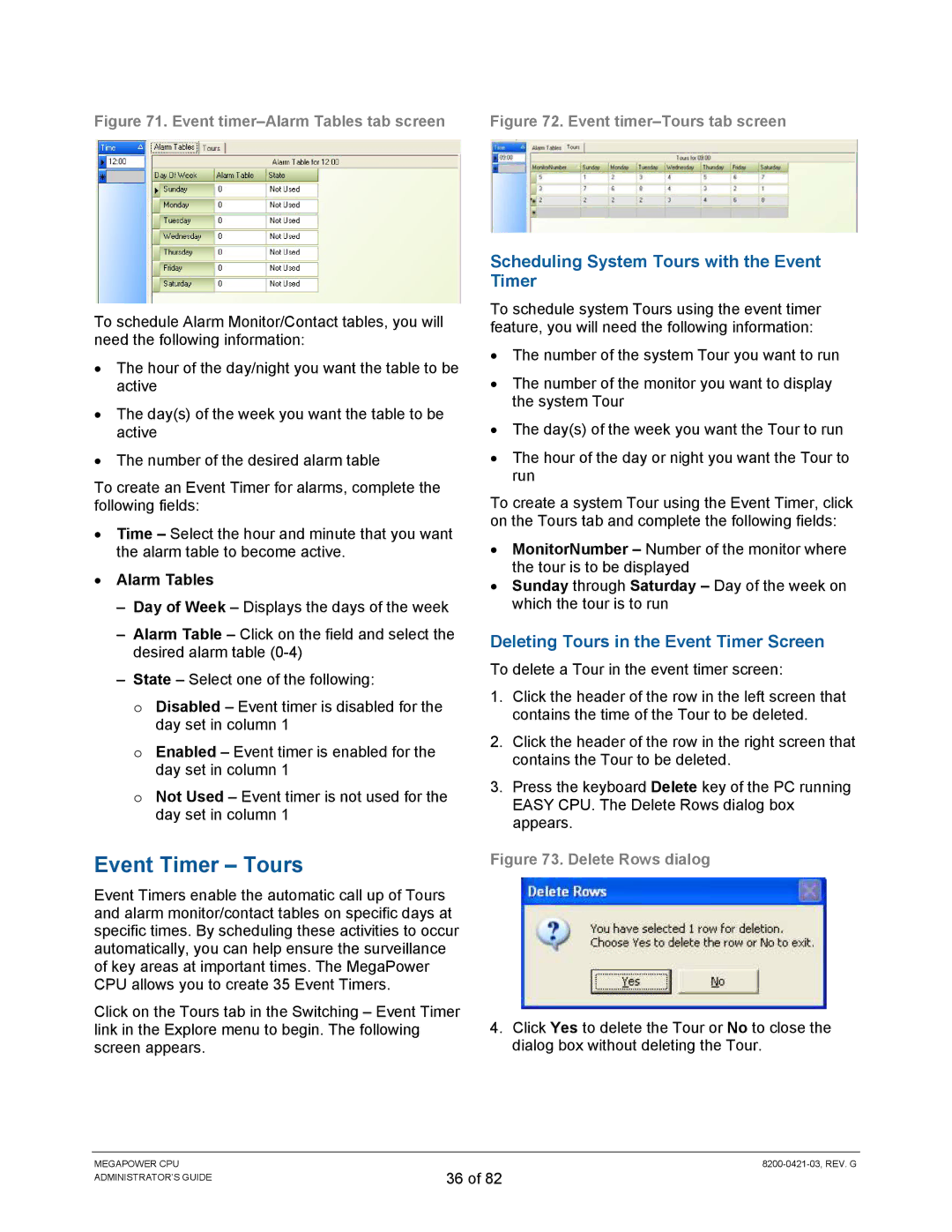Figure 71. Event timer–Alarm Tables tab screen
To schedule Alarm Monitor/Contact tables, you will need the following information:
•The hour of the day/night you want the table to be active
•The day(s) of the week you want the table to be active
•The number of the desired alarm table
To create an Event Timer for alarms, complete the following fields:
•Time – Select the hour and minute that you want the alarm table to become active.
•Alarm Tables
–Day of Week – Displays the days of the week
–Alarm Table – Click on the field and select the desired alarm table
–State – Select one of the following:
o Disabled – Event timer is disabled for the day set in column 1
o Enabled – Event timer is enabled for the day set in column 1
o Not Used – Event timer is not used for the day set in column 1
Event Timer – Tours
Event Timers enable the automatic call up of Tours and alarm monitor/contact tables on specific days at specific times. By scheduling these activities to occur automatically, you can help ensure the surveillance of key areas at important times. The MegaPower CPU allows you to create 35 Event Timers.
Click on the Tours tab in the Switching – Event Timer link in the Explore menu to begin. The following screen appears.
Figure 72. Event timer–Tours tab screen
Scheduling System Tours with the Event Timer
To schedule system Tours using the event timer feature, you will need the following information:
•The number of the system Tour you want to run
•The number of the monitor you want to display the system Tour
•The day(s) of the week you want the Tour to run
•The hour of the day or night you want the Tour to run
To create a system Tour using the Event Timer, click on the Tours tab and complete the following fields:
•MonitorNumber – Number of the monitor where the tour is to be displayed
•Sunday through Saturday – Day of the week on which the tour is to run
Deleting Tours in the Event Timer Screen
To delete a Tour in the event timer screen:
1.Click the header of the row in the left screen that contains the time of the Tour to be deleted.
2.Click the header of the row in the right screen that contains the Tour to be deleted.
3.Press the keyboard Delete key of the PC running EASY CPU. The Delete Rows dialog box appears.
Figure 73. Delete Rows dialog
4.Click Yes to delete the Tour or No to close the dialog box without deleting the Tour.
MEGAPOWER CPU ADMINISTRATOR’S GUIDE
36 of 82