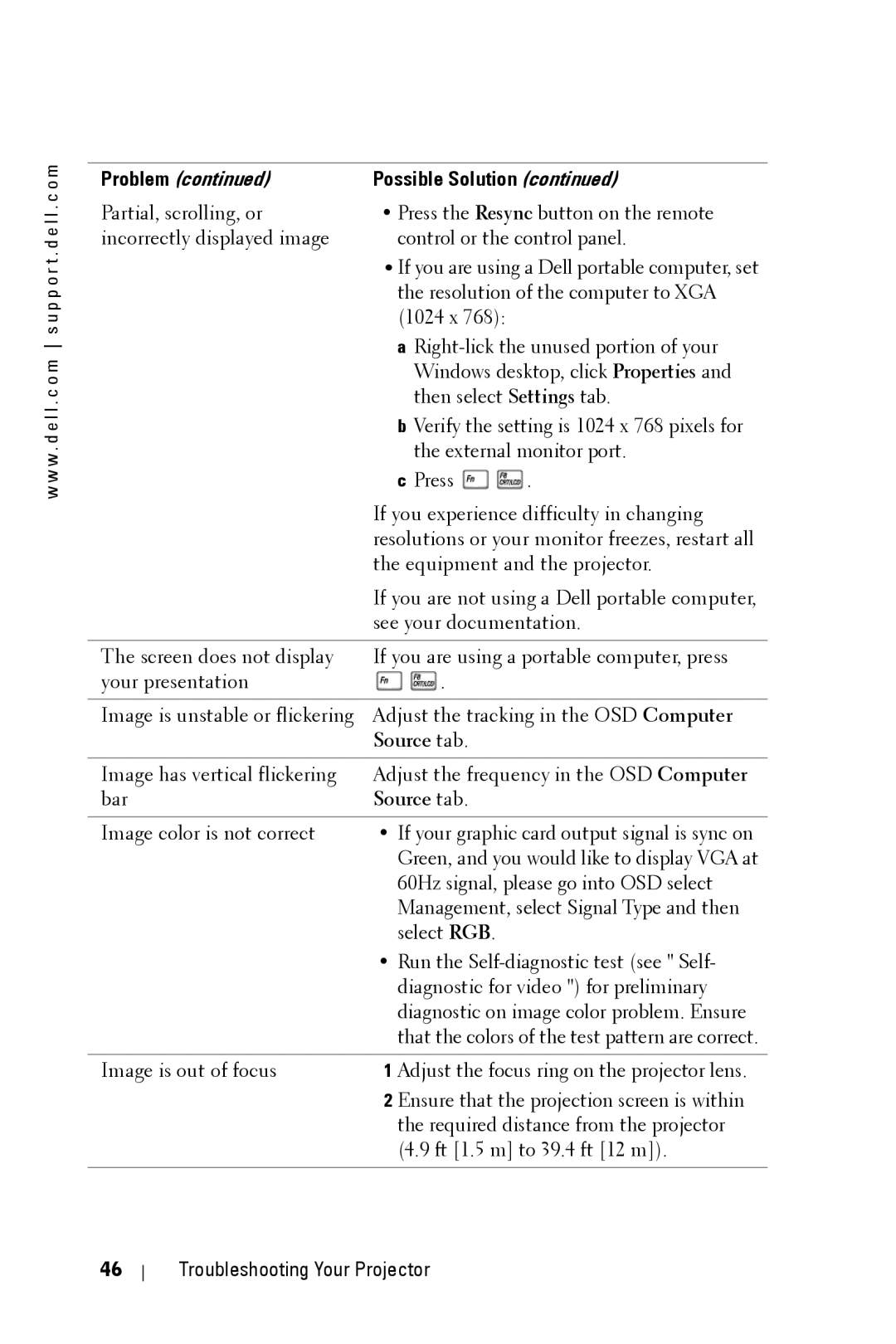Dell 5100MP Projector
June 2005 Rev. A00
Contents
Troubleshooting Your Projector
Specifications Contacting Dell Appendix Regulatory Notices
Contents
Your Dell Projector
Control panel
Remote control transceiver
Documentation Batteries
Elevator button
VGA input connector
RJ45 network connector
Hdmi connector
M1 signal in connector
Connecting to a Computer
Power cord M1A to D-sub/USB cable
Connecting a Computer with a D-sub to D-sub Cable
Power cord Sub to D-sub cable
Power cord M1 to Hdtv cable
Power cord Sub to YPbPr cable
Power cord RCA to RCA component cable
Power cord Video cable
Power cord Composite video cable
Power cord BNC to VGA cable
Power cord 12V DC Plug Automatic screen
Power cord RS232 cable
Power cord RS232 cable Commercial RS232 control box
Connection with Commercial RS232 Control Box
Connecting Your Projector
Using Your Projector
Adjusting the Projected Image
Adjusting the Projector Zoom and Focus
Adjusting Projection Image Size
Using the Control Panel
Using Your Projector
Using the Remote Control
PC mode, Movie mode, Game Mode, sRGB, or
Using Your Projector
Using the On-Screen Display
To adjust
Audio Menu
TREBLE-Control the higher frequencies of your
Management Menu
Using Your Projector
Language Menu
Network Settings Menu
Factory Reset Menu
Back to Factory Default for the RF Channel
Increase the sharpness
Using Your Projector
Using Your Projector
Configuring the Network Setting
Accessing Web Management
Managing Properties Home
Network Setting
Projector Status and Control
Mail Alert
Password Setting
Troubleshooting Your Projector
Problem
Source tab
Problem
Self-diagnostic for Video
Troubleshooting Your Projector
Troubleshooting Your Projector
Composite video, Component video
576i/p, 480i/p compatibility
S-video capability
TuV/Argentina
Networking Protocol 10/100 Base-T
Command types
RS232 Pin Assignment RS232 Protocol
Projector Response Message x00 Success
Control Commands List
PIP ON/OFF
PIP combination sources
Compatibility Modes
Analog Digital
Compressed computer image
Anguilla General Support
Antigua General Support Barbuda
Argentina Buenos Aires
Aruba
Sydney
Australia
0011
General Support
Austria Vienna Website support.euro.dell.com
Bahamas
Barbados
Bermuda
Belgium Website support.euro.dell.com Brussels
Dell
Bolivia
Canada North
Brunei
673
York, Ontario
China Xiamen
Support.dell.com.cn
Czech Republic Website support.euro.dell.com Prague
Colombia
Costa Rica
420
Dominica
Denmark Website support.euro.dell.com Copenhagen
Ldell
Dominican
Ell
Customer Care 09 253 313 City Code Fax Switchboard
Finland Website support.euro.dell.com Helsinki
Country Code Technical Support 09 253 313
Corporate
Grenada
Germany Langen
Greece Website support.euro.dell.com
Guatemala
India
Ireland Cherrywood
International Access Code Country Code
353
General Support dial from within Jamaica only
Italy Milan Website support.euro.dell.com
Jamaica
Japan Kawasaki Website support.jp.dell.com
Korea Seoul
Accessories
Technical Support PDAs
International Sales
352
Latin America
Luxembourg Website support.euro.dell.com
Macao
Montserrat
Malaysia Website support.ap.dell.com Penang
Mexico
Netherlands
Nicaragua
Netherlands Amsterdam
New Zealand
General Support 001-800-220-1006
Peru
Norway Lysaker Website support.euro.dell.com
Panama
Poland Warsaw Website support.euro.dell.com
Puerto Rico
Portugal Website support.euro.dell.com
Ldell 351
St. Kitts
South Africa Website support.euro.dell.com Johannesburg
Slovakia Prague Website support.euro.dell.com
421
09/091
Spain Madrid Website support.euro.dell.com
Sweden Website support.euro.dell.com Upplands Vasby
Taiwan Website support.ap.dell.com
Trinidad/Tobago
Thailand Website support.ap.dell.com
Turks and Caicos
Uruguay
Bracknell Website support.euro.dell.com
2521
Texas
A. Austin
Business
Virgin
Islands Venezuela
Appendix Regulatory Notices
Class a Class B
NOM Information Mexico Only
FCC Identification Information
Glossary
Glossary
Glossary
Glossary
Index
Index
Index
Index
オーナーズ マニュアル
メモ、注意、警告
プロジェクタの接続
コンポジットケーブルを使った DVD
プロジェクタの使用方法
プロジェクタのトラブルシューティング
Page
M 電源コード(アメリカ 3.0 m) 1.8 m M1 ‐ D-sub/USB ケーブル S-Video ケーブル
M1-A ‐ Hdtv ケーブル
プロジェクタについて
RS232 コネクタ
Hdmi コネクタ
Video 入力コネクタ
Kensington ロック穴
コンピュータへの接続
M1 D-sub/USBケーブルを使ったコンピュータへの接続
Sub D-subケーブルを使ったコンピュータへの接続
Sub D-sub ケーブル
M1 ‐ Hdtv ケーブル
DVD プレーヤへの接続
M1 Hdtv ケーブルを使った DVD プレーヤへの接続
Sub YPbPr ケーブル
Videoケーブルを使った DVD プレーヤへの接続
RCA RCA ケーブルを使った DVD プレーヤへの接続
Video ケーブル
BNC VGA ケーブルを使った DVD プレーヤへの接続
コンポジットケーブルを使った DVD プレーヤへの接続
BNC VGA ケーブル
プロフェッショナル向け取り付けオプション:自動スクリー ンの取り付け
12V DC プラグ
有線 RS232 リモートコントロールの取り付け:PC との接続
RS232 ケーブル
市販の RS232 コントロールボックスとの接続:
プロジェクタの接続
プロジェクタの電源オン
プロジェクタの電源オフ
プロジェクタの高さを上げる
投影されたイメージの調整
プロジェクタの高さを下げる
プロジェクタのズームとフォーカスの調整
投射画像サイズの調整
コントロールパネルの使用方法
W . d e l l . c o m s u p p o r t . d e l l . c o m
リモコンの使用方法
LED ライト
して、PC モード、Movie モード、Game モー
Enter ボタン
PIP Swap(PIP 切り PIP Swap(PIP 切り替え)ボタンを押して、
オンスクリーンディスプレイの使用方法
画像設定
明るさ と を使って画像の明る さを調整します。
ユーザー定義の色 -このモードでは、
コンポーネントケーブル 720p, 576i/p, 480i/p Video ケーブル
オーディオ メニュー
ガンマ低下 -1~ 4 の間で設定し、画面の色の性能を変更します。既定の設 定は 3 です。
メニュー位置 -OSDの画面上の位置を選 択します。 投影モード -画像が表示される方法を選 択します。
プロジェクション設定 メニュー
シグナルタイプ -RGB、YCbCr、YPbPr
OSD 時間切れ -OSD時間切れ の遅延
パスワードの変更 -パスワード
言語 メニュー
PIP 設定 メニュー
ネットワーク設定 メニュー
初期値に戻す メニュー
コンピュータソース メニュー
ビデオソース メニュー
リモコンとプロジェクタ間の RF チャネル を変更するための自動学習
リモコンと USB ワイヤレスドングル間の RF チャネルを変更するための 自動学習
RF チャネルの初期値リセット
プロジェクタの使用方法
Web Management からプロジェクタを管理するには
Web Management へのアクセス
プロパティの管理 ホーム
ネットワーク設定
プロジェクタステータスと制御
電子メール警報
パスワード設定
プロジェクタのトラブル シューティング
解決方法
問題 続き 解決方法 続き
画像の焦点が合いません。 プロジェクタレンズのフォーカスリング を調整してください。
ビデオの自己診断
ランプの交換
プロジェクタのトラブルシューティング
Lvds (Low-Voltage Differential
Signaling)技術
シングルチップ 0.95 SXGA+ DLP
Ansi ルーメン(最大)
DBA フルオンモード、31 dBA
400 W (典型)、335 W (エコモー
スピーカー x 2、2 W RMS
Lbs(3.73 kg)
Hdmi 入力 x
RS232 ピン割り当て
:電源オンコマンド まずローバイト送信
プロジェクタ応答ランプ時間
制御コマンドのリスト
PIP のソースの組み合わせ
互換モード
メモ:DVI (M1 DVI)では、UXGA はサポートされていません。
60 仕様
アングィラと
アングィラ
335-0031
バービュダ
国番号 都市番号
アルーバ
コード
シドニー
国際アクセス
国番号
バハマ
オーストリア
ウィーン
バルバドス
ブラジル 国際アクセス
バミューダ
ボリビア
コード
国番号
ブルネイ
英ケイマン諸島 一般サポート
Support.dell.com.cn
Dimension? and Inspiron 800 858
020-4823
OptiPlex Latitude Dell Precision
チェコ共和国
コロンビア
コスタリカ
プラハ
コード 国番号
デンマーク コ
ペンハーゲン
ドミニカ
コード 国番号
フィンランド
ヘルシンキ
Emaildell 09 253 313
Emaildell
都市番号
ドイツ ランゲ
Dell.com Inspiron XPS コンピュータ限定 06103
ギリシャ
ガイアナ
グレナダ
グアテマラ
インド
Fax/ 販売 Fax
1850 200 1850 543 0870 908 01 204 0870 906 0870 907
Fax 02 575 035
イタリア ミラ
Fax 02 696 821
02 577
Support.jp.dell.com
81-44-556-3468 0120-912-037 0120-912-099 0120-912-165
韓国 ソウル
南アメリカ
080016884
ルクセンブルグ ウェブサイト 国際アクセス
メール techbe@dell.com
マカオ
モンセラト
マレーシア ペ ナン
メキシコ
オランダ領アン 一般サポート
ステルダム
オランダ アム
ニカラグア
Lysaker
セント キッツお 一般サポート
ポルトガル
プエルトリコ
よびネビス島
800 394
Dimension、Inspiron、電子、
1800 394
スロバキア プ
平洋諸国
南アフリカ ヨ
ハネスブルク
スペイン マド
スイス ジュ
スウェーデン
ネーブ
タークス カイ 一般サポート
タイ / トバゴ島
コス諸島
PAD 従業員数 500-5000 名 カ 0870 906
従業員数 1000 名以上
ウルグアイ
DellNet サービスとサポート
433-9014
624-9897
Dellnet
アメリカ バージ 一般サポート ン諸島 ベネズエラ
FCC からのお知らせ(米国のみ)
Class a
NOM 情報(メキシコのみ)
FCC 認証情報
用語集
DLP- Digital Light Processing- Texas Instruments により開発された反射的
DVI- Digital Visual Interface- プロジェクタやパソコンなどのデジタルデバ
最短距離 プロジェクタが画面の画像に焦点を合わすことができる最短距 離です。
96 用語集
BNC VGA ケーブル Sub D-sub ケーブル Sub D-sub ケーブルを
電源コード 10, 11, 12, 13, 14, 15, 16
ズームタブ レンズ フォーカスリング レンズキャップ
100
使用者手冊
要訣、注意、與警告
產品介紹
投影機的疑難排解
附錄:安全規格注意事項
Page
公尺 S-Video 訊號線
公尺 M1-A 轉接 Hdtv 訊號線
關於您的投影機
VGA 輸入端子
RJ45 網路線插口
Hdmi 端子
Video 輸入端子
連接至電腦
使用 M1 轉接 D-sub/USB訊號線連接電腦
使用 D-sub轉接 D-sub訊號線連接電腦
Sub 轉接 D-sub 訊號線
M1 轉接 Hdtv 訊號線
連接至 DVD 播放機
使用 M1 轉接 Hdtv 訊號線連接 DVD 播放機
Sub 轉接 YPbPr 訊號線
RCA 轉接 RCA 色差訊號線
使用 RCA 轉接 RCA 訊號線連接 DVD 播放機
使用 S-video訊號線連接 DVD 播放機
Video 訊號線
使用 BNC 轉接 VGA 訊號線連接 DVD 播放機
使用複合訊號線連接 DVD 播放機
BNC 轉接 VGA 訊號線
專業安裝選項:安裝自動螢幕
12V DC 插頭
安裝 RS232 有線遙控器:連接至電腦
RS232 訊號線
連接商用 RS232 控制器:
18 連接您的投影機
使用投影機
升高投影機高度
調整投影的影像
降低投影機高度
調整投影機縮放和焦距
調整投影影像大小
使用投影機
使用控制面板
對角線
LCD 狀態顯示
使用遙控器
Mode、電影模式 Movie mode、遊戲模式
按下視頻模式按鈕,切換電腦模式 PC
Game Mode、sRGB 或使用者模式 User
Program 鍵
影像設定
使用螢幕顯示功能表
Enter 鍵。
亮度 -使用 和 ,調整影像的亮度。
聲音功能表
色差訊號線 1080i/p
功能表位置 -選擇功能表在顯示螢幕上的 位置。
投影設定功能表
信號型態 -顯示RGB,YCbCr、YPbPr 等
啟動密碼功能 -選擇是個別設定
子母畫面設定功能表
語言功能表
子母畫面來源 -使用子母畫面來源,可一層
網路設定功能表
電腦訊號功能表
視訊訊號功能表
RF 學習連結
遙控器和投影機自動學習以變更 RF 頻道。
在遙控器和 USB 無線 Dongle 之間使用自動學習來改變 RF 頻道。
38 使用投影機
從網頁投影設定來管理投影機
設定網路設定
投影設定屬性
網路設定
投影機狀態與控制
電子郵件警告
密碼設定
投影機的疑難排解
1024 x 768 像素。
,以設定值 43 letter-box 的比例將縱橫
問題 續 可能的解決方式 續
43。
視頻自我診斷
AA 電池。
更換燈泡
25001 典型 全開 / 全關
單晶片 0.95 SXGA+ DLP Lvds
Ansi 流明 最大
80% 典型 日本標準 Jbma
存放溫度:-20oC to 60oC -4oF to 140oF
尺寸 W x H x D
個喇叭,2 瓦 RMS
電腦輸出:一個 15-pin D-sub 接頭
音訊輸入:一個 phone jack 接頭 直
控制命令語法 從電腦控制投影機 HACSoPCRCIDSoMCOMMAND 範例:「開啟」命令 先發送低位元組
RS232 接頭配置 RS232 通訊協定
韌體版本回覆:
控制命令清單
子母畫面複合來源
電腦信號相容模式表
要訣:DVI M1-to-DVI 中不支援 UXGA。
58 產品規格
0031
安圭拉
免付費專線:800-335
安地卡及巴布達 一般支援
國碼:54 城市碼:11
阿魯巴
國碼:61
城市碼:2
城市碼:1
國際通話代碼: 電子郵箱:
國碼:43
巴哈馬
英屬維爾京群島 一般支援
國碼:55
城市碼:51
國碼:673
城市碼:2 中國 廈門
開曼群島
國碼:56
國碼:86
捷克共和國 布
哥倫比亞
哥斯大黎加
國際通話代碼:
多明尼加共和國 一般支援 厄瓜多
國際通話代碼: 電子郵箱: 國碼:45
多米尼克
薩爾瓦多
國碼:33
法國 巴黎 蒙 網站:support.euro.dell.com
特佩利爾 電子郵箱:
城市碼:1
城市碼:6103
德國 朗根
國碼:49
國碼:30
網站:support.ap.dell.com
技術支援電子郵箱:
愛爾蘭 切里伍
國碼:353 城市碼:1
001
韓國 首爾
國碼:82
國碼:352
拉丁美洲
盧森堡
國碼:853
墨西哥
馬來西亞 檳榔
國碼:60 城市碼:4
國碼:52
國碼:31
荷蘭 阿姆斯特
國際通話代碼: 術支援
城市碼:20
011
005
南非 約翰尼斯
斯洛伐克 布拉
國碼:421
國際通話代碼: dellzasupport@dell.com
城市碼:91
國際通話代碼: 電子郵箱: 國碼:34
國碼:46 城市碼:8
002
千里達 / 托貝哥
國碼:66
土克斯和開科斯 一般支援
國碼:44 城市碼:1344
烏拉圭
國碼:1
美屬 維爾京群島 一般支援
附錄:安全規格注意事項
FCC 通告 僅限於美國
NOM 資訊 僅限於墨西哥
FCC 識別資訊
詞彙表
明暗對比度 Full On/Off 測量全白影像 full on 光輸出及全黑 full off 影
RGB 紅、綠、藍- 通常用於描述對這三種顏色分別需要獨立訊號的監視 器。
90 詞彙表
十一畫
十二畫
用户手册
、注意、警告
Dell 投影仪
投影仪故障排除
规格 6 与 Dell 联系 7 附录:管理通告
Page
米 RCA 到音频电缆
米 S 视频电缆
米 M1-A 到 Hdtv 转接电缆
关于投影仪
RS232 连接器
RJ45 网络连接器
Hdmi 连接器
Kensington 锁孔
连接到计算机
用一条 D 型到 D 型转接电缆来连接计算机
M1 到 Hdtv 转接电缆
型到 YPbPr 转接电缆
RCA 到 RCA 分量电缆
BNC 到 VGA 转接电缆
专业安装选项:自动屏幕驱动安装
12V DC 插头
RS232 电缆
与商用 RS232 控制盒连接:
18 连接投影仪
使用投影仪
调整投影图像
调整投影仪焦距
调整投影仪图像尺寸
使用控制面板
LCD 状态显示
。 ±20 度
使用遥控器
PC/ 鼠标控制
LED 灯 LED 指示灯。
PIP 切换
Page
使用屏显菜单
竖直梯形修正 -调整由投影仪倾斜所引起 的图像失真。
VGA 电缆及计算机分辨率小于 SXGA+ 1400 x 分量电缆 (720p, 576i/p, 480i/p)
音频菜单
灯泡已用时间 -显示灯泡计时器重置后的 工作小时数。
YpbPr。
射频调整 -参见36 页。
测试图案 -选择开可出现内置测试图 案,用于对聚焦及分辨率进行自测试。
画中画设置菜单
画中画 X 位置 -调整画中画显示图像的水平 位置。 画中画 Y 位置 -调整画中画显示图像的垂直 位置。
恢复出厂值菜单
使用投影仪
视频输入源菜单
更改遥控器与 USB 无线加密解密器之间的射频通道的自动调整。
38 使用投影仪
Web 管理来管理投影仪
管理 属性
网络设置
投影仪状态和控制
电子邮件报警
密码设置
投影仪故障排除
可能的解决办法
图像以 169 DVD 显示时超
可能的解决办法 续前页
39.4 英尺 12 米 )。
如果正在播放 169 DVD,请在 DVD 播放
视频自诊断
AA 电池。
在屏显菜单的投影设定选项卡中选择左 边的灯泡更新后设定图标,重置灯泡使 用时间。
2200 小时)
单芯片 0.95 英寸 SXGA+ DLP
Ansi 流明 (最大)
16.7M 种颜色
37dB a (全开模式), 31dB a (Eco 模式)
连接器
储存温度:-20oC to 60oC -4oF to 140oF
RS232 针分配 RS232 协议
控制命令语法 (从 PC 至投影仪)
投影仪响应信息表:
控制命令列表
画中画合成输入源
兼容模式
:DVI (M1 至 DVI)中不支持 UXGA。
安圭拉岛
当地电话号码和
免费电话号码
免费:
国家 / 地区代码: 机):
区号、
斯艾利斯) 电子邮件:
阿鲁巴岛
巴哈马
奥地利 (维也 纳)
城市代码:1
巴巴多斯
加拿大 (安大略 在线订单状态: ,北约克)
城市代码:51
英属维尔京群岛
国际拨号代码: AutoTech (自动技术支持)
智利 (圣地亚
中国 (厦门)
城市代码:592
拉格)
哥伦比亚
哥斯达黎加
丹麦 (哥本哈
国家 / 地区代码: 技术支持
厄瓜多尔 一般支持 萨尔瓦多 一般支持
芬兰 (赫尔辛 网站:support.euro.dell.com
城市代码:9 传真 总机 区号、 当地电话号码和 免费电话号码
(蒙彼利埃)
法国 (巴黎)
仅限 Inspiron XPS 计算机的技术 0825 387
格林纳达
国际拨号代码: 电子邮件: Techsupportcentraleurope@ 国家 / 地区代码: dell.com
城市代码:6103
危地马拉
网站:support.ap.dell.com
Apsupport@dell.com 国家 / 地区代码: 技术支持 Dimension 及 2969
香港特区
852
国际拨号代码: delldirectsupport@dell.com
爱尔兰 (切里伍 网站:support.euro.dell.com
国家 / 地区代码: 支持
牙买加
国际拨号代码: 电子邮件:
城市代码:02
日本 (川崎)
韩国 (汉城)
免费:0120-981-690
Faxbox 服务
国际拨号代码: 销售
国家 / 地区代码:
拉丁美洲
卢森堡
853
城市代码:4
马来西亚 (槟
国家 / 地区代码: 及电子设备与配件)
墨西哥
新西兰
国际拨号代码: 支持
城市代码:
尼加拉瓜
国家 / 地区代码: 客户服务电话
巴拿马
波兰 (华沙)
城市代码:22
基茨和尼维斯 一般支持
葡萄牙
波多黎各
卢西亚
国际拨号代码: dellzasupport@dell.com
斯洛伐克 (布拉 网站:support.euro.dell.com 电子邮件:czechdell@dell.com
南非 (约翰内斯 网站:support.euro.dell.com
城市代码:11
韦斯比)
西班牙 (马德
城市代码:91
城市代码:8
网站:support.ap.dell.com 国际拨号代码: 电子邮件:apsupport@dell.com
国家 / 地区代码: Inspiron、Dimension 及电子设备
瑞士 (日内瓦) 网站:support.euro.dell.com
技术支持(OptiPlex、Latitude、
免费: 1800 006
国家 / 地区代码: 技术支持 PowerApp 、
技术支持 OptiPlex、Latitude 及
特立尼达和多巴 一般支持 特克斯群岛和凯 一般支持
城市代码:1344
英国 (布拉克内 网站:support.euro.dell.com
国家 / 地区代码: 电子邮件:
PAD 拥有 1000 名以上员工 )
州奥斯汀)
国际拨号代码: 机)
美属 维尔京群岛 一般支持 委内瑞拉
附录:管理通告
NOM 信息 (仅限于墨西哥)
FCC 标识信息
术语表
色温- 测量光源白度的方法。金属卤化物灯泡的色温比卤素灯或白炽灯的色 温高。
DVI- Digital Visual Interface (数字视频接口)- 定义投影仪和个人计算机
梯形失真修正- 用来修正因投射或屏幕角度不当引起的图像失真 (通常呈上 宽下窄的梯形)的装置。
变焦镜头- 焦距可变的镜头,允许操作者拉近、拉远视野以放大、缩小图 像。
88 术语表
RS232 协议
Dell 联系
RJ45 网络连接器 RS232 连接器
电源线 10, 11, 12, 13, 14, 15, 16