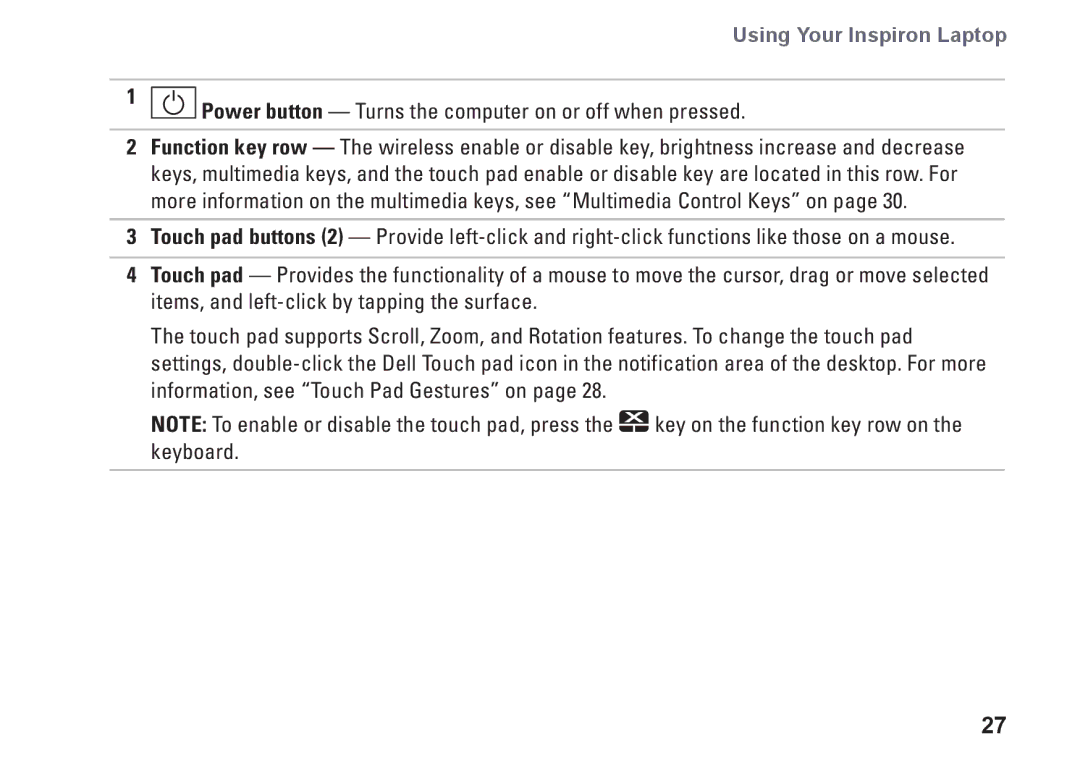Using Your Inspiron Laptop
1 Power button — Turns the computer on or off when pressed.
Power button — Turns the computer on or off when pressed.
2Function key row — The wireless enable or disable key, brightness increase and decrease keys, multimedia keys, and the touch pad enable or disable key are located in this row. For more information on the multimedia keys, see “Multimedia Control Keys” on page 30.
3Touch pad buttons (2) — Provide
4Touch pad — Provides the functionality of a mouse to move the cursor, drag or move selected items, and
The touch pad supports Scroll, Zoom, and Rotation features. To change the touch pad settings,
NOTE: To enable or disable the touch pad, press the ![]() key on the function key row on the keyboard.
key on the function key row on the keyboard.
27