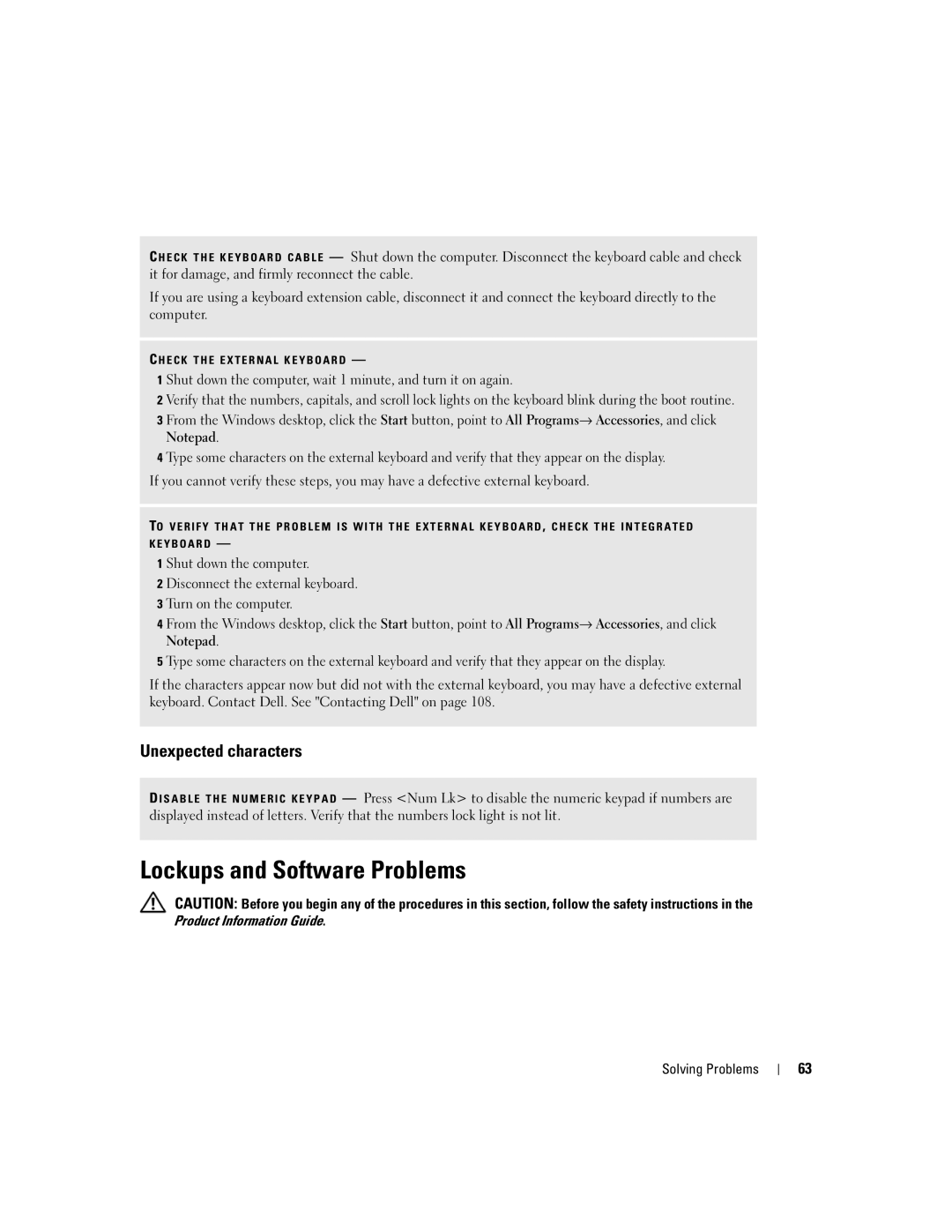9300 specifications
The Dell XPS 13 9300 is a premium ultrabook that stands out in the crowded laptop market with its sleek design, cutting-edge technology, and powerful performance. It is particularly designed for professionals, students, and anyone who values portability and efficiency in their computing devices.One of the most striking features of the XPS 13 9300 is its InfinityEdge display. This design minimizes the bezels, providing a near-borderless viewing experience that maximizes screen real estate and enhances immersion. The laptop offers various display options, including a 4K Ultra HD+ touchscreen, which delivers vibrant colors and sharp details, making it ideal for multimedia tasks such as graphic design and video editing.
Under the hood, the Dell XPS 13 9300 is powered by Intel’s 11th generation processors, which deliver impressive performance and energy efficiency. The inclusion of Intel Iris Xe graphics significantly boosts the device’s graphics capabilities, enabling seamless multitasking and gaming experiences. Whether you're working on complex spreadsheets or streaming high-definition content, this ultrabook handles it all with ease.
Another key characteristic of the Dell XPS 13 9300 is its robust build quality. The chassis is constructed from premium materials, including machined aluminum and carbon fiber, ensuring durability while maintaining a lightweight profile. Weighing in at just around 2.8 pounds, it is easy to carry, making it a perfect companion for those on the go.
The laptop is equipped with a range of connectivity options, including Thunderbolt 4 ports, which allow for fast data transfer and the ability to connect multiple external displays. Wi-Fi 6 technology is also integrated, providing faster wireless connectivity and improved performance in crowded networks.
The keyboard and touchpad on the XPS 13 are designed for comfort and precision, incorporating larger keys and responsive feedback that make typing a pleasurable experience. Additionally, the laptop features an extensive battery life, often exceeding 12 hours on a single charge, allowing users to work unplugged throughout the day.
In summary, the Dell XPS 13 9300 is a standout laptop that combines sleek design, powerful performance, and high-end features, making it an excellent choice for users seeking a premium computing experience. Its impressive display, solid build quality, and robust technology make it suitable for both professional and personal use, ensuring that it meets the demands of today’s mobile lifestyle.