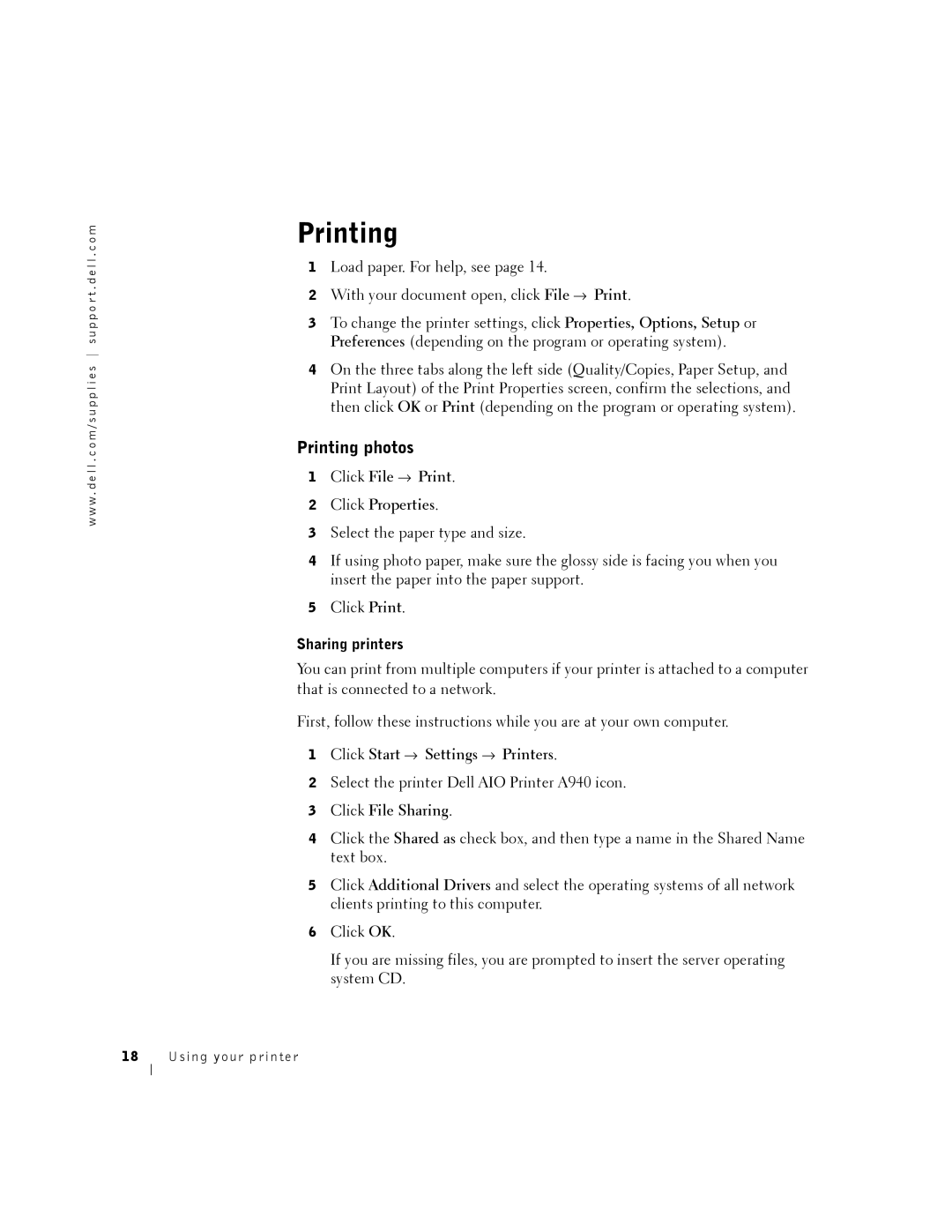w w w . d e l l . c o m / s u p p l i e s s u p p o r t . d e l l . c o m
Printing
1Load paper. For help, see page 14.
2With your document open, click File → Print.
3To change the printer settings, click Properties, Options, Setup or Preferences (depending on the program or operating system).
4On the three tabs along the left side (Quality/Copies, Paper Setup, and Print Layout) of the Print Properties screen, confirm the selections, and then click OK or Print (depending on the program or operating system).
Printing photos
1Click File → Print.
2Click Properties.
3Select the paper type and size.
4If using photo paper, make sure the glossy side is facing you when you insert the paper into the paper support.
5Click Print.
Sharing printers
You can print from multiple computers if your printer is attached to a computer that is connected to a network.
First, follow these instructions while you are at your own computer.
1Click Start → Settings → Printers.
2Select the printer Dell AIO Printer A940 icon.
3Click File Sharing.
4Click the Shared as check box, and then type a name in the Shared Name text box.
5Click Additional Drivers and select the operating systems of all network clients printing to this computer.
6Click OK.
If you are missing files, you are prompted to insert the server operating system CD.