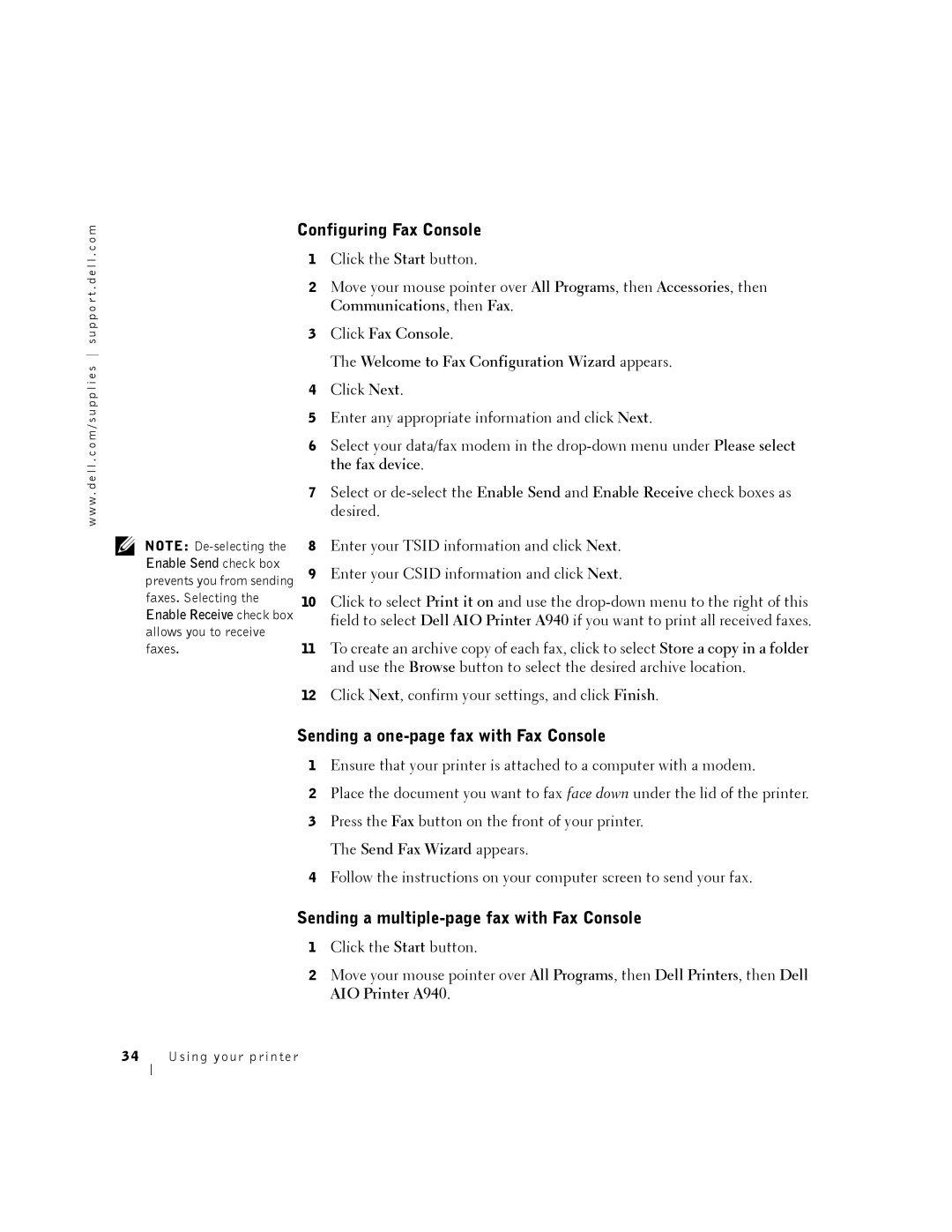c o m
Configuring Fax Console
w w w . d e l l . c o m / s u p p l i e s s u p p o r t . d e l l .
NOTE:
1Click the Start button.
2Move your mouse pointer over All Programs, then Accessories, then Communications, then Fax.
3Click Fax Console.
The Welcome to Fax Configuration Wizard appears.
4Click Next.
5Enter any appropriate information and click Next.
6Select your data/fax modem in the
7Select or
8Enter your TSID information and click Next.
9Enter your CSID information and click Next.
10Click to select Print it on and use the
11To create an archive copy of each fax, click to select Store a copy in a folder and use the Browse button to select the desired archive location.
12Click Next, confirm your settings, and click Finish.
Sending a one-page fax with Fax Console
1Ensure that your printer is attached to a computer with a modem.
2Place the document you want to fax face down under the lid of the printer.
3Press the Fax button on the front of your printer. The Send Fax Wizard appears.
4Follow the instructions on your computer screen to send your fax.
Sending a multiple-page fax with Fax Console
1Click the Start button.
2Move your mouse pointer over All Programs, then Dell Printers, then Dell AIO Printer A940.