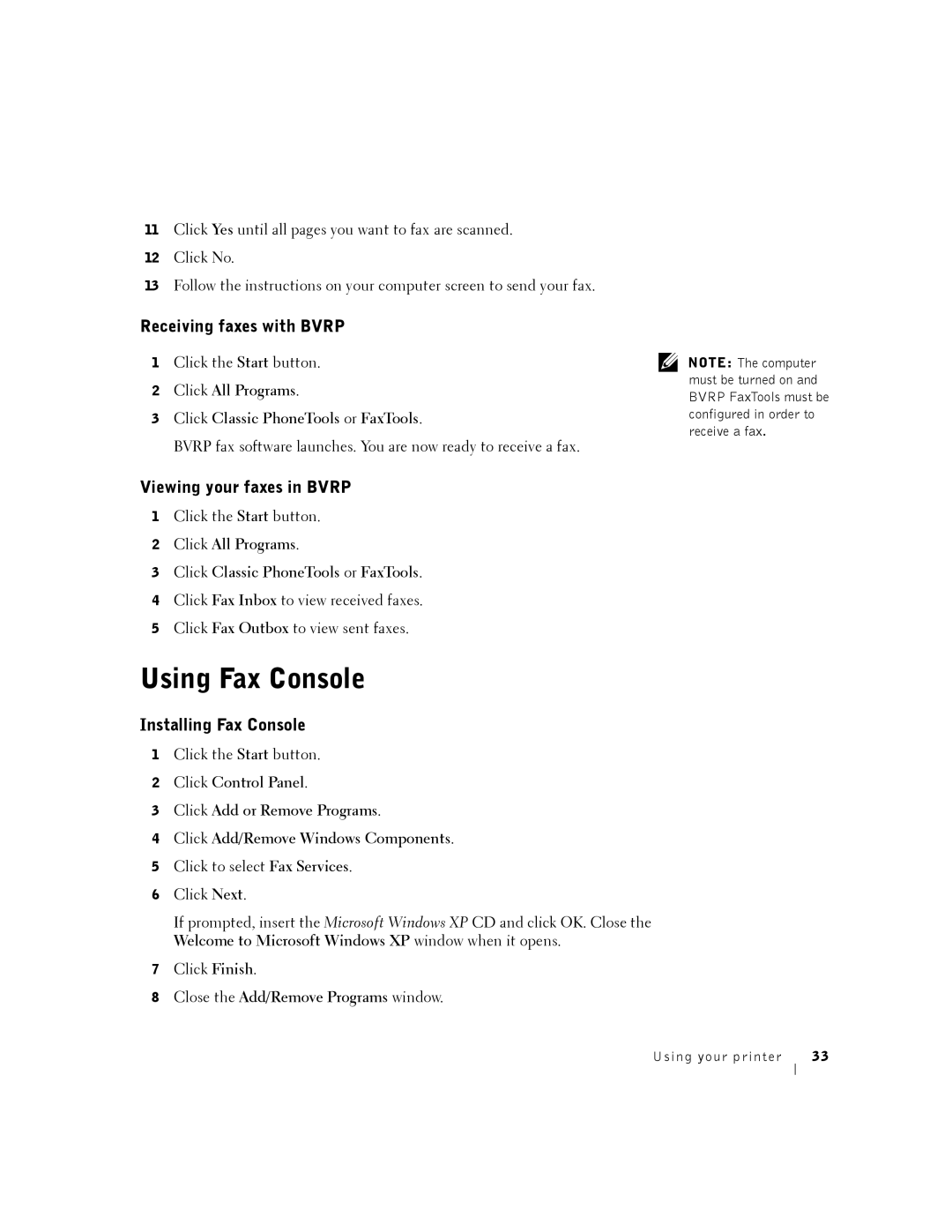11Click Yes until all pages you want to fax are scanned.
12Click No.
13Follow the instructions on your computer screen to send your fax.
Receiving faxes with BVRP
1 Click the Start button.
2Click All Programs.
3Click Classic PhoneTools or FaxTools.
BVRP fax software launches. You are now ready to receive a fax.
Viewing your faxes in BVRP
1Click the Start button.
2Click All Programs.
3Click Classic PhoneTools or FaxTools.
4Click Fax Inbox to view received faxes.
5Click Fax Outbox to view sent faxes.
Using Fax Console
Installing Fax Console
1Click the Start button.
2Click Control Panel.
3Click Add or Remove Programs.
4Click Add/Remove Windows Components.
5Click to select Fax Services.
6Click Next.
If prompted, insert the Microsoft Windows XP CD and click OK. Close the Welcome to Microsoft Windows XP window when it opens.
7Click Finish.
8Close the Add/Remove Programs window.
NOTE: The computer must be turned on and BVRP FaxTools must be configured in order to receive a fax.
Using your printer | 33 |