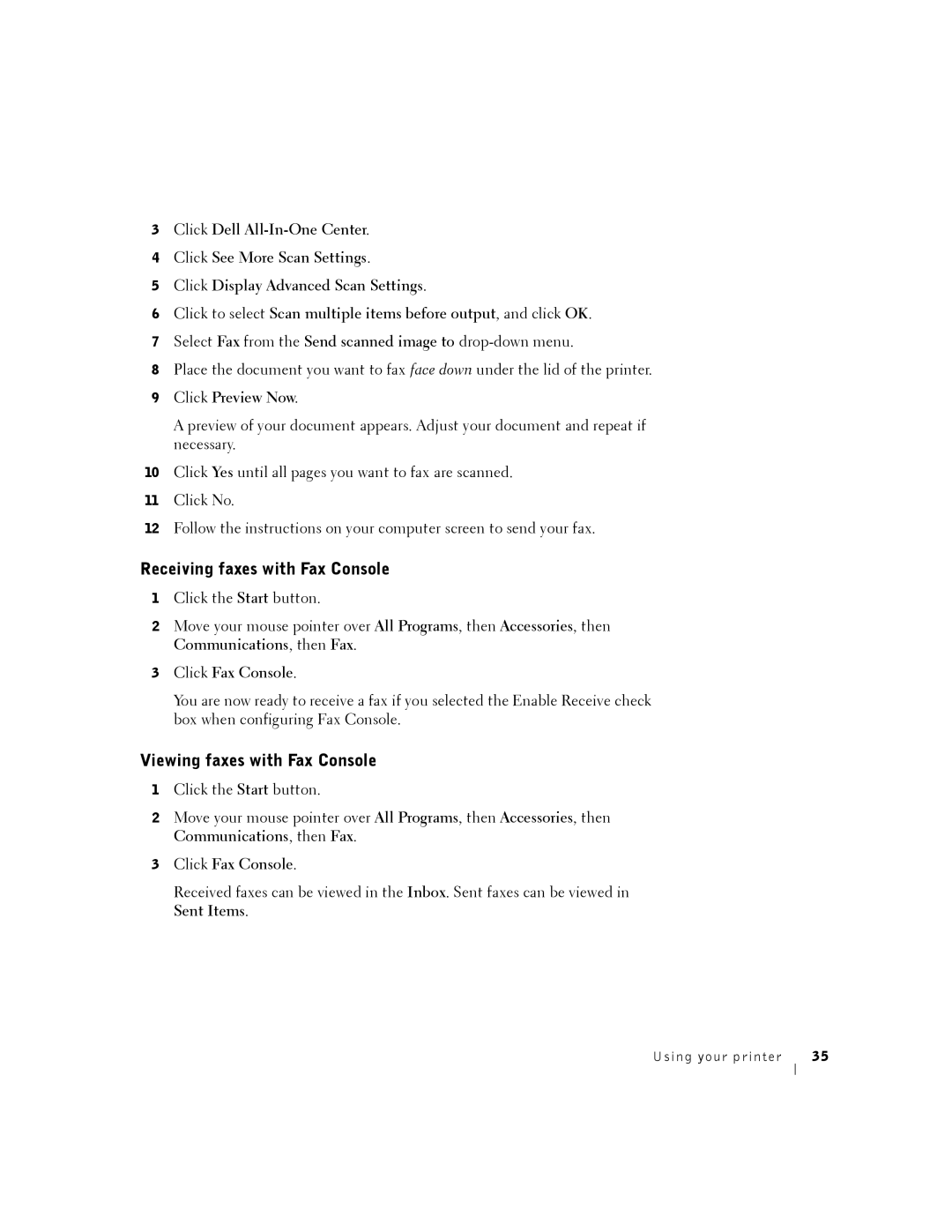3Click Dell
4Click See More Scan Settings.
5Click Display Advanced Scan Settings.
6Click to select Scan multiple items before output, and click OK.
7Select Fax from the Send scanned image to
8Place the document you want to fax face down under the lid of the printer.
9Click Preview Now.
A preview of your document appears. Adjust your document and repeat if necessary.
10Click Yes until all pages you want to fax are scanned.
11Click No.
12Follow the instructions on your computer screen to send your fax.
Receiving faxes with Fax Console
1Click the Start button.
2Move your mouse pointer over All Programs, then Accessories, then Communications, then Fax.
3Click Fax Console.
You are now ready to receive a fax if you selected the Enable Receive check box when configuring Fax Console.
Viewing faxes with Fax Console
1Click the Start button.
2Move your mouse pointer over All Programs, then Accessories, then Communications, then Fax.
3Click Fax Console.
Received faxes can be viewed in the Inbox. Sent faxes can be viewed in Sent Items.
Using your printer | 35 |