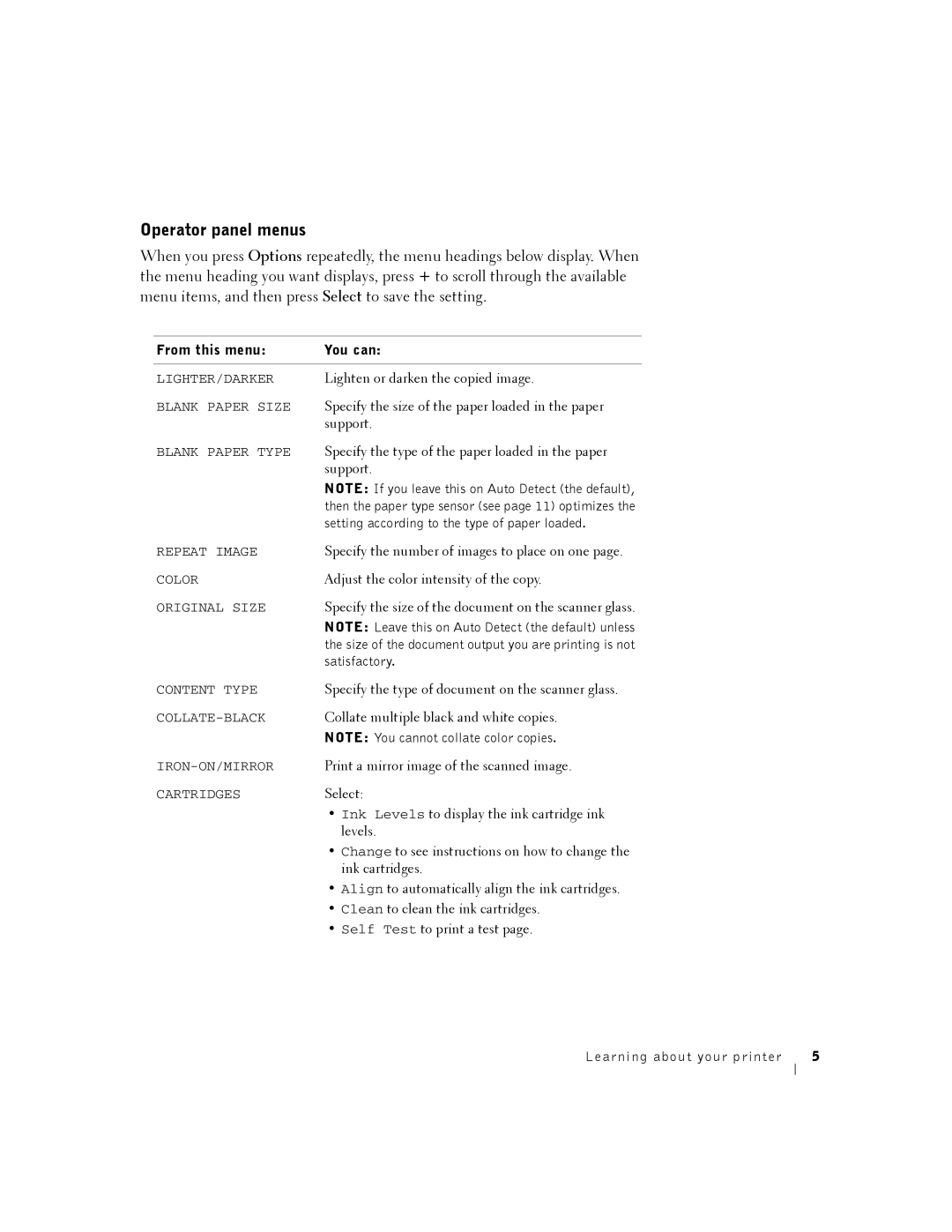Operator panel menus
When you press Options repeatedly, the menu headings below display. When the menu heading you want displays, press + to scroll through the available menu items, and then press Select to save the setting.
From this menu: | You can: |
|
|
LIGHTER/DARKER | Lighten or darken the copied image. |
BLANK PAPER SIZE | Specify the size of the paper loaded in the paper |
| support. |
BLANK PAPER TYPE | Specify the type of the paper loaded in the paper |
| support. |
| NOTE: If you leave this on Auto Detect (the default), |
| then the paper type sensor (see page 11) optimizes the |
| setting according to the type of paper loaded. |
REPEAT IMAGE | Specify the number of images to place on one page. |
COLOR | Adjust the color intensity of the copy. |
ORIGINAL SIZE | Specify the size of the document on the scanner glass. |
| NOTE: Leave this on Auto Detect (the default) unless |
| the size of the document output you are printing is not |
| satisfactory. |
CONTENT TYPE | Specify the type of document on the scanner glass. |
Collate multiple black and white copies. | |
| NOTE: You cannot collate color copies. |
Print a mirror image of the scanned image. | |
CARTRIDGES | Select: |
| • Ink Levels to display the ink cartridge ink |
| levels. |
| • Change to see instructions on how to change the |
| ink cartridges. |
| • Align to automatically align the ink cartridges. |
| • Clean to clean the ink cartridges. |
| • Self Test to print a test page. |
Learning about your printer | 5 |