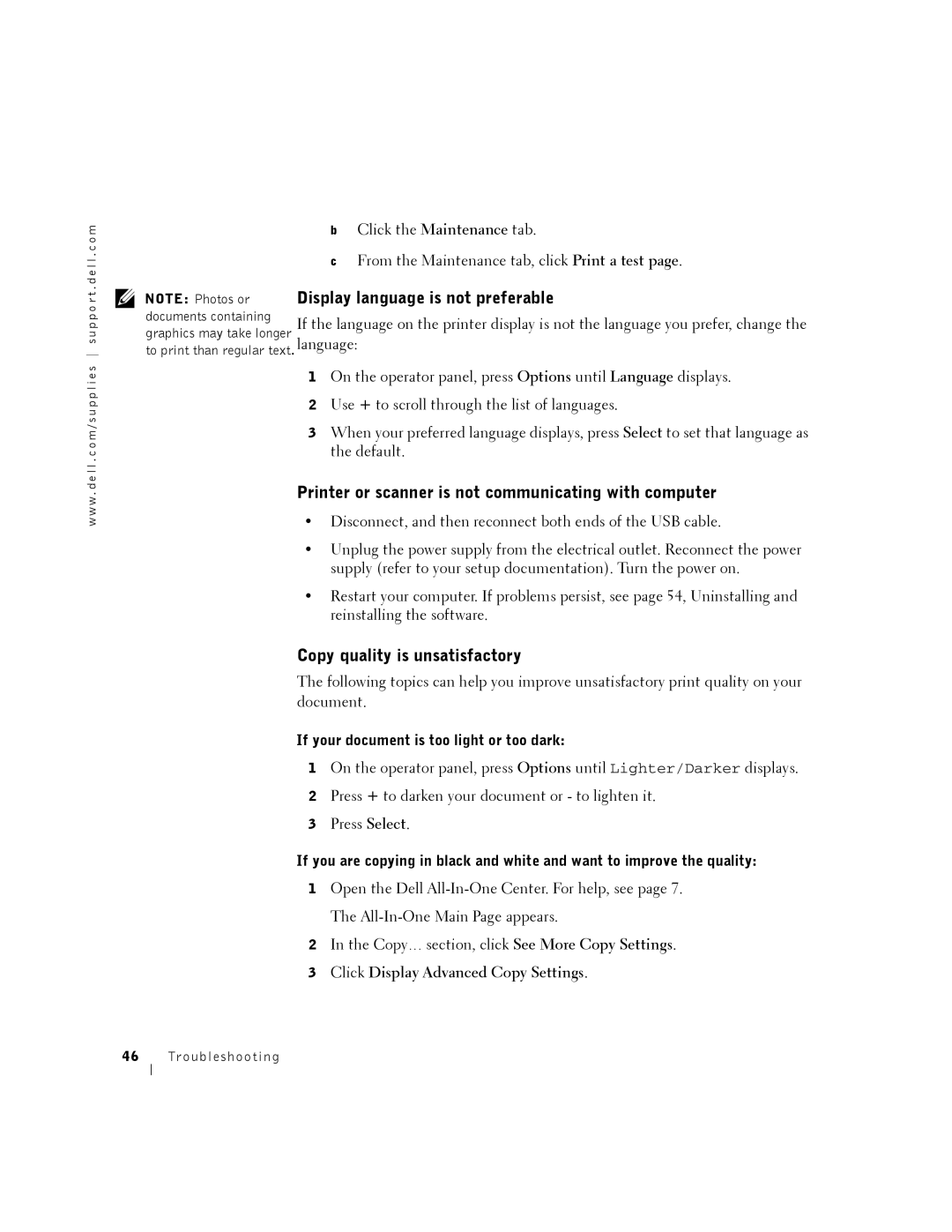w w w . d e l l . c o m / s u p p l i e s s u p p o r t . d e l l . c o m
bClick the Maintenance tab.
cFrom the Maintenance tab, click Print a test page.
NOTE: Photos or documents containing
graphics may take longer
to print than regular text. language:
1On the operator panel, press Options until Language displays.
2Use + to scroll through the list of languages.
3When your preferred language displays, press Select to set that language as the default.
Printer or scanner is not communicating with computer
•Disconnect, and then reconnect both ends of the USB cable.
•Unplug the power supply from the electrical outlet. Reconnect the power supply (refer to your setup documentation). Turn the power on.
•Restart your computer. If problems persist, see page 54, Uninstalling and reinstalling the software.
Copy quality is unsatisfactory
The following topics can help you improve unsatisfactory print quality on your document.
If your document is too light or too dark:
1On the operator panel, press Options until Lighter/Darker displays.
2Press + to darken your document or - to lighten it.
3Press Select.
If you are copying in black and white and want to improve the quality:
1Open the Dell
2In the Copy… section, click See More Copy Settings.
3Click Display Advanced Copy Settings.
46 Tr oubleshooting