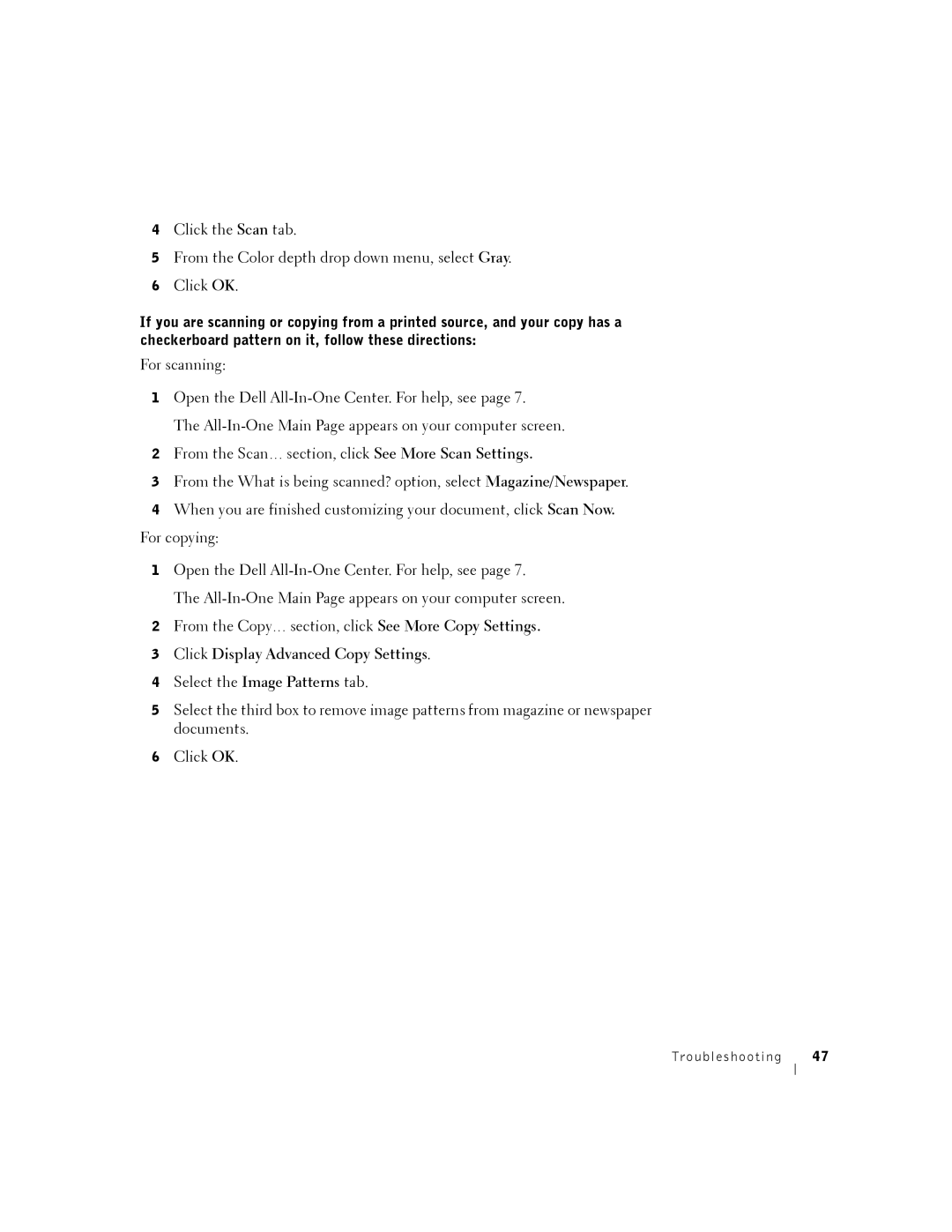4Click the Scan tab.
5From the Color depth drop down menu, select Gray.
6Click OK.
If you are scanning or copying from a printed source, and your copy has a checkerboard pattern on it, follow these directions:
For scanning:
1Open the Dell
The
2From the Scan… section, click See More Scan Settings.
3From the What is being scanned? option, select Magazine/Newspaper.
4When you are finished customizing your document, click Scan Now. For copying:
1Open the Dell
The
2From the Copy… section, click See More Copy Settings.
3Click Display Advanced Copy Settings.
4Select the Image Patterns tab.
5Select the third box to remove image patterns from magazine or newspaper documents.
6Click OK.
Troubleshooting 47