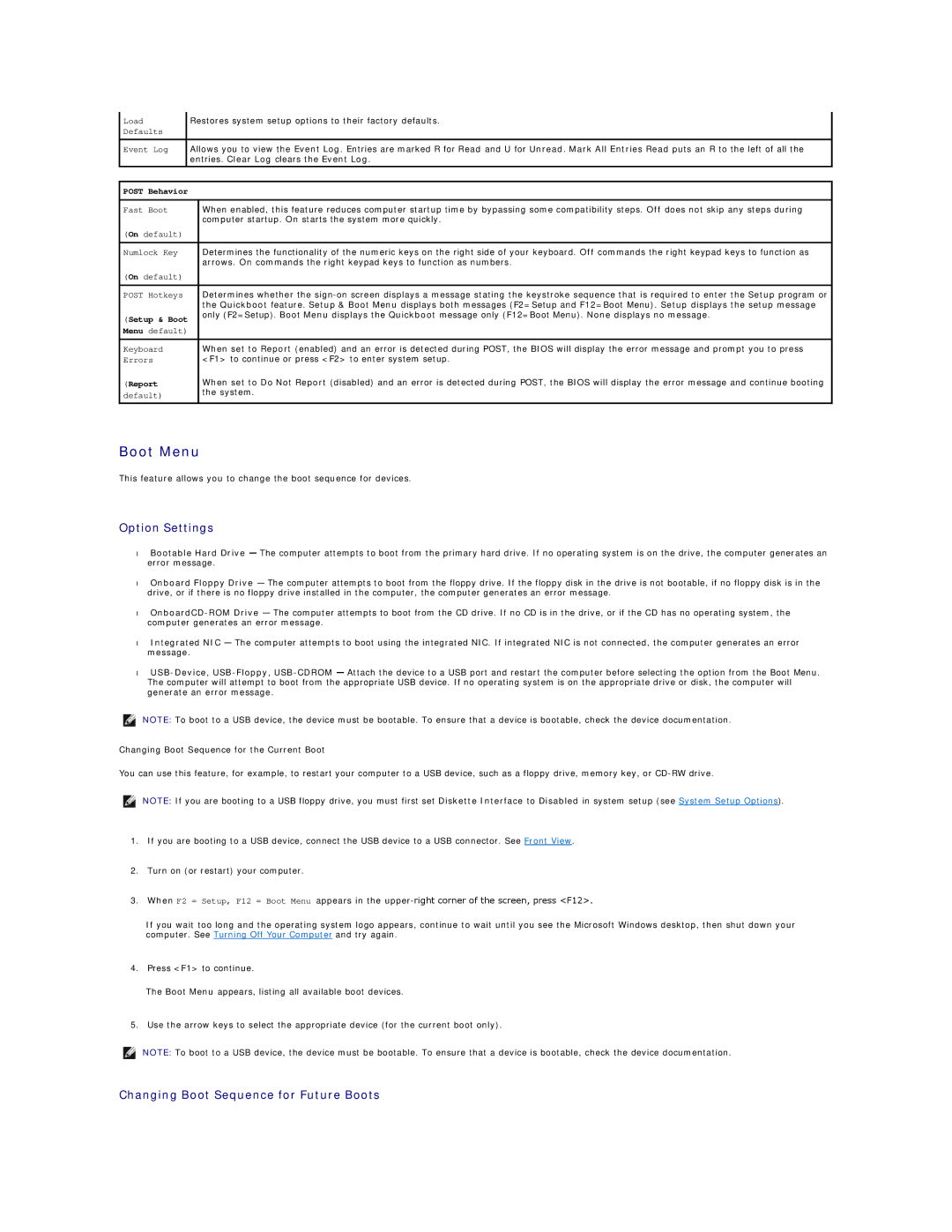Load |
| Restores system setup options to their factory defaults. | |
Defaults |
|
|
|
|
|
|
|
Event Log |
| Allows you to view the Event Log. Entries are marked R for Read and U for Unread. Mark All Entries Read puts an R to the left of all the | |
|
| entries. Clear Log clears the Event Log. | |
|
|
| |
POST Behavior |
|
| |
|
|
| |
Fast Boot |
| When enabled, this feature reduces computer startup time by bypassing some compatibility steps. Off does not skip any steps during | |
|
|
| computer startup. On starts the system more quickly. |
(On default) |
|
| |
|
|
| |
Numlock Key |
| Determines the functionality of the numeric keys on the right side of your keyboard. Off commands the right keypad keys to function as | |
|
|
| arrows. On commands the right keypad keys to function as numbers. |
(On default) |
|
| |
|
|
| |
POST Hotkeys |
| Determines whether the | |
|
|
| the Quickboot feature. Setup & Boot Menu displays both messages (F2=Setup and F12=Boot Menu). Setup displays the setup message |
(Setup & Boot |
| only (F2=Setup). Boot Menu displays the Quickboot message only (F12=Boot Menu). None displays no message. | |
|
| ||
Menu default) |
|
| |
|
|
| |
Keyboard |
| When set to Report (enabled) and an error is detected during POST, the BIOS will display the error message and prompt you to press | |
Errors |
| <F1> to continue or press <F2> to enter system setup. | |
(Report |
| When set to Do Not Report (disabled) and an error is detected during POST, the BIOS will display the error message and continue booting | |
default) |
| the system. | |
|
| ||
|
|
|
|
Boot Menu
This feature allows you to change the boot sequence for devices.
Option Settings
•Bootable Hard Drive — The computer attempts to boot from the primary hard drive. If no operating system is on the drive, the computer generates an error message.
•Onboard Floppy Drive — The computer attempts to boot from the floppy drive. If the floppy disk in the drive is not bootable, if no floppy disk is in the drive, or if there is no floppy drive installed in the computer, the computer generates an error message.
•
•Integrated NIC — The computer attempts to boot using the integrated NIC. If integrated NIC is not connected, the computer generates an error message.
•
NOTE: To boot to a USB device, the device must be bootable. To ensure that a device is bootable, check the device documentation.
Changing Boot Sequence for the Current Boot
You can use this feature, for example, to restart your computer to a USB device, such as a floppy drive, memory key, or
NOTE: If you are booting to a USB floppy drive, you must first set Diskette Interface to Disabled in system setup (see System Setup Options).
1.If you are booting to a USB device, connect the USB device to a USB connector. See Front View.
2.Turn on (or restart) your computer.
3.When F2 = Setup, F12 = Boot Menu appears in the
If you wait too long and the operating system logo appears, continue to wait until you see the Microsoft Windows desktop, then shut down your computer. See Turning Off Your Computer and try again.
4.Press <F1> to continue.
The Boot Menu appears, listing all available boot devices.
5.Use the arrow keys to select the appropriate device (for the current boot only).
NOTE: To boot to a USB device, the device must be bootable. To ensure that a device is bootable, check the device documentation.