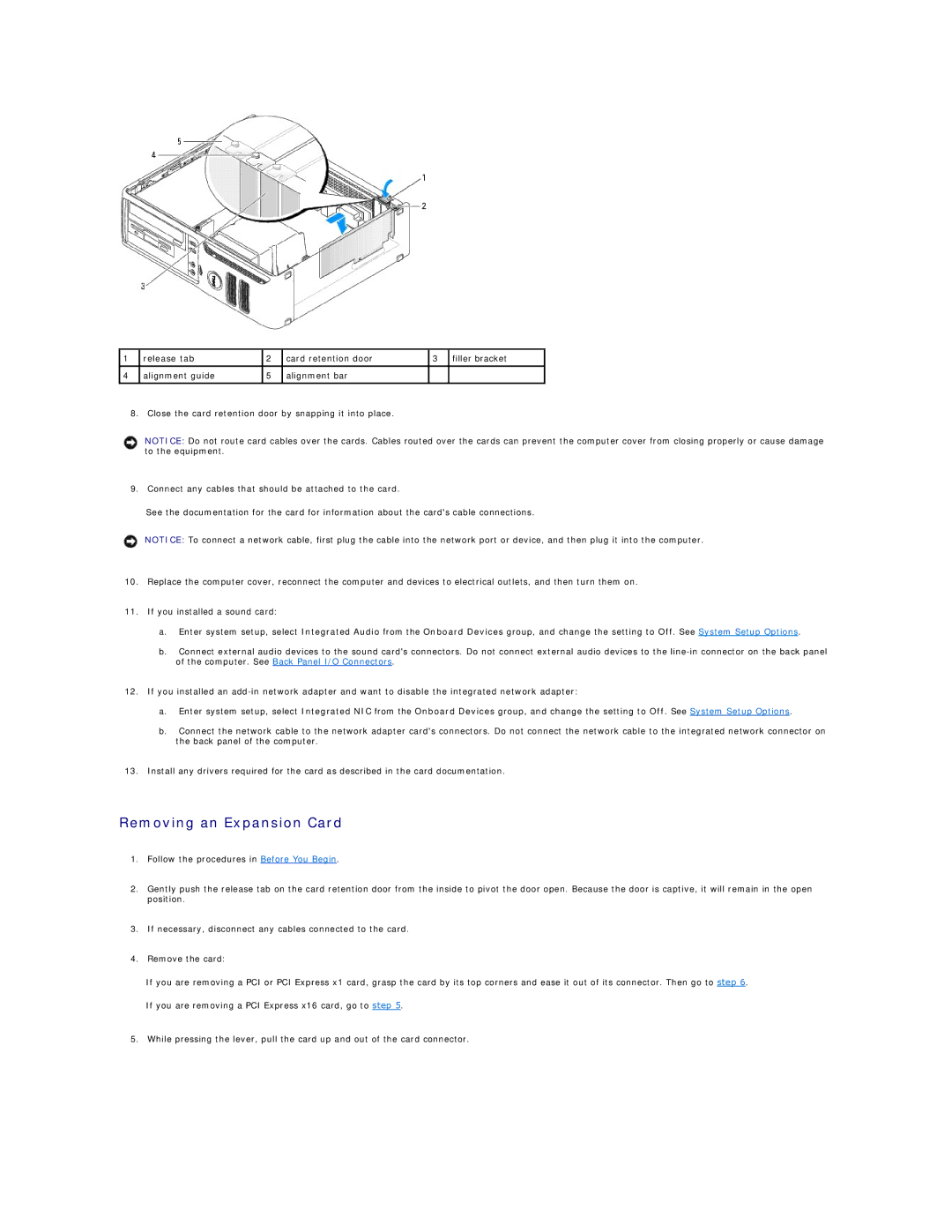1 | release tab | 2 | card retention door | 3 | filler bracket |
|
|
|
|
|
|
4 | alignment guide | 5 | alignment bar |
|
|
|
|
|
|
|
|
8. Close the card retention door by snapping it into place.
NOTICE: Do not route card cables over the cards. Cables routed over the cards can prevent the computer cover from closing properly or cause damage to the equipment.
9.Connect any cables that should be attached to the card.
See the documentation for the card for information about the card's cable connections.
NOTICE: To connect a network cable, first plug the cable into the network port or device, and then plug it into the computer.
10.Replace the computer cover, reconnect the computer and devices to electrical outlets, and then turn them on.
11.If you installed a sound card:
a.Enter system setup, select Integrated Audio from the Onboard Devices group, and change the setting to Off. See System Setup Options.
b.Connect external audio devices to the sound card's connectors. Do not connect external audio devices to the
12.If you installed an
a.Enter system setup, select Integrated NIC from the Onboard Devices group, and change the setting to Off. See System Setup Options.
b.Connect the network cable to the network adapter card's connectors. Do not connect the network cable to the integrated network connector on the back panel of the computer.
13.Install any drivers required for the card as described in the card documentation.
Removing an Expansion Card
1.Follow the procedures in Before You Begin.
2.Gently push the release tab on the card retention door from the inside to pivot the door open. Because the door is captive, it will remain in the open position.
3.If necessary, disconnect any cables connected to the card.
4.Remove the card:
If you are removing a PCI or PCI Express x1 card, grasp the card by its top corners and ease it out of its connector. Then go to step 6.
If you are removing a PCI Express x16 card, go to step 5.
5.While pressing the lever, pull the card up and out of the card connector.