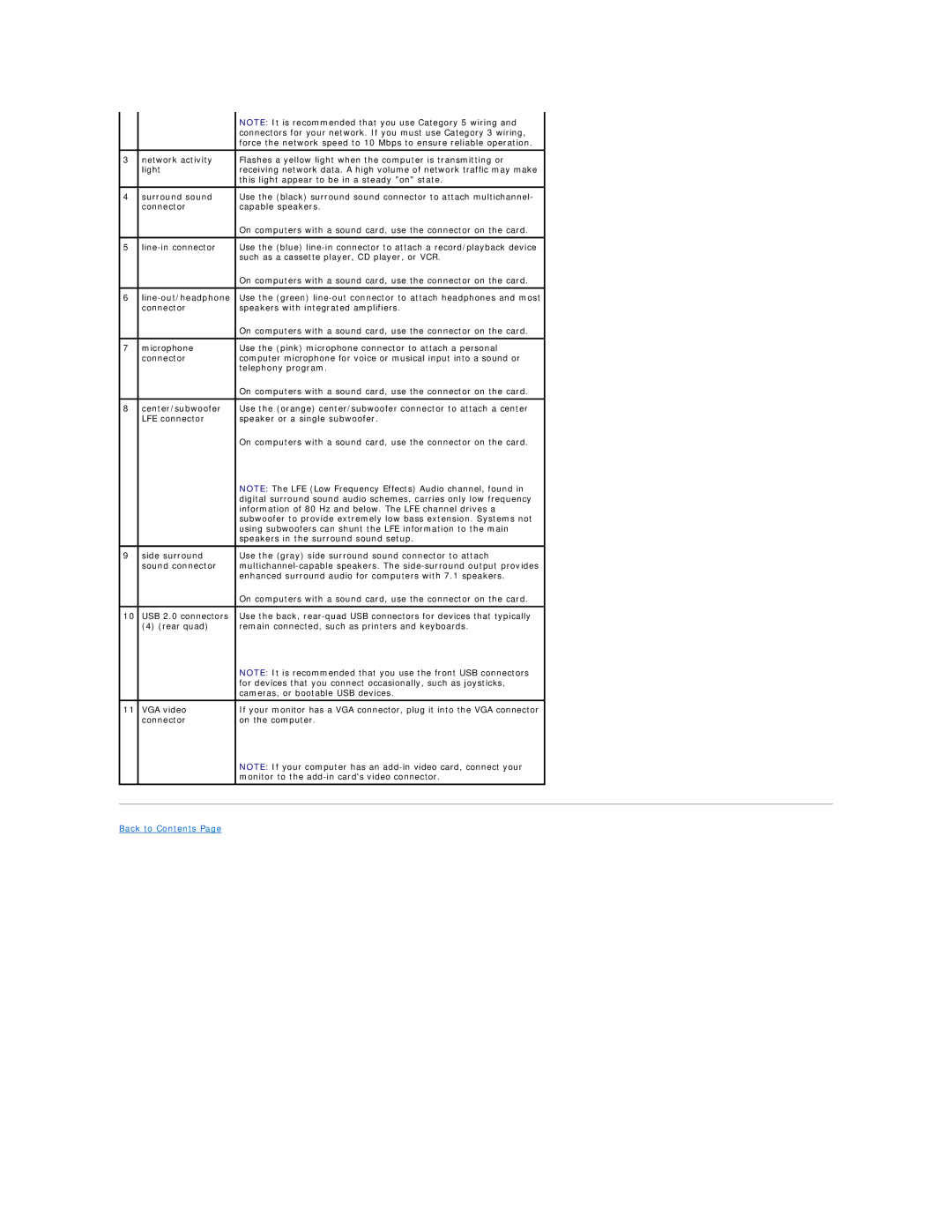|
| NOTE: It is recommended that you use Category 5 wiring and |
|
|
| connectors for your network. If you must use Category 3 wiring, |
|
|
| force the network speed to 10 Mbps to ensure reliable operation. |
|
|
|
|
|
3 | network activity | Flashes a yellow light when the computer is transmitting or |
|
| light | receiving network data. A high volume of network traffic may make |
|
|
| this light appear to be in a steady "on" state. |
|
|
|
|
|
4 | surround sound | Use the (black) surround sound connector to attach multichannel- |
|
| connector | capable speakers. |
|
|
| On computers with a sound card, use the connector on the card. |
|
|
|
|
|
5 | Use the (blue) |
| |
|
| such as a cassette player, CD player, or VCR. |
|
|
| On computers with a sound card, use the connector on the card. |
|
|
|
|
|
6 | Use the (green) |
| |
| connector | speakers with integrated amplifiers. |
|
|
| On computers with a sound card, use the connector on the card. |
|
|
|
|
|
7 | microphone | Use the (pink) microphone connector to attach a personal |
|
| connector | computer microphone for voice or musical input into a sound or |
|
|
| telephony program. |
|
|
| On computers with a sound card, use the connector on the card. |
|
|
|
|
|
8 | center/subwoofer | Use the (orange) center/subwoofer connector to attach a center |
|
| LFE connector | speaker or a single subwoofer. |
|
|
| On computers with a sound card, use the connector on the card. |
|
|
| NOTE: The LFE (Low Frequency Effects) Audio channel, found in |
|
|
| digital surround sound audio schemes, carries only low frequency |
|
|
| information of 80 Hz and below. The LFE channel drives a |
|
|
| subwoofer to provide extremely low bass extension. Systems not |
|
|
| using subwoofers can shunt the LFE information to the main |
|
|
| speakers in the surround sound setup. |
|
|
|
|
|
9 | side surround | Use the (gray) side surround sound connector to attach |
|
| sound connector |
| |
|
| enhanced surround audio for computers with 7.1 speakers. |
|
|
| On computers with a sound card, use the connector on the card. |
|
|
|
|
|
10 | USB 2.0 connectors | Use the back, |
|
| (4) (rear quad) | remain connected, such as printers and keyboards. |
|
|
| NOTE: It is recommended that you use the front USB connectors |
|
|
| for devices that you connect occasionally, such as joysticks, |
|
|
| cameras, or bootable USB devices. |
|
|
|
|
|
11 | VGA video | If your monitor has a VGA connector, plug it into the VGA connector |
|
| connector | on the computer. |
|
|
| NOTE: If your computer has an |
|
|
| monitor to the |
|
|
|
|
|
|
|
| |
Back to Contents Page |
|
| |
Page 4
Image 4