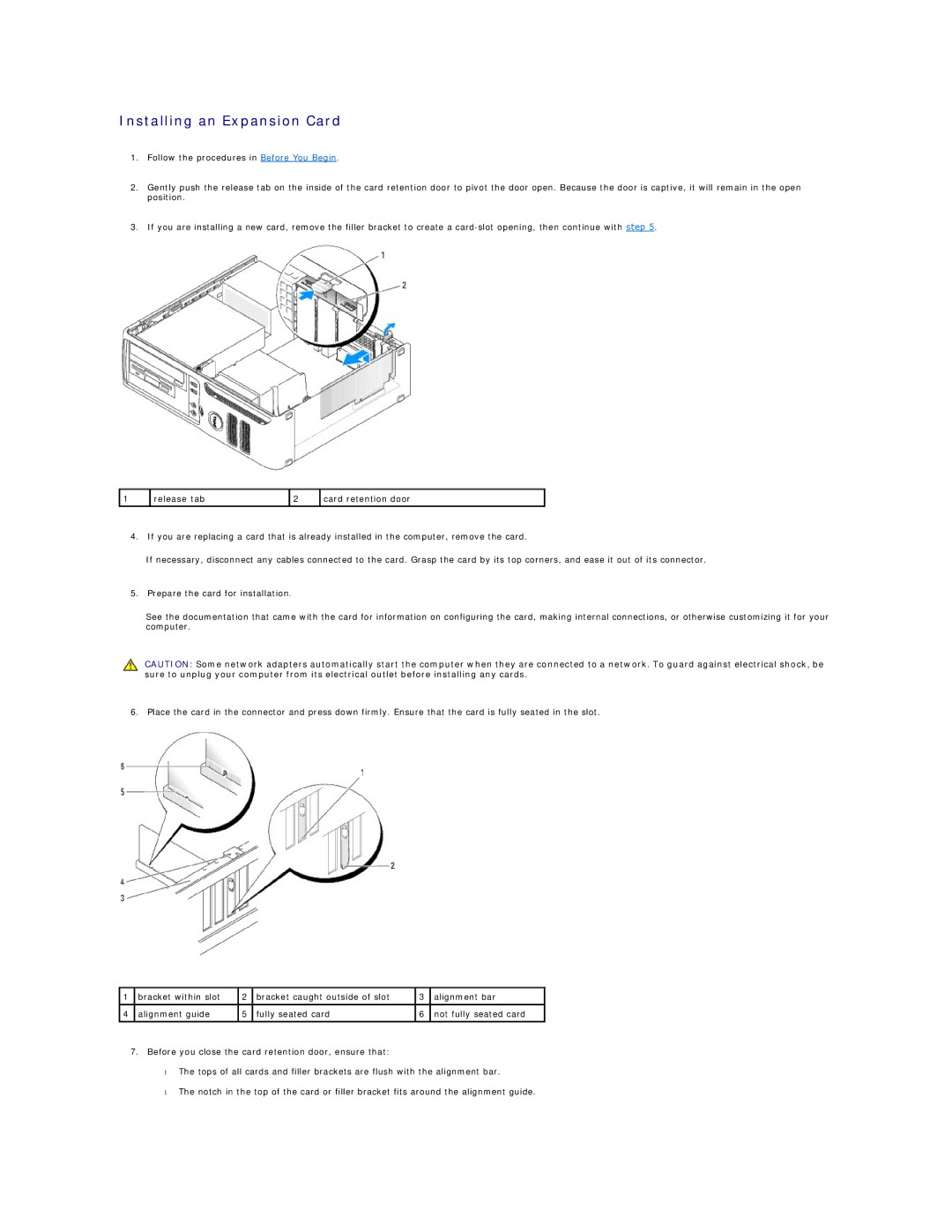Installing an Expansion Card
1.Follow the procedures in Before You Begin.
2.Gently push the release tab on the inside of the card retention door to pivot the door open. Because the door is captive, it will remain in the open position.
3.If you are installing a new card, remove the filler bracket to create a
1 | release tab | 2 | card retention door |
|
|
|
|
4.If you are replacing a card that is already installed in the computer, remove the card.
If necessary, disconnect any cables connected to the card. Grasp the card by its top corners, and ease it out of its connector.
5.Prepare the card for installation.
See the documentation that came with the card for information on configuring the card, making internal connections, or otherwise customizing it for your computer.
CAUTION: Some network adapters automatically start the computer when they are connected to a network. To guard against electrical shock, be sure to unplug your computer from its electrical outlet before installing any cards.
6. Place the card in the connector and press down firmly. Ensure that the card is fully seated in the slot.
1 | bracket within slot | 2 | bracket caught outside of slot | 3 | alignment bar |
4 | alignment guide | 5 | fully seated card | 6 | not fully seated card |
|
|
|
|
|
|
7. Before you close the card retention door, ensure that:
•The tops of all cards and filler brackets are flush with the alignment bar.
•The notch in the top of the card or filler bracket fits around the alignment guide.