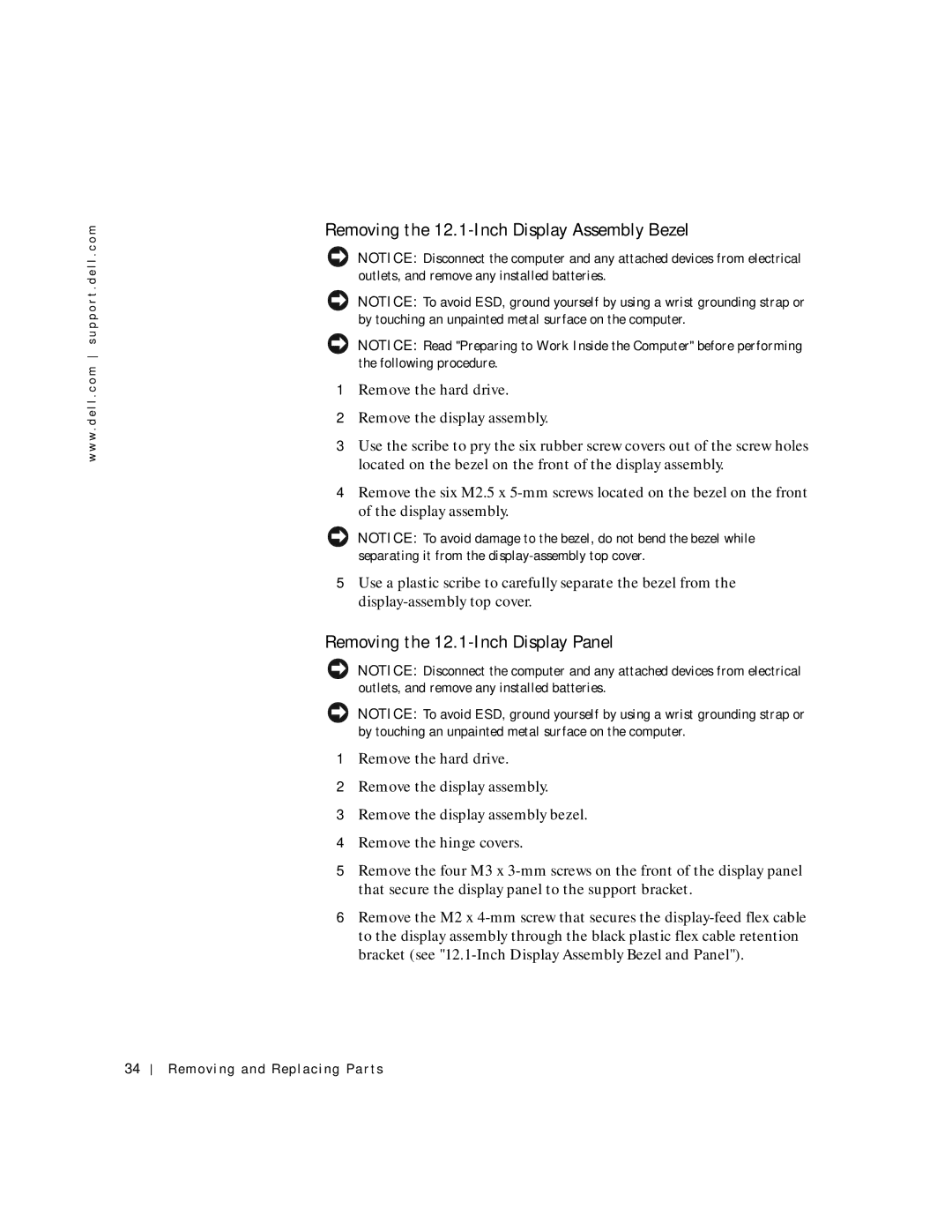w w w . d e l l . c o m s u p p o r t . d e l l . c o m
Removing the 12.1-Inch Display Assembly Bezel
NOTICE: Disconnect the computer and any attached devices from electrical outlets, and remove any installed batteries.
NOTICE: To avoid ESD, ground yourself by using a wrist grounding strap or by touching an unpainted metal surface on the computer.
NOTICE: Read "Preparing to Work Inside the Computer" before performing the following procedure.
1Remove the hard drive.
2Remove the display assembly.
3Use the scribe to pry the six rubber screw covers out of the screw holes located on the bezel on the front of the display assembly.
4Remove the six M2.5 x
NOTICE: To avoid damage to the bezel, do not bend the bezel while separating it from the
5Use a plastic scribe to carefully separate the bezel from the
Removing the 12.1-Inch Display Panel
NOTICE: Disconnect the computer and any attached devices from electrical outlets, and remove any installed batteries.
NOTICE: To avoid ESD, ground yourself by using a wrist grounding strap or by touching an unpainted metal surface on the computer.
1Remove the hard drive.
2Remove the display assembly.
3Remove the display assembly bezel.
4Remove the hinge covers.
5Remove the four M3 x
6Remove the M2 x
34