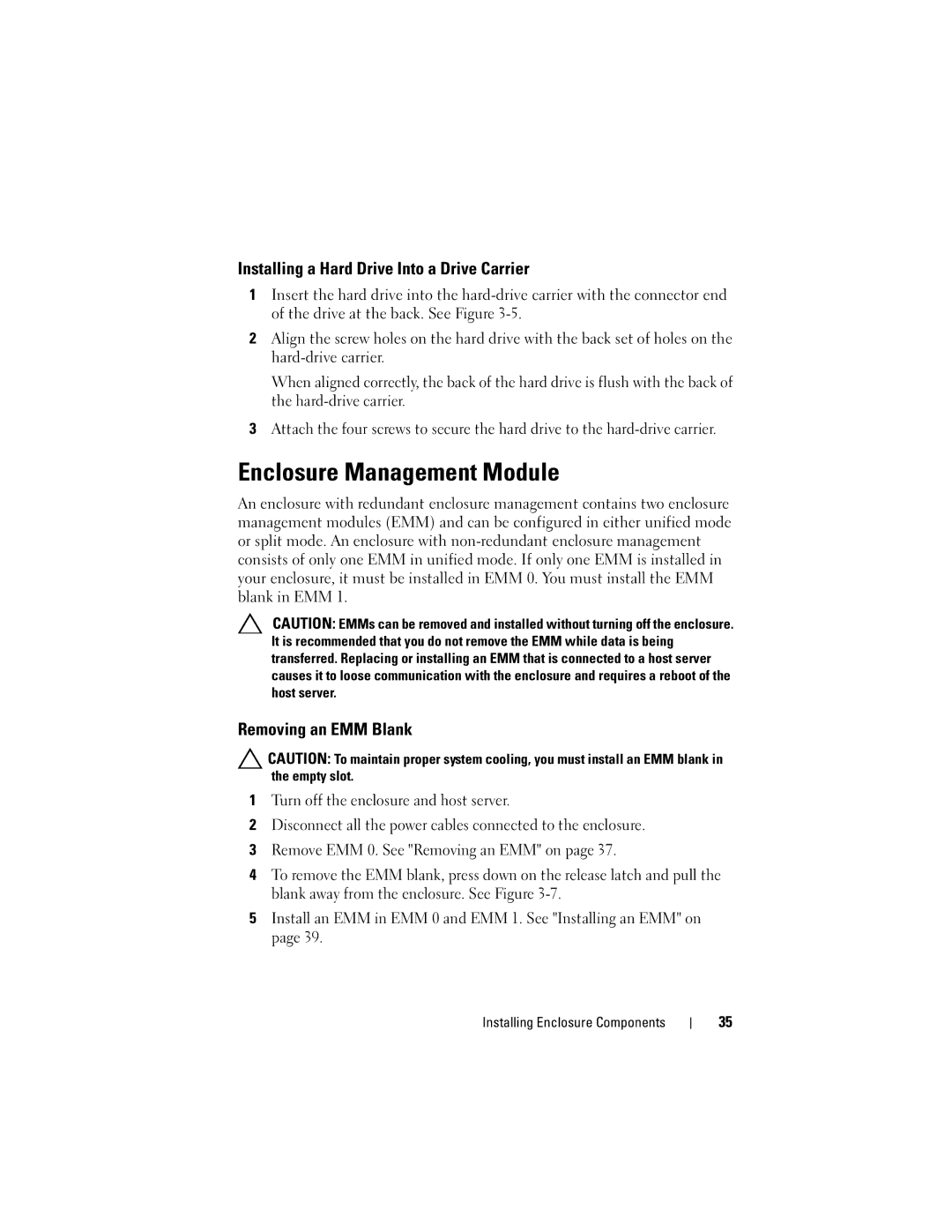Installing a Hard Drive Into a Drive Carrier
1Insert the hard drive into the
2Align the screw holes on the hard drive with the back set of holes on the
When aligned correctly, the back of the hard drive is flush with the back of the
3Attach the four screws to secure the hard drive to the
Enclosure Management Module
An enclosure with redundant enclosure management contains two enclosure management modules (EMM) and can be configured in either unified mode or split mode. An enclosure with
CAUTION: EMMs can be removed and installed without turning off the enclosure. It is recommended that you do not remove the EMM while data is being transferred. Replacing or installing an EMM that is connected to a host server causes it to loose communication with the enclosure and requires a reboot of the host server.
Removing an EMM Blank
![]() CAUTION: To maintain proper system cooling, you must install an EMM blank in the empty slot.
CAUTION: To maintain proper system cooling, you must install an EMM blank in the empty slot.
1Turn off the enclosure and host server.
2Disconnect all the power cables connected to the enclosure.
3Remove EMM 0. See "Removing an EMM" on page 37.
4To remove the EMM blank, press down on the release latch and pull the blank away from the enclosure. See Figure
5Install an EMM in EMM 0 and EMM 1. See "Installing an EMM" on page 39.
Installing Enclosure Components
35