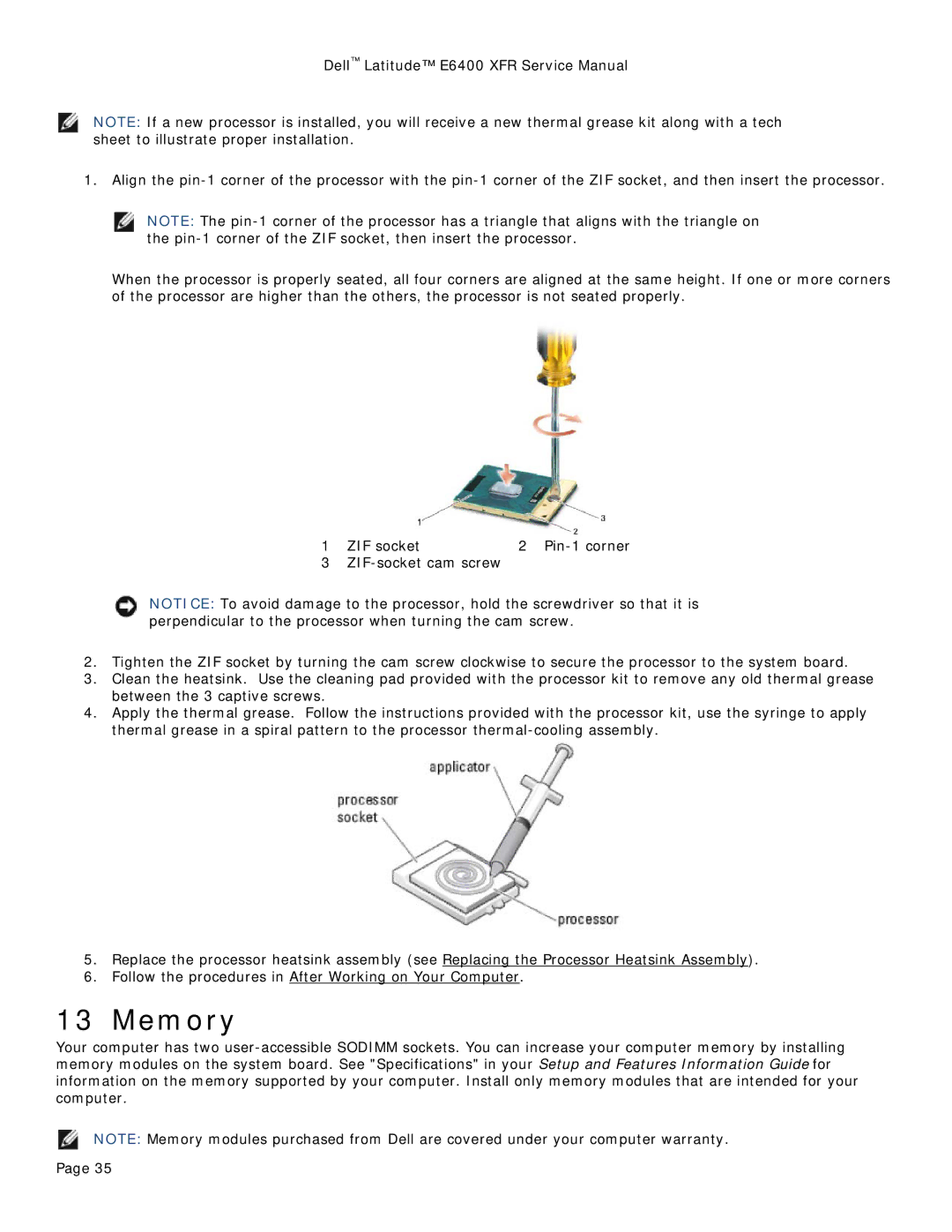Dell™ Latitude™ E6400 XFR Service Manual
NOTE: If a new processor is installed, you will receive a new thermal grease kit along with a tech sheet to illustrate proper installation.
1.Align the
NOTE: The
When the processor is properly seated, all four corners are aligned at the same height. If one or more corners of the processor are higher than the others, the processor is not seated properly.
1 | ZIF socket | 2 |
3 |
|
NOTICE: To avoid damage to the processor, hold the screwdriver so that it is perpendicular to the processor when turning the cam screw.
2.Tighten the ZIF socket by turning the cam screw clockwise to secure the processor to the system board.
3.Clean the heatsink. Use the cleaning pad provided with the processor kit to remove any old thermal grease between the 3 captive screws.
4.Apply the thermal grease. Follow the instructions provided with the processor kit, use the syringe to apply thermal grease in a spiral pattern to the processor
5.Replace the processor heatsink assembly (see Replacing the Processor Heatsink Assembly).
6.Follow the procedures in After Working on Your Computer.
13 Memory
Your computer has two
NOTE: Memory modules purchased from Dell are covered under your computer warranty.
Page 35