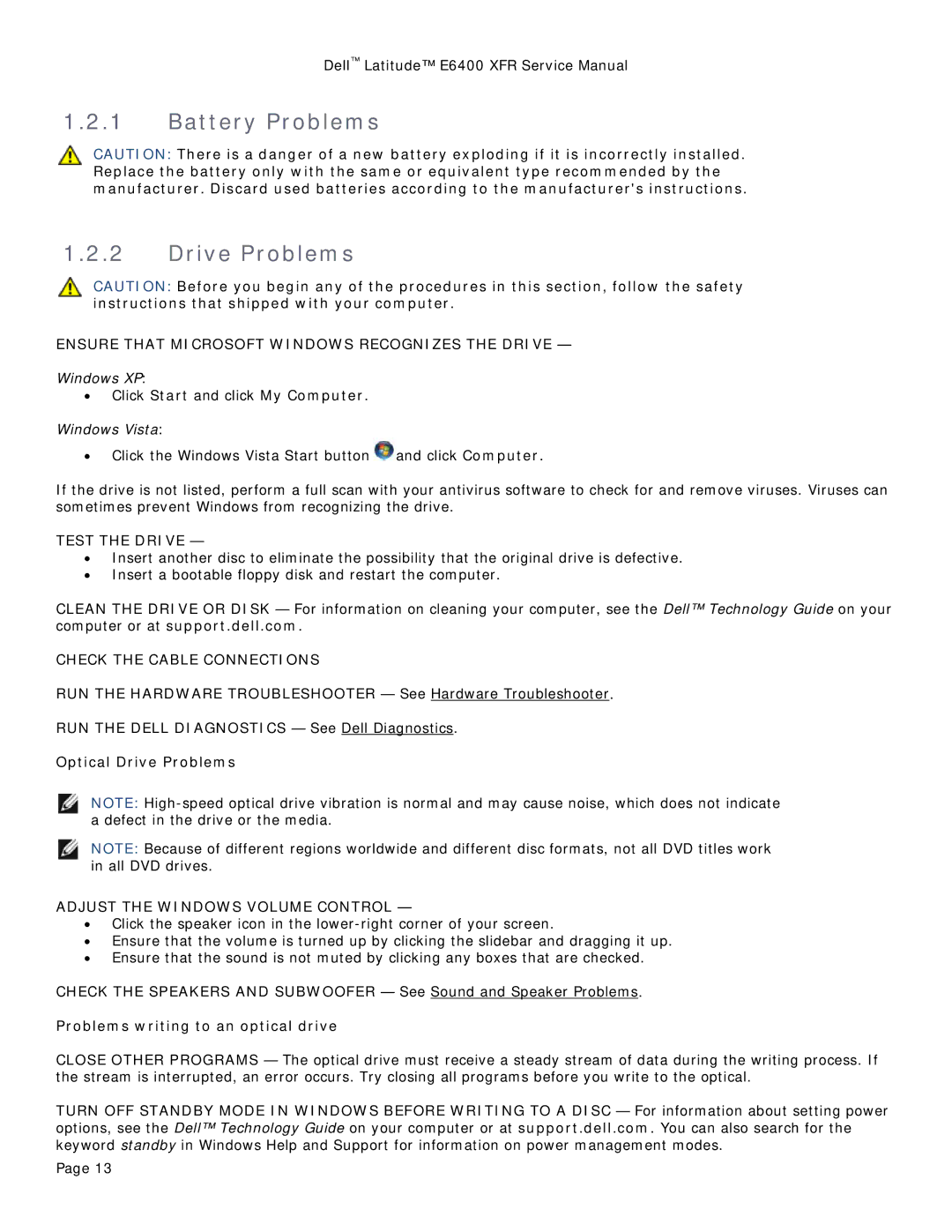Dell™ Latitude™ E6400 XFR Service Manual
1.2.1Battery Problems
CAUTION: There is a danger of a new battery exploding if it is incorrectly installed. Replace the battery only with the same or equivalent type recommended by the manufacturer. Discard used batteries according to the manufacturer's instructions.
1.2.2Drive Problems
CAUTION: Before you begin any of the procedures in this section, follow the safety instructions that shipped with your computer.
ENSURE THAT MICROSOFT WINDOWS RECOGNIZES THE DRIVE —
Windows XP:
•Click Start and click My Computer.
Windows Vista:
•Click the Windows Vista Start button ![]() and click Computer.
and click Computer.
If the drive is not listed, perform a full scan with your antivirus software to check for and remove viruses. Viruses can sometimes prevent Windows from recognizing the drive.
TEST THE DRIVE —
•Insert another disc to eliminate the possibility that the original drive is defective.
•Insert a bootable floppy disk and restart the computer.
CLEAN THE DRIVE OR DISK — For information on cleaning your computer, see the Dell™ Technology Guide on your computer or at support.dell.com.
CHECK THE CABLE CONNECTIONS
RUN THE HARDWARE TROUBLESHOOTER — See Hardware Troubleshooter.
RUN THE DELL DIAGNOSTICS — See Dell Diagnostics.
Optical Drive Problems
NOTE:
NOTE: Because of different regions worldwide and different disc formats, not all DVD titles work in all DVD drives.
ADJUST THE WINDOWS VOLUME CONTROL —
•Click the speaker icon in the
•Ensure that the volume is turned up by clicking the slidebar and dragging it up.
•Ensure that the sound is not muted by clicking any boxes that are checked.
CHECK THE SPEAKERS AND SUBWOOFER — See Sound and Speaker Problems.
Problems writing to an optical drive
CLOSE OTHER PROGRAMS — The optical drive must receive a steady stream of data during the writing process. If the stream is interrupted, an error occurs. Try closing all programs before you write to the optical.
TURN OFF STANDBY MODE IN WINDOWS BEFORE WRITING TO A DISC — For information about setting power options, see the Dell™ Technology Guide on your computer or at support.dell.com. You can also search for the keyword standby in Windows Help and Support for information on power management modes.
Page 13