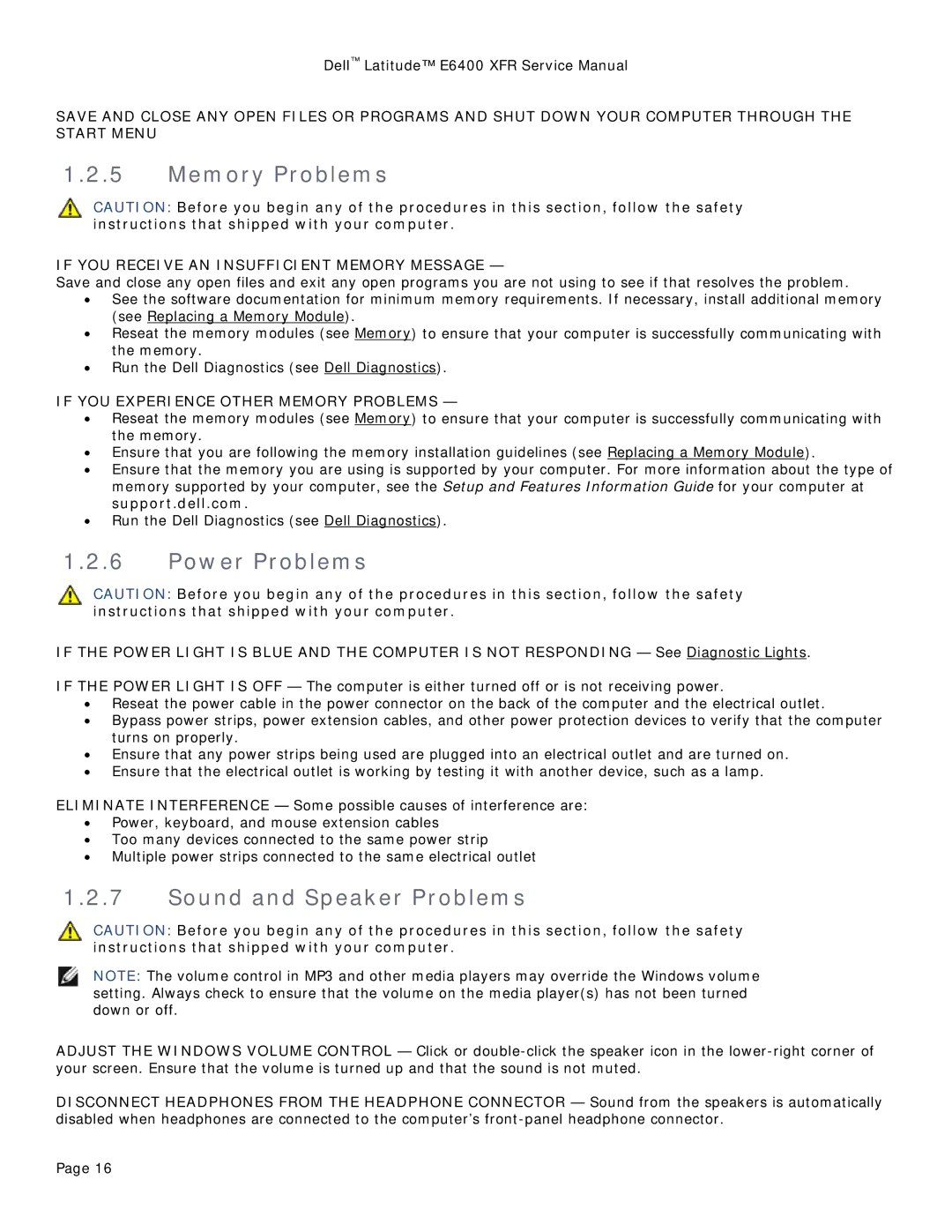Dell™ Latitude™ E6400 XFR Service Manual
SAVE AND CLOSE ANY OPEN FILES OR PROGRAMS AND SHUT DOWN YOUR COMPUTER THROUGH THE START MENU
1.2.5Memory Problems
CAUTION: Before you begin any of the procedures in this section, follow the safety instructions that shipped with your computer.
IF YOU RECEIVE AN INSUFFICIENT MEMORY MESSAGE —
Save and close any open files and exit any open programs you are not using to see if that resolves the problem.
•See the software documentation for minimum memory requirements. If necessary, install additional memory (see Replacing a Memory Module).
•Reseat the memory modules (see Memory) to ensure that your computer is successfully communicating with the memory.
•Run the Dell Diagnostics (see Dell Diagnostics).
IF YOU EXPERIENCE OTHER MEMORY PROBLEMS —
•Reseat the memory modules (see Memory) to ensure that your computer is successfully communicating with the memory.
•Ensure that you are following the memory installation guidelines (see Replacing a Memory Module).
•Ensure that the memory you are using is supported by your computer. For more information about the type of memory supported by your computer, see the Setup and Features Information Guide for your computer at support.dell.com.
•Run the Dell Diagnostics (see Dell Diagnostics).
1.2.6Power Problems
CAUTION: Before you begin any of the procedures in this section, follow the safety instructions that shipped with your computer.
IF THE POWER LIGHT IS BLUE AND THE COMPUTER IS NOT RESPONDING — See Diagnostic Lights.
IF THE POWER LIGHT IS OFF — The computer is either turned off or is not receiving power.
•Reseat the power cable in the power connector on the back of the computer and the electrical outlet.
•Bypass power strips, power extension cables, and other power protection devices to verify that the computer turns on properly.
•Ensure that any power strips being used are plugged into an electrical outlet and are turned on.
•Ensure that the electrical outlet is working by testing it with another device, such as a lamp.
ELIMINATE INTERFERENCE — Some possible causes of interference are:
•Power, keyboard, and mouse extension cables
•Too many devices connected to the same power strip
•Multiple power strips connected to the same electrical outlet
1.2.7Sound and Speaker Problems
CAUTION: Before you begin any of the procedures in this section, follow the safety instructions that shipped with your computer.
NOTE: The volume control in MP3 and other media players may override the Windows volume setting. Always check to ensure that the volume on the media player(s) has not been turned down or off.
ADJUST THE WINDOWS VOLUME CONTROL — Click or
DISCONNECT HEADPHONES FROM THE HEADPHONE CONNECTOR — Sound from the speakers is automatically disabled when headphones are connected to the computer’s
Page 16