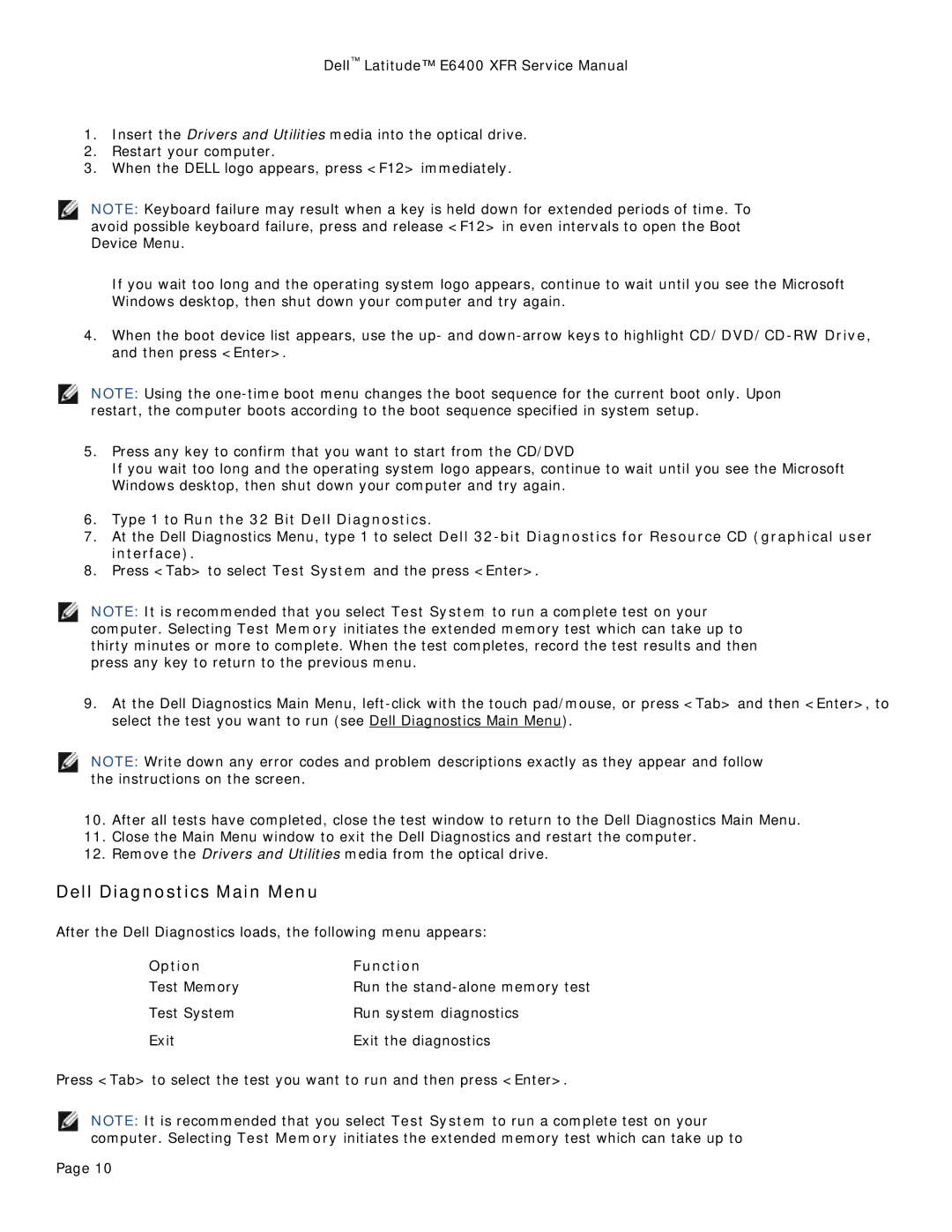Dell™ Latitude™ E6400 XFR Service Manual
1.Insert the Drivers and Utilities media into the optical drive.
2.Restart your computer.
3.When the DELL logo appears, press <F12> immediately.
NOTE: Keyboard failure may result when a key is held down for extended periods of time. To avoid possible keyboard failure, press and release <F12> in even intervals to open the Boot Device Menu.
If you wait too long and the operating system logo appears, continue to wait until you see the Microsoft Windows desktop, then shut down your computer and try again.
4.When the boot device list appears, use the up- and
NOTE: Using the
5.Press any key to confirm that you want to start from the CD/DVD
If you wait too long and the operating system logo appears, continue to wait until you see the Microsoft Windows desktop, then shut down your computer and try again.
6.Type 1 to Run the 32 Bit Dell Diagnostics.
7.At the Dell Diagnostics Menu, type 1 to select Dell
8.Press <Tab> to select Test System and the press <Enter>.
NOTE: It is recommended that you select Test System to run a complete test on your computer. Selecting Test Memory initiates the extended memory test which can take up to thirty minutes or more to complete. When the test completes, record the test results and then press any key to return to the previous menu.
9.At the Dell Diagnostics Main Menu,
NOTE: Write down any error codes and problem descriptions exactly as they appear and follow the instructions on the screen.
10.After all tests have completed, close the test window to return to the Dell Diagnostics Main Menu.
11.Close the Main Menu window to exit the Dell Diagnostics and restart the computer.
12.Remove the Drivers and Utilities media from the optical drive.
Dell Diagnostics Main Menu
After the Dell Diagnostics loads, the following menu appears:
Option | Function |
Test Memory | Run the |
Test System | Run system diagnostics |
Exit | Exit the diagnostics |
Press <Tab> to select the test you want to run and then press <Enter>.
NOTE: It is recommended that you select Test System to run a complete test on your computer. Selecting Test Memory initiates the extended memory test which can take up to
Page 10