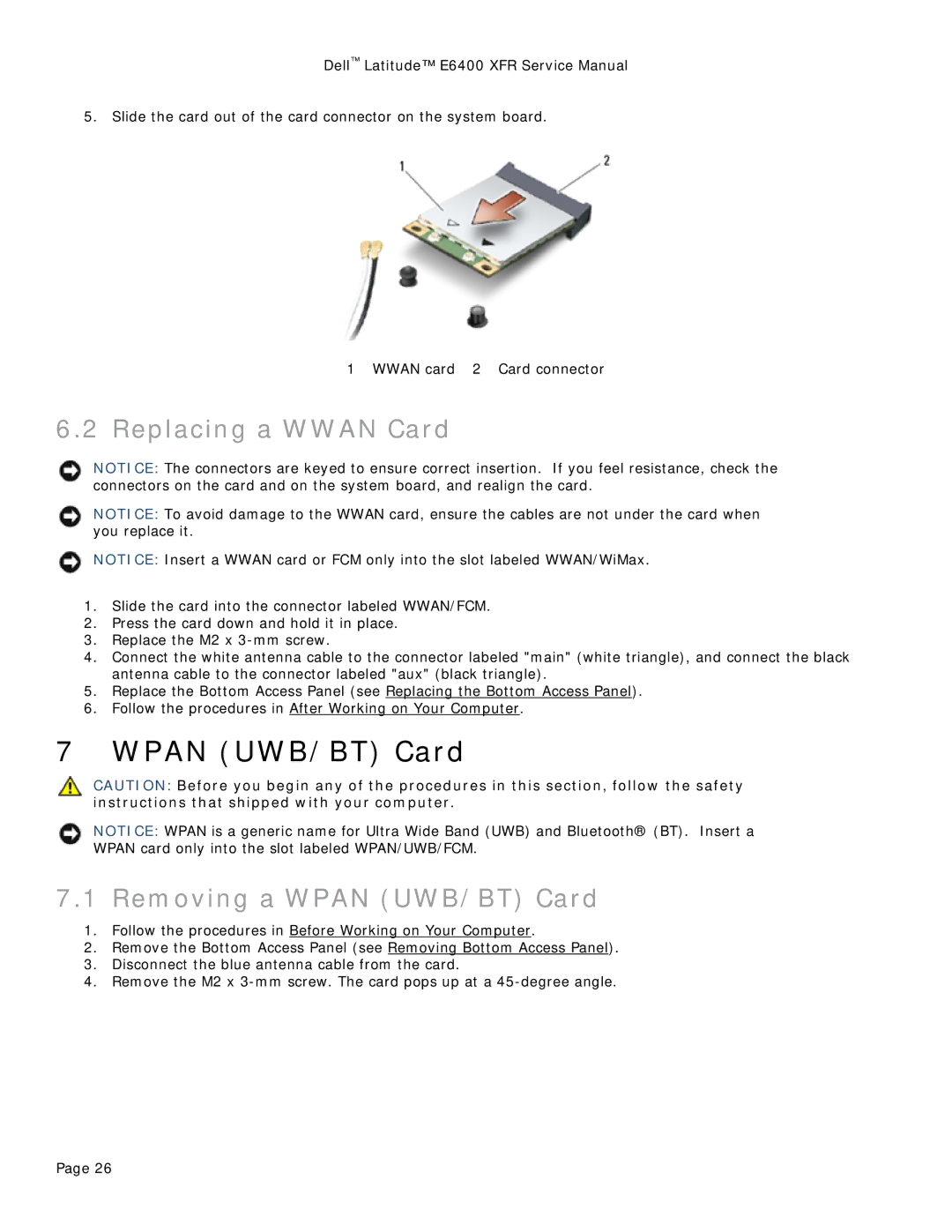Dell™ Latitude™ E6400 XFR Service Manual
5.Slide the card out of the card connector on the system board.
1WWAN card 2 Card connector
6.2Replacing a WWAN Card
NOTICE: The connectors are keyed to ensure correct insertion. If you feel resistance, check the connectors on the card and on the system board, and realign the card.
NOTICE: To avoid damage to the WWAN card, ensure the cables are not under the card when you replace it.
NOTICE: Insert a WWAN card or FCM only into the slot labeled WWAN/WiMax.
1.Slide the card into the connector labeled WWAN/FCM.
2.Press the card down and hold it in place.
3.Replace the M2 x
4.Connect the white antenna cable to the connector labeled "main" (white triangle), and connect the black antenna cable to the connector labeled "aux" (black triangle).
5.Replace the Bottom Access Panel (see Replacing the Bottom Access Panel).
6.Follow the procedures in After Working on Your Computer.
7 WPAN (UWB/BT) Card
CAUTION: Before you begin any of the procedures in this section, follow the safety instructions that shipped with your computer.
NOTICE: WPAN is a generic name for Ultra Wide Band (UWB) and Bluetooth® (BT). Insert a WPAN card only into the slot labeled WPAN/UWB/FCM.
7.1 Removing a WPAN (UWB/BT) Card
1.Follow the procedures in Before Working on Your Computer.
2.Remove the Bottom Access Panel (see Removing Bottom Access Panel).
3.Disconnect the blue antenna cable from the card.
4.Remove the M2 x
Page 26