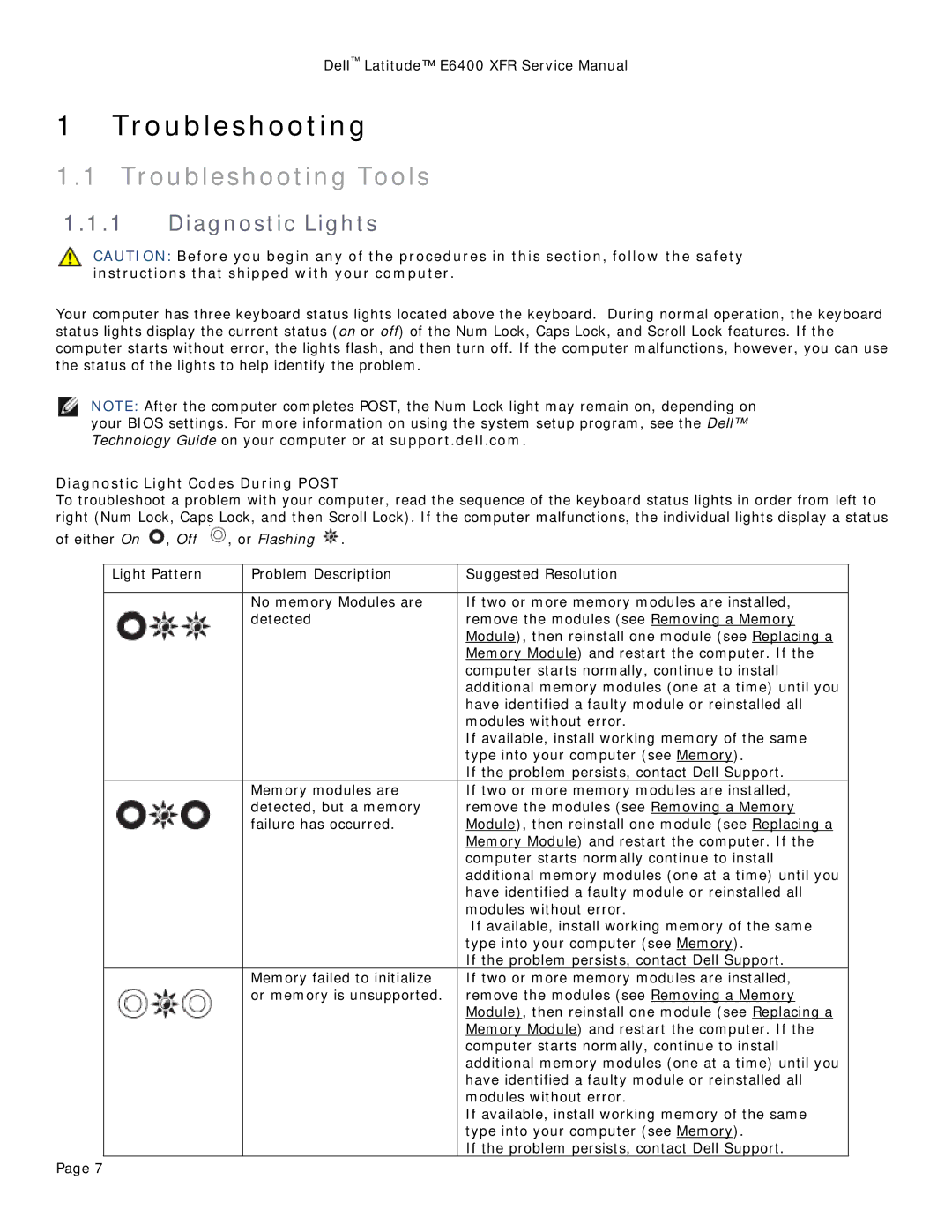Dell™ Latitude™ E6400 XFR Service Manual
1 Troubleshooting
1.1Troubleshooting Tools
1.1.1Diagnostic Lights
CAUTION: Before you begin any of the procedures in this section, follow the safety instructions that shipped with your computer.
Your computer has three keyboard status lights located above the keyboard. During normal operation, the keyboard status lights display the current status (on or off) of the Num Lock, Caps Lock, and Scroll Lock features. If the computer starts without error, the lights flash, and then turn off. If the computer malfunctions, however, you can use the status of the lights to help identify the problem.
NOTE: After the computer completes POST, the Num Lock light may remain on, depending on your BIOS settings. For more information on using the system setup program, see the Dell™ Technology Guide on your computer or at support.dell.com.
Diagnostic Light Codes During POST
To troubleshoot a problem with your computer, read the sequence of the keyboard status lights in order from left to right (Num Lock, Caps Lock, and then Scroll Lock). If the computer malfunctions, the individual lights display a status
of either On ![]() , Off
, Off ![]() , or Flashing
, or Flashing ![]() .
.
Light Pattern | Problem Description | Suggested Resolution |
|
|
|
| No memory Modules are | If two or more memory modules are installed, |
| detected | remove the modules (see Removing a Memory |
|
| Module), then reinstall one module (see Replacing a |
|
| Memory Module) and restart the computer. If the |
|
| computer starts normally, continue to install |
|
| additional memory modules (one at a time) until you |
|
| have identified a faulty module or reinstalled all |
|
| modules without error. |
|
| If available, install working memory of the same |
|
| type into your computer (see Memory). |
|
| If the problem persists, contact Dell Support. |
| Memory modules are | If two or more memory modules are installed, |
| detected, but a memory | remove the modules (see Removing a Memory |
| failure has occurred. | Module), then reinstall one module (see Replacing a |
|
| Memory Module) and restart the computer. If the |
|
| computer starts normally continue to install |
|
| additional memory modules (one at a time) until you |
|
| have identified a faulty module or reinstalled all |
|
| modules without error. |
|
| If available, install working memory of the same |
|
| type into your computer (see Memory). |
|
| If the problem persists, contact Dell Support. |
| Memory failed to initialize | If two or more memory modules are installed, |
| or memory is unsupported. | remove the modules (see Removing a Memory |
|
| Module), then reinstall one module (see Replacing a |
|
| Memory Module) and restart the computer. If the |
|
| computer starts normally, continue to install |
|
| additional memory modules (one at a time) until you |
|
| have identified a faulty module or reinstalled all |
|
| modules without error. |
|
| If available, install working memory of the same |
|
| type into your computer (see Memory). |
|
| If the problem persists, contact Dell Support. |
Page 7