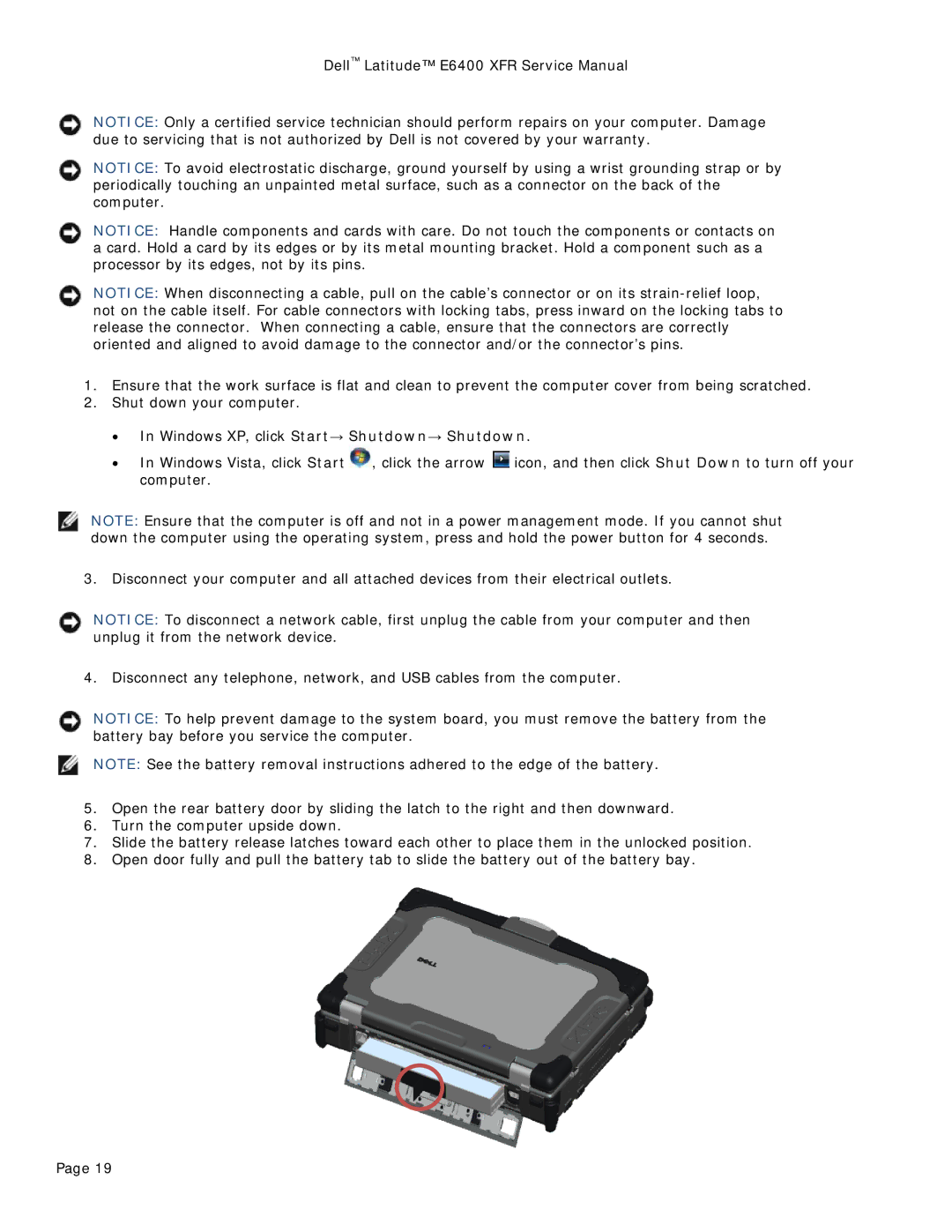Dell™ Latitude™ E6400 XFR Service Manual
NOTICE: Only a certified service technician should perform repairs on your computer. Damage due to servicing that is not authorized by Dell is not covered by your warranty.
NOTICE: To avoid electrostatic discharge, ground yourself by using a wrist grounding strap or by periodically touching an unpainted metal surface, such as a connector on the back of the computer.
NOTICE: Handle components and cards with care. Do not touch the components or contacts on a card. Hold a card by its edges or by its metal mounting bracket. Hold a component such as a processor by its edges, not by its pins.
NOTICE: When disconnecting a cable, pull on the cable’s connector or on its
1.Ensure that the work surface is flat and clean to prevent the computer cover from being scratched.
2.Shut down your computer.
•In Windows XP, click Start→ Shutdown→ Shutdown.
•In Windows Vista, click Start ![]() , click the arrow
, click the arrow ![]() icon, and then click Shut Down to turn off your computer.
icon, and then click Shut Down to turn off your computer.
NOTE: Ensure that the computer is off and not in a power management mode. If you cannot shut down the computer using the operating system, press and hold the power button for 4 seconds.
3.Disconnect your computer and all attached devices from their electrical outlets.
NOTICE: To disconnect a network cable, first unplug the cable from your computer and then unplug it from the network device.
4.Disconnect any telephone, network, and USB cables from the computer.
NOTICE: To help prevent damage to the system board, you must remove the battery from the battery bay before you service the computer.
NOTE: See the battery removal instructions adhered to the edge of the battery.
5.Open the rear battery door by sliding the latch to the right and then downward.
6.Turn the computer upside down.
7.Slide the battery release latches toward each other to place them in the unlocked position.
8.Open door fully and pull the battery tab to slide the battery out of the battery bay.
Page 19