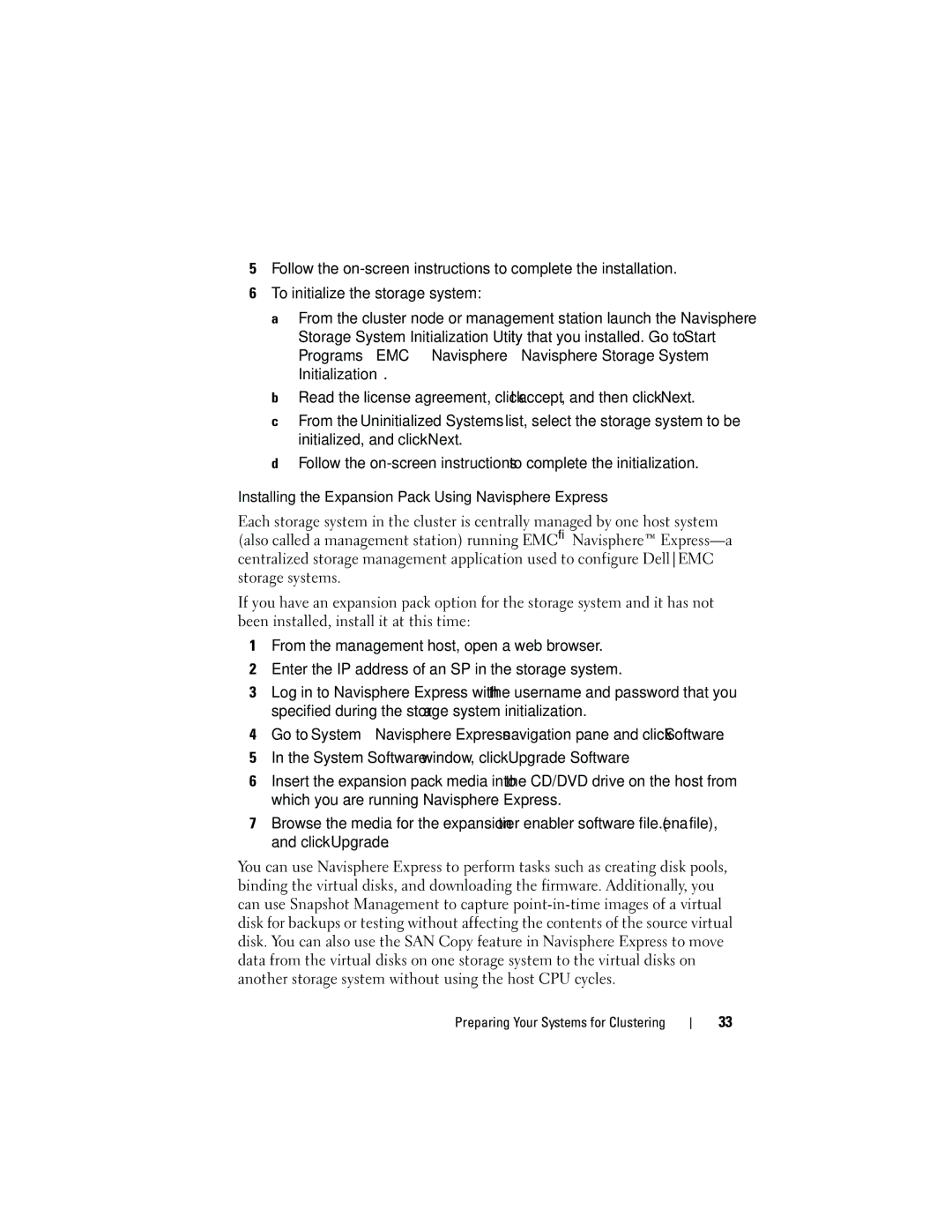5Follow the
6To initialize the storage system:
a From the cluster node or management station launch the Navisphere Storage System Initialization Utility that you installed. Go to Start→ Programs→ EMC→ Navisphere→ Navisphere Storage System Initialization.
b Read the license agreement, click I accept, and then click Next.
c From the Uninitialized Systems list, select the storage system to be initialized, and click Next.
d Follow the
Installing the Expansion Pack Using Navisphere Express
Each storage system in the cluster is centrally managed by one host system (also called a management station) running EMC® Navisphere™
If you have an expansion pack option for the storage system and it has not been installed, install it at this time:
1From the management host, open a web browser.
2Enter the IP address of an SP in the storage system.
3Log in to Navisphere Express with the username and password that you specified during the storage system initialization.
4Go to System→ Navisphere Express navigation pane and click Software.
5In the System Software window, click Upgrade Software.
6Insert the expansion pack media into the CD/DVD drive on the host from which you are running Navisphere Express.
7Browse the media for the expansion tier enabler software file (.ena file), and click Upgrade.
You can use Navisphere Express to perform tasks such as creating disk pools, binding the virtual disks, and downloading the firmware. Additionally, you can use Snapshot Management to capture
Preparing Your Systems for Clustering
33