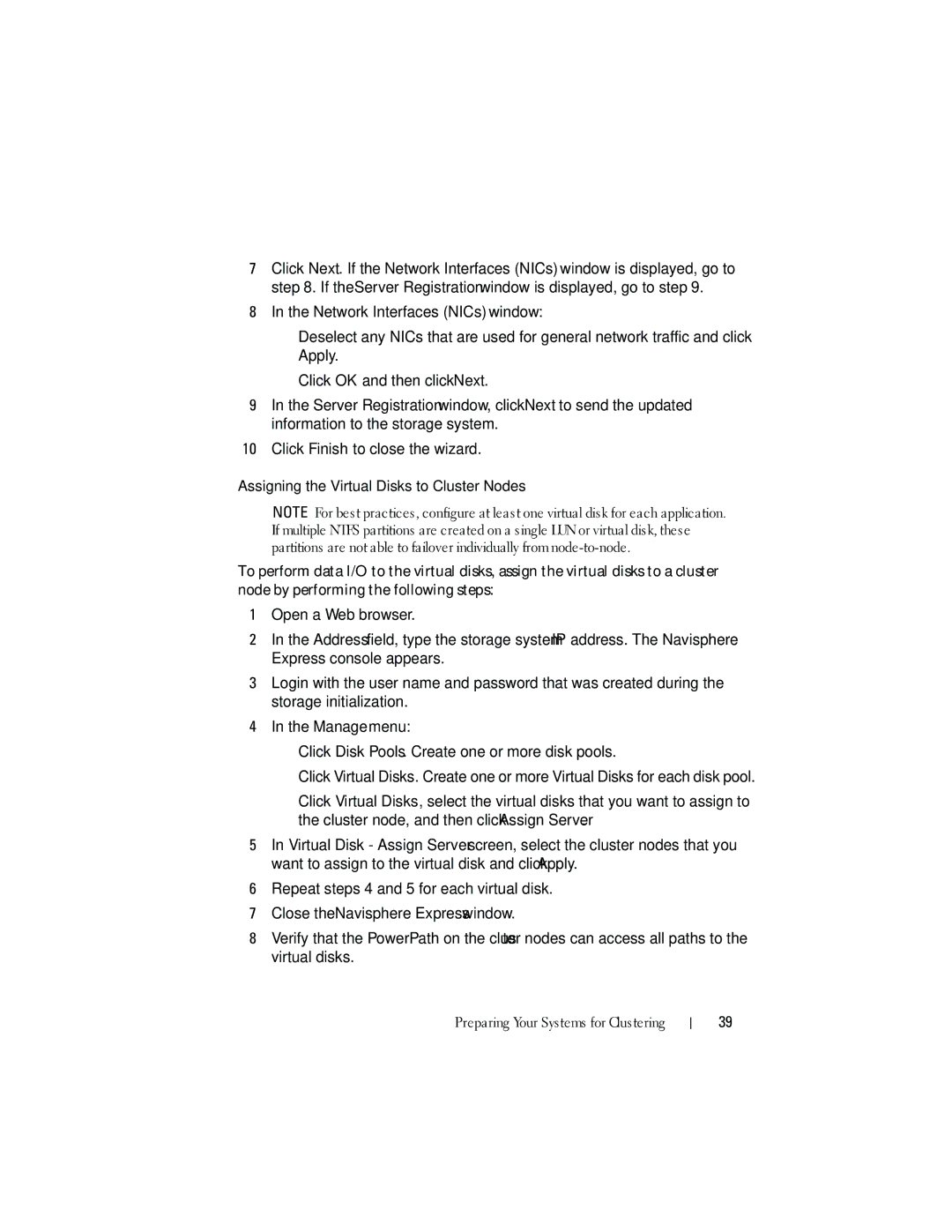7Click Next. If the Network Interfaces (NICs) window is displayed, go to step 8. If the Server Registration window is displayed, go to step 9.
8In the Network Interfaces (NICs) window:
a Deselect any NICs that are used for general network traffic and click
Apply.
b Click OK and then click Next.
9In the Server Registration window, click Next to send the updated information to the storage system.
10Click Finish to close the wizard.
Assigning the Virtual Disks to Cluster Nodes
NOTE: For best practices, configure at least one virtual disk for each application. If multiple NTFS partitions are created on a single LUN or virtual disk, these partitions are not able to failover individually from
To perform data I/O to the virtual disks, assign the virtual disks to a cluster node by performing the following steps:
1Open a Web browser.
2In the Address field, type the storage system IP address. The Navisphere Express console appears.
3Login with the user name and password that was created during the storage initialization.
4In the Manage menu:
a Click Disk Pools. Create one or more disk pools.
b Click Virtual Disks. Create one or more Virtual Disks for each disk pool.
c Click Virtual Disks, select the virtual disks that you want to assign to the cluster node, and then click Assign Server.
5In Virtual Disk - Assign Server screen, select the cluster nodes that you want to assign to the virtual disk and click Apply.
6Repeat steps 4 and 5 for each virtual disk.
7Close the Navisphere Express window.
8Verify that the PowerPath on the cluster nodes can access all paths to the virtual disks.
Preparing Your Systems for Clustering
39