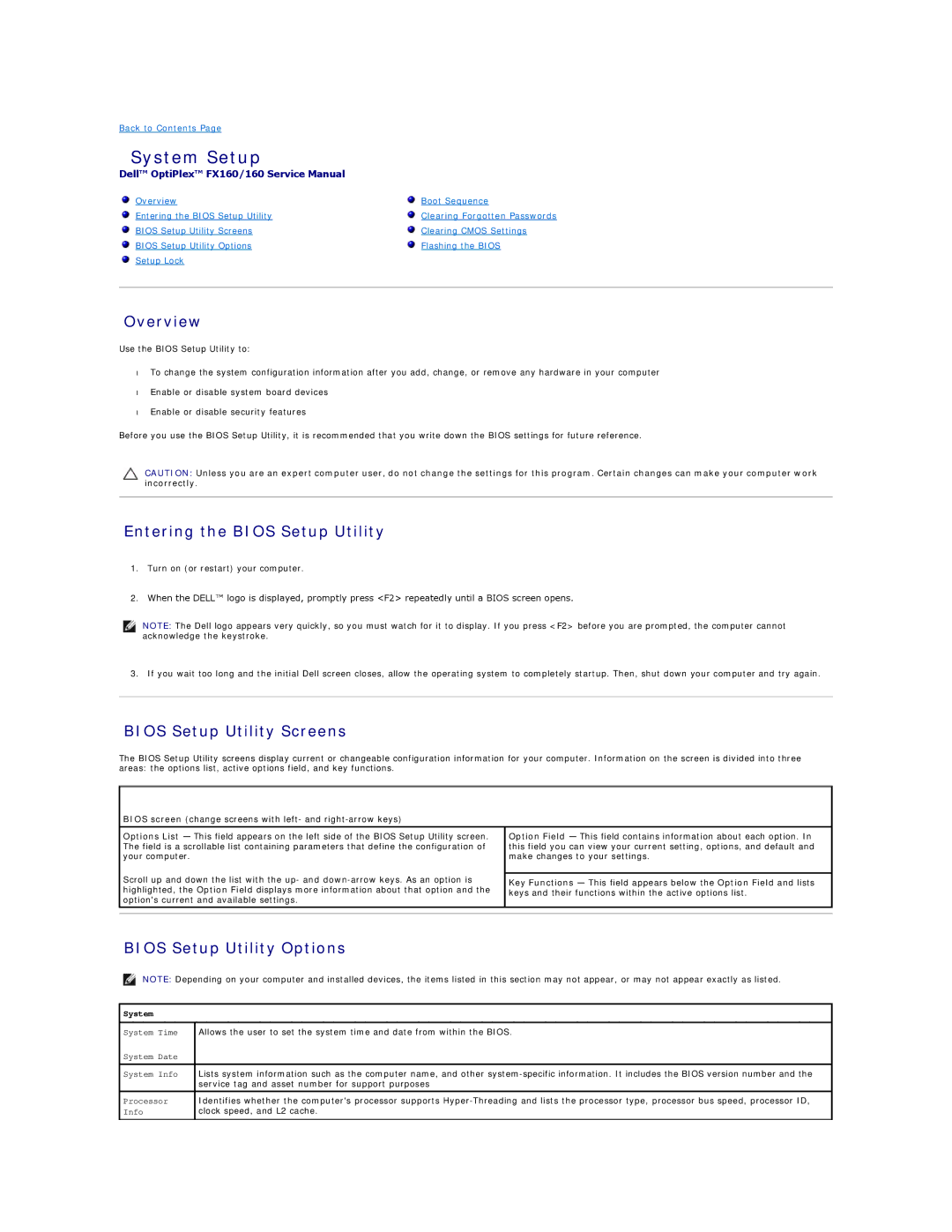Back to Contents Page
System Setup
Dell™ OptiPlex™ FX160/160 Service Manual
Overview | Boot Sequence |
Entering the BIOS Setup Utility | Clearing Forgotten Passwords |
BIOS Setup Utility Screens | Clearing CMOS Settings |
BIOS Setup Utility Options | Flashing the BIOS |
Setup Lock |
|
|
|
Overview
Use the BIOS Setup Utility to:
•To change the system configuration information after you add, change, or remove any hardware in your computer
•Enable or disable system board devices
•Enable or disable security features
Before you use the BIOS Setup Utility, it is recommended that you write down the BIOS settings for future reference.
CAUTION: Unless you are an expert computer user, do not change the settings for this program. Certain changes can make your computer work incorrectly.
Entering the BIOS Setup Utility
1.Turn on (or restart) your computer.
2.When the DELL™ logo is displayed, promptly press <F2> repeatedly until a BIOS screen opens.
NOTE: The Dell logo appears very quickly, so you must watch for it to display. If you press <F2> before you are prompted, the computer cannot acknowledge the keystroke.
3. If you wait too long and the initial Dell screen closes, allow the operating system to completely startup. Then, shut down your computer and try again.
BIOS Setup Utility Screens
The BIOS Setup Utility screens display current or changeable configuration information for your computer. Information on the screen is divided into three areas: the options list, active options field, and key functions.
BIOS screen (change screens with left- and
Options List — This field appears on the left side of the BIOS Setup Utility screen. | Option Field — This field contains information about each option. In | |
The field is a scrollable list containing parameters that define the configuration of | this field you can view your current setting, options, and default and | |
your computer. | make changes to your settings. | |
Scroll up and down the list with the up- and |
| |
Key Functions — This field appears below the Option Field and lists | ||
highlighted, the Option Field displays more information about that option and the | ||
keys and their functions within the active options list. | ||
option's current and available settings. | ||
| ||
|
|
BIOS Setup Utility Options
NOTE: Depending on your computer and installed devices, the items listed in this section may not appear, or may not appear exactly as listed.
System
System Time | Allows the user to set the system time and date from within the BIOS. |
System Date |
|
|
|
System Info | Lists system information such as the computer name, and other |
| service tag and asset number for support purposes |
|
|
Processor | Identifies whether the computer's processor supports |
Info | clock speed, and L2 cache. |
|
|