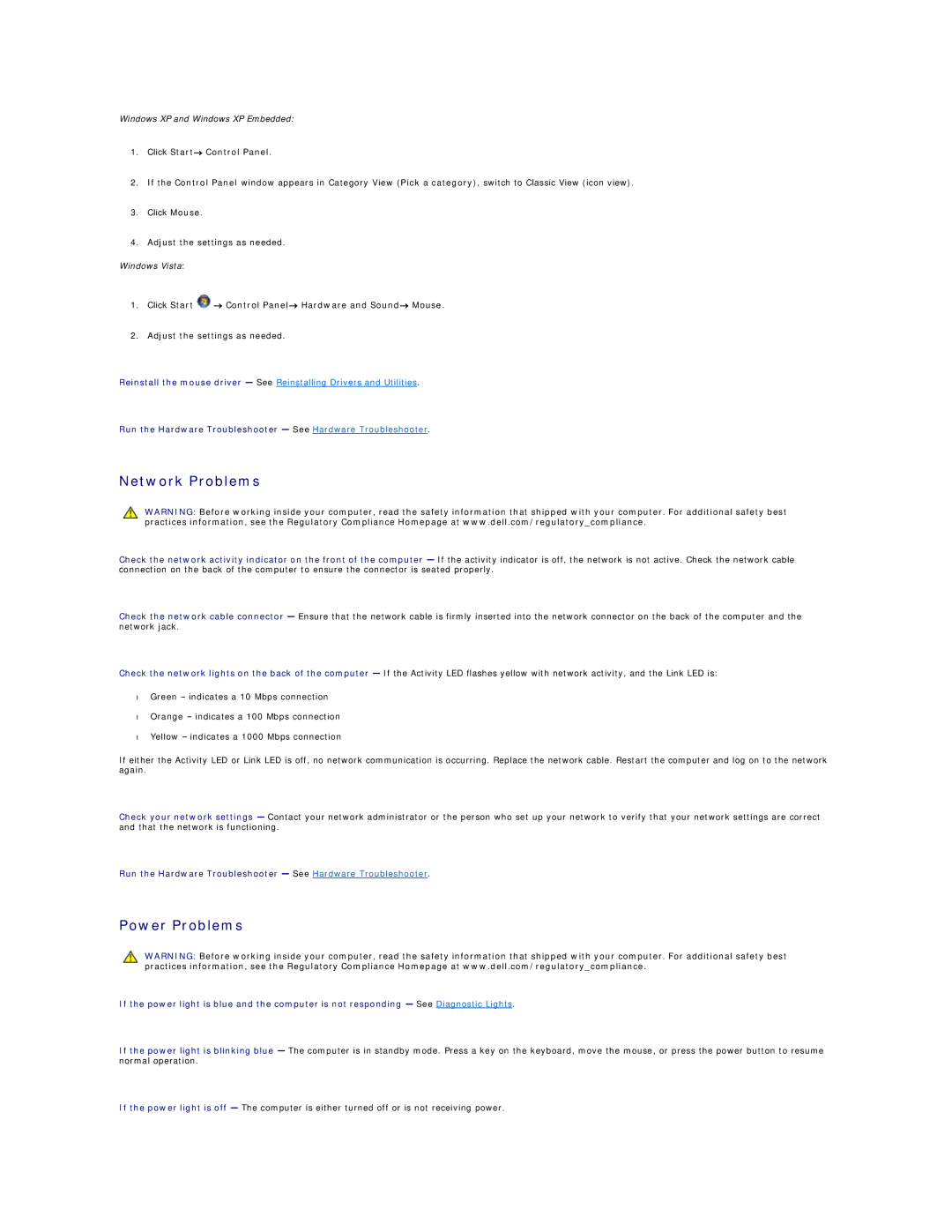Windows XP and Windows XP Embedded:
1.Click Start→ Control Panel.
2.If the Control Panel window appears in Category View (Pick a category), switch to Classic View (icon view).
3.Click Mouse.
4.Adjust the settings as needed.
Windows Vista:
1.Click Start  → Control Panel→ Hardware and Sound→ Mouse.
→ Control Panel→ Hardware and Sound→ Mouse.
2.Adjust the settings as needed.
Reinstall the mouse driver — See Reinstalling Drivers and Utilities.
Run the Hardware Troubleshooter — See Hardware Troubleshooter.
Network Problems
WARNING: Before working inside your computer, read the safety information that shipped with your computer. For additional safety best practices information, see the Regulatory Compliance Homepage at www.dell.com/regulatory_compliance.
Check the network activity indicator on the front of the computer — If the activity indicator is off, the network is not active. Check the network cable connection on the back of the computer to ensure the connector is seated properly.
Check the network cable connector — Ensure that the network cable is firmly inserted into the network connector on the back of the computer and the network jack.
Check the network lights on the back of the computer — If the Activity LED flashes yellow with network activity, and the Link LED is:
•Green – indicates a 10 Mbps connection
•Orange – indicates a 100 Mbps connection
•Yellow – indicates a 1000 Mbps connection
If either the Activity LED or Link LED is off, no network communication is occurring. Replace the network cable. Restart the computer and log on to the network again.
Check your network settings — Contact your network administrator or the person who set up your network to verify that your network settings are correct and that the network is functioning.
Run the Hardware Troubleshooter — See Hardware Troubleshooter.
Power Problems
WARNING: Before working inside your computer, read the safety information that shipped with your computer. For additional safety best practices information, see the Regulatory Compliance Homepage at www.dell.com/regulatory_compliance.
If the power light is blue and the computer is not responding — See Diagnostic Lights.
If the power light is blinking blue — The computer is in standby mode. Press a key on the keyboard, move the mouse, or press the power button to resume normal operation.
If the power light is off — The computer is either turned off or is not receiving power.