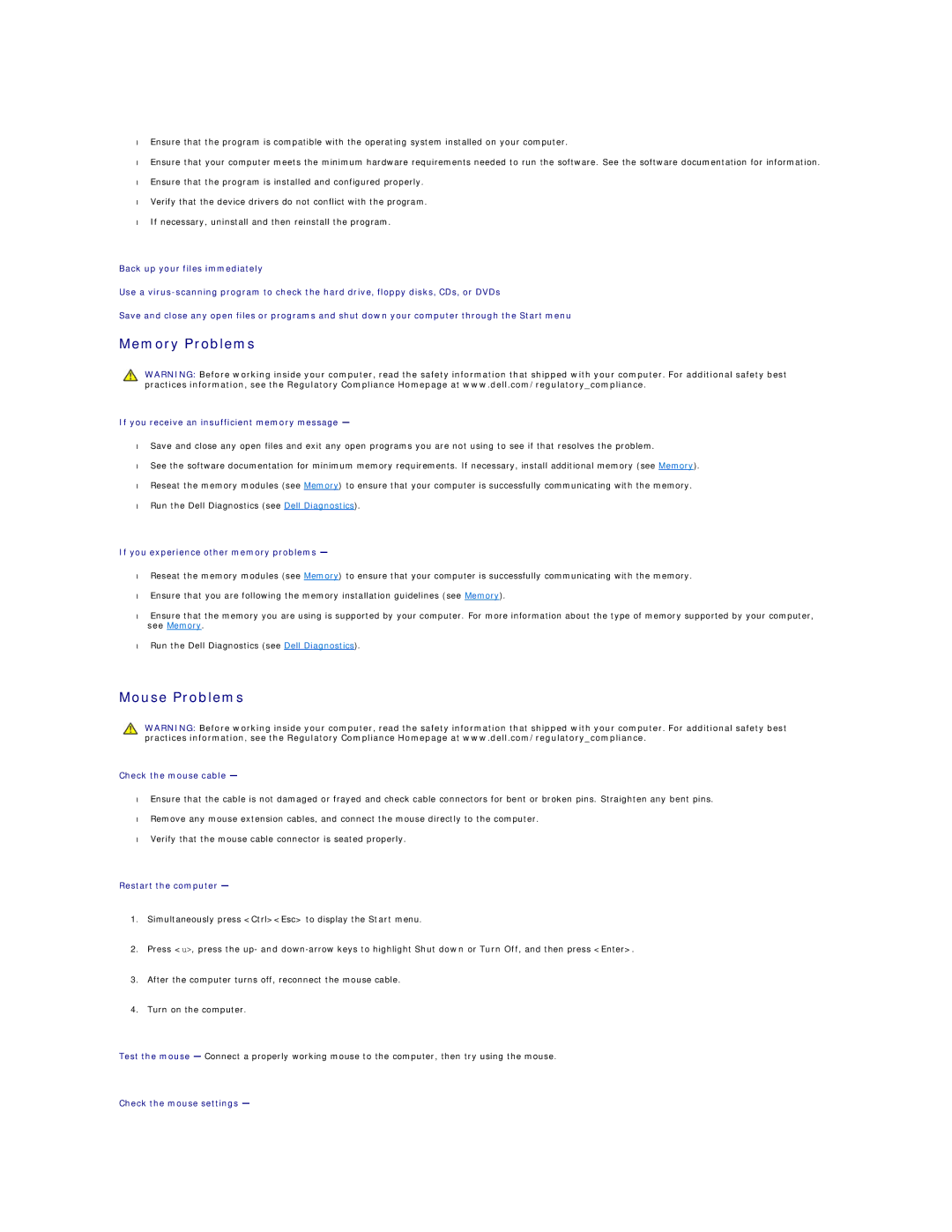•Ensure that the program is compatible with the operating system installed on your computer.
•Ensure that your computer meets the minimum hardware requirements needed to run the software. See the software documentation for information.
•Ensure that the program is installed and configured properly.
•Verify that the device drivers do not conflict with the program.
•If necessary, uninstall and then reinstall the program.
Back up your files immediately
Use a
Save and close any open files or programs and shut down your computer through the Start menu
Memory Problems
WARNING: Before working inside your computer, read the safety information that shipped with your computer. For additional safety best practices information, see the Regulatory Compliance Homepage at www.dell.com/regulatory_compliance.
If you receive an insufficient memory message —
•Save and close any open files and exit any open programs you are not using to see if that resolves the problem.
•See the software documentation for minimum memory requirements. If necessary, install additional memory (see Memory).
•Reseat the memory modules (see Memory) to ensure that your computer is successfully communicating with the memory.
•Run the Dell Diagnostics (see Dell Diagnostics).
If you experience other memory problems —
•Reseat the memory modules (see Memory) to ensure that your computer is successfully communicating with the memory.
•Ensure that you are following the memory installation guidelines (see Memory).
•Ensure that the memory you are using is supported by your computer. For more information about the type of memory supported by your computer, see Memory.
•Run the Dell Diagnostics (see Dell Diagnostics).
Mouse Problems
WARNING: Before working inside your computer, read the safety information that shipped with your computer. For additional safety best practices information, see the Regulatory Compliance Homepage at www.dell.com/regulatory_compliance.
Check the mouse cable —
•Ensure that the cable is not damaged or frayed and check cable connectors for bent or broken pins. Straighten any bent pins.
•Remove any mouse extension cables, and connect the mouse directly to the computer.
•Verify that the mouse cable connector is seated properly.
Restart the computer —
1.Simultaneously press <Ctrl><Esc> to display the Start menu.
2.Press <u>, press the up- and
3.After the computer turns off, reconnect the mouse cable.
4.Turn on the computer.
Test the mouse — Connect a properly working mouse to the computer, then try using the mouse.