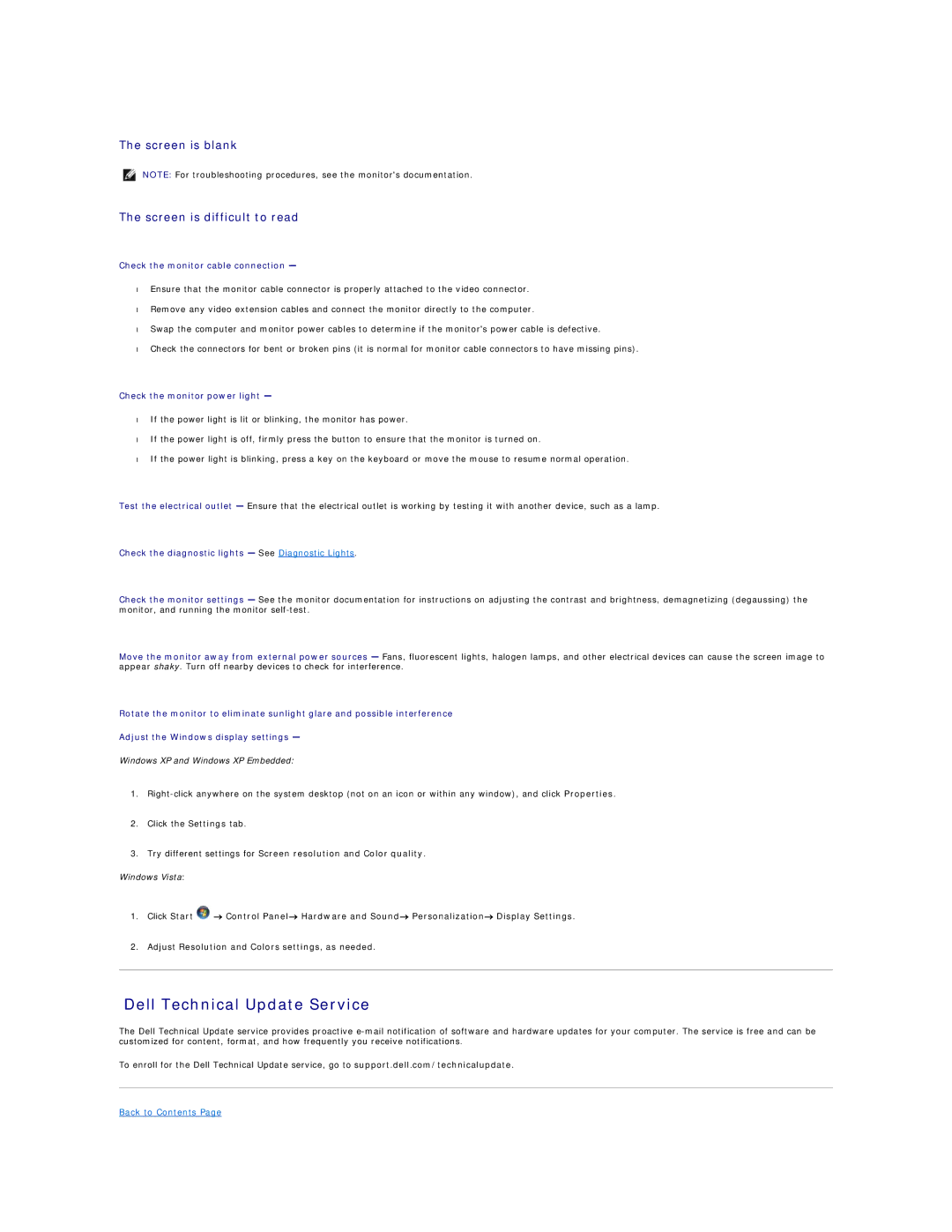The screen is blank
NOTE: For troubleshooting procedures, see the monitor's documentation.
The screen is difficult to read
Check the monitor cable connection —
•Ensure that the monitor cable connector is properly attached to the video connector.
•Remove any video extension cables and connect the monitor directly to the computer.
•Swap the computer and monitor power cables to determine if the monitor's power cable is defective.
•Check the connectors for bent or broken pins (it is normal for monitor cable connectors to have missing pins).
Check the monitor power light —
•If the power light is lit or blinking, the monitor has power.
•If the power light is off, firmly press the button to ensure that the monitor is turned on.
•If the power light is blinking, press a key on the keyboard or move the mouse to resume normal operation.
Test the electrical outlet — Ensure that the electrical outlet is working by testing it with another device, such as a lamp.
Check the diagnostic lights — See Diagnostic Lights.
Check the monitor settings — See the monitor documentation for instructions on adjusting the contrast and brightness, demagnetizing (degaussing) the monitor, and running the monitor
Move the monitor away from external power sources — Fans, fluorescent lights, halogen lamps, and other electrical devices can cause the screen image to appear shaky. Turn off nearby devices to check for interference.
Rotate the monitor to eliminate sunlight glare and possible interference
Adjust the Windows display settings —
Windows XP and Windows XP Embedded:
1.
2.Click the Settings tab.
3.Try different settings for Screen resolution and Color quality.
Windows Vista:
1.Click Start ![]() → Control Panel→ Hardware and Sound→ Personalization→ Display Settings.
→ Control Panel→ Hardware and Sound→ Personalization→ Display Settings.
2.Adjust Resolution and Colors settings, as needed.
Dell Technical Update Service
The Dell Technical Update service provides proactive
To enroll for the Dell Technical Update service, go to support.dell.com/technicalupdate.