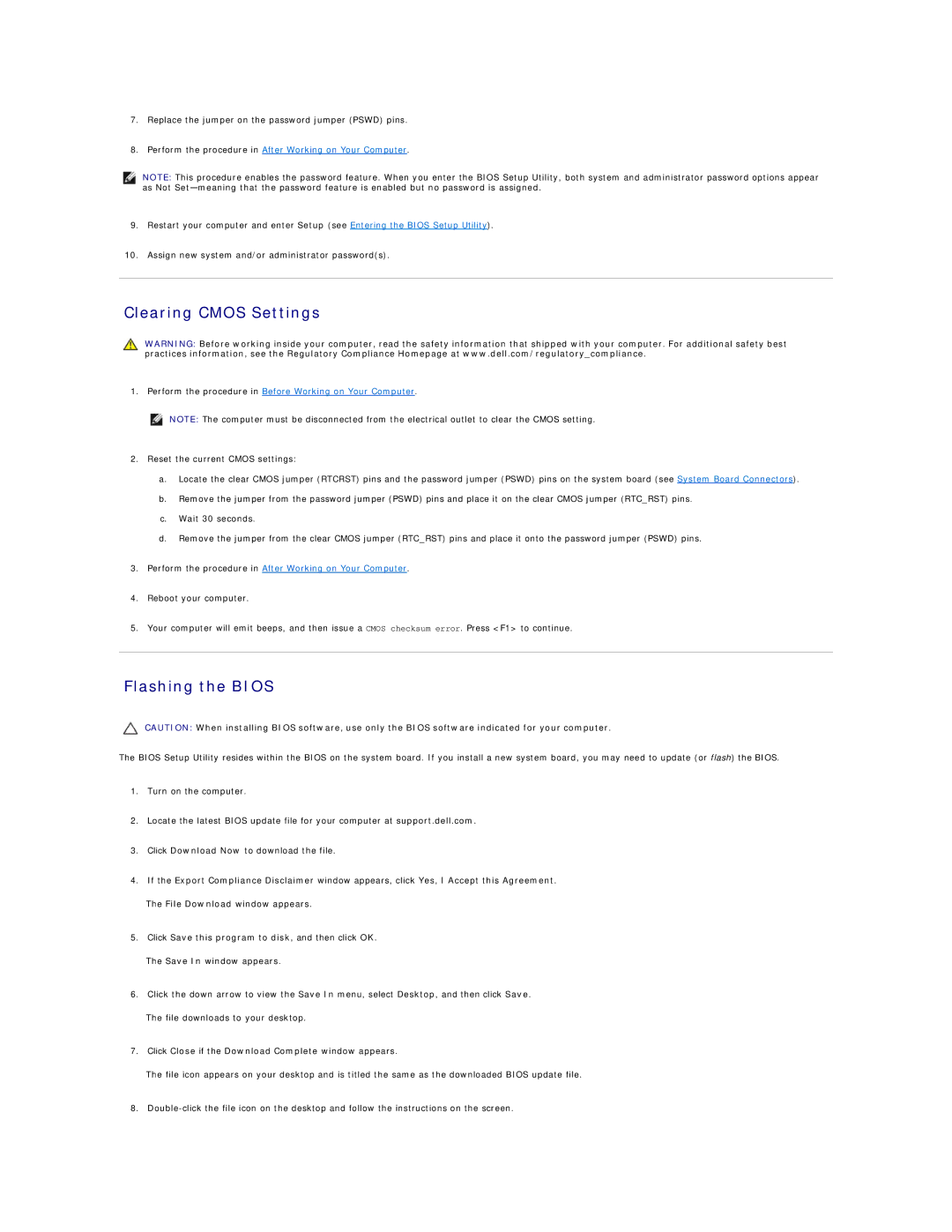7.Replace the jumper on the password jumper (PSWD) pins.
8.Perform the procedure in After Working on Your Computer.
NOTE: This procedure enables the password feature. When you enter the BIOS Setup Utility, both system and administrator password options appear as Not
9.Restart your computer and enter Setup (see Entering the BIOS Setup Utility).
10.Assign new system and/or administrator password(s).
Clearing CMOS Settings
WARNING: Before working inside your computer, read the safety information that shipped with your computer. For additional safety best practices information, see the Regulatory Compliance Homepage at www.dell.com/regulatory_compliance.
1.Perform the procedure in Before Working on Your Computer.
NOTE: The computer must be disconnected from the electrical outlet to clear the CMOS setting.
2.Reset the current CMOS settings:
a.Locate the clear CMOS jumper (RTCRST) pins and the password jumper (PSWD) pins on the system board (see System Board Connectors).
b.Remove the jumper from the password jumper (PSWD) pins and place it on the clear CMOS jumper (RTC_RST) pins.
c.Wait 30 seconds.
d.Remove the jumper from the clear CMOS jumper (RTC_RST) pins and place it onto the password jumper (PSWD) pins.
3.Perform the procedure in After Working on Your Computer.
4.Reboot your computer.
5.Your computer will emit beeps, and then issue a CMOS checksum error. Press <F1> to continue.
Flashing the BIOS
CAUTION: When installing BIOS software, use only the BIOS software indicated for your computer.
The BIOS Setup Utility resides within the BIOS on the system board. If you install a new system board, you may need to update (or flash) the BIOS.
1.Turn on the computer.
2.Locate the latest BIOS update file for your computer at support.dell.com.
3.Click Download Now to download the file.
4.If the Export Compliance Disclaimer window appears, click Yes, I Accept this Agreement.
The File Download window appears.
5.Click Save this program to disk, and then click OK.
The Save In window appears.
6.Click the down arrow to view the Save In menu, select Desktop, and then click Save.
The file downloads to your desktop.
7.Click Close if the Download Complete window appears.
The file icon appears on your desktop and is titled the same as the downloaded BIOS update file.
8.