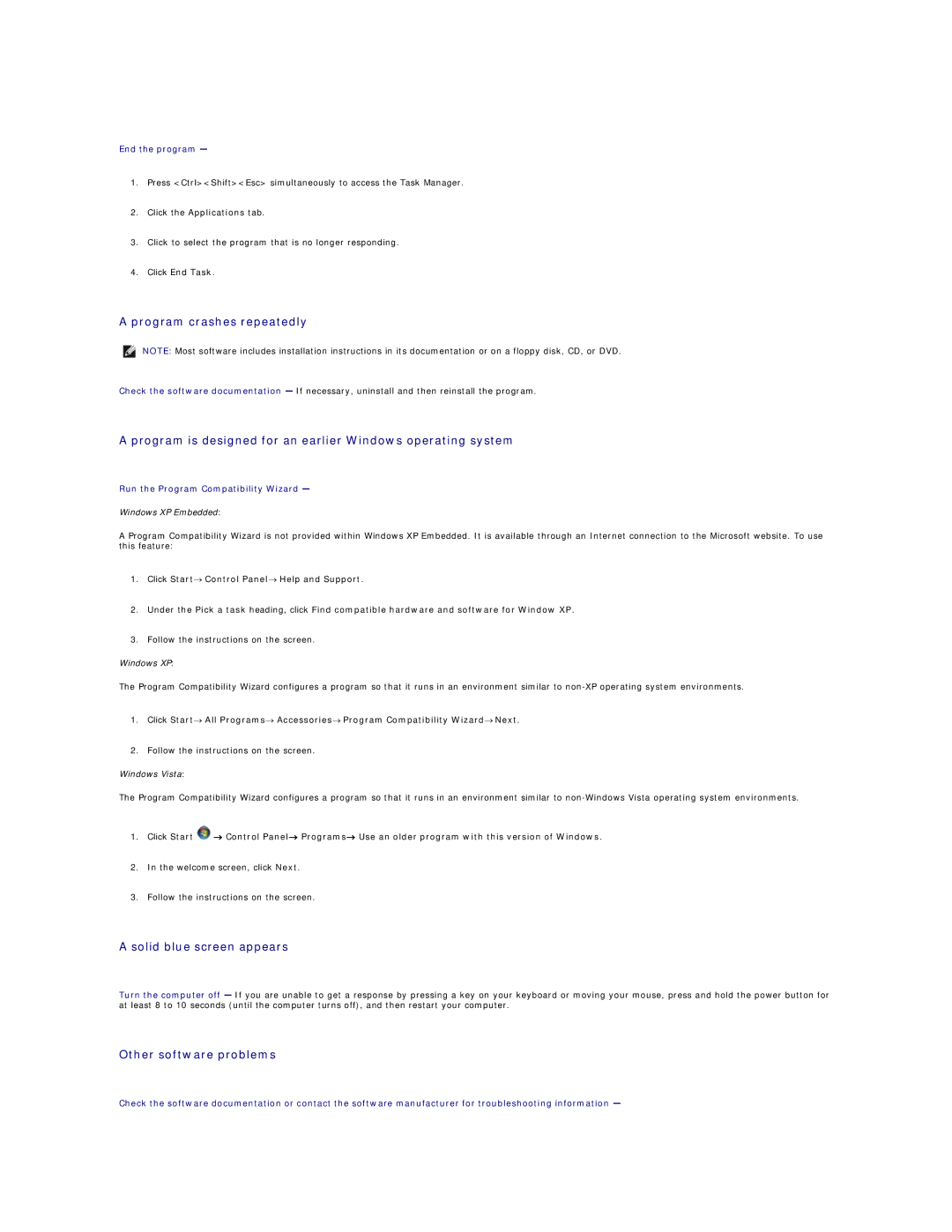End the program —
1.Press <Ctrl><Shift><Esc> simultaneously to access the Task Manager.
2.Click the Applications tab.
3.Click to select the program that is no longer responding.
4.Click End Task.
A program crashes repeatedly
NOTE: Most software includes installation instructions in its documentation or on a floppy disk, CD, or DVD.
Check the software documentation — If necessary, uninstall and then reinstall the program.
A program is designed for an earlier Windows operating system
Run the Program Compatibility Wizard —
Windows XP Embedded:
A Program Compatibility Wizard is not provided within Windows XP Embedded. It is available through an Internet connection to the Microsoft website. To use this feature:
1.Click Start→ Control Panel→ Help and Support.
2.Under the Pick a task heading, click Find compatible hardware and software for Window XP.
3.Follow the instructions on the screen.
Windows XP:
The Program Compatibility Wizard configures a program so that it runs in an environment similar to
1.Click Start→ All Programs→ Accessories→ Program Compatibility Wizard→ Next.
2.Follow the instructions on the screen.
Windows Vista:
The Program Compatibility Wizard configures a program so that it runs in an environment similar to
1.Click Start ![]() → Control Panel→ Programs→ Use an older program with this version of Windows.
→ Control Panel→ Programs→ Use an older program with this version of Windows.
2.In the welcome screen, click Next.
3.Follow the instructions on the screen.
A solid blue screen appears
Turn the computer off — If you are unable to get a response by pressing a key on your keyboard or moving your mouse, press and hold the power button for at least 8 to 10 seconds (until the computer turns off), and then restart your computer.
Other software problems
Check the software documentation or contact the software manufacturer for troubleshooting information —